Loading ...
Loading ...
Loading ...
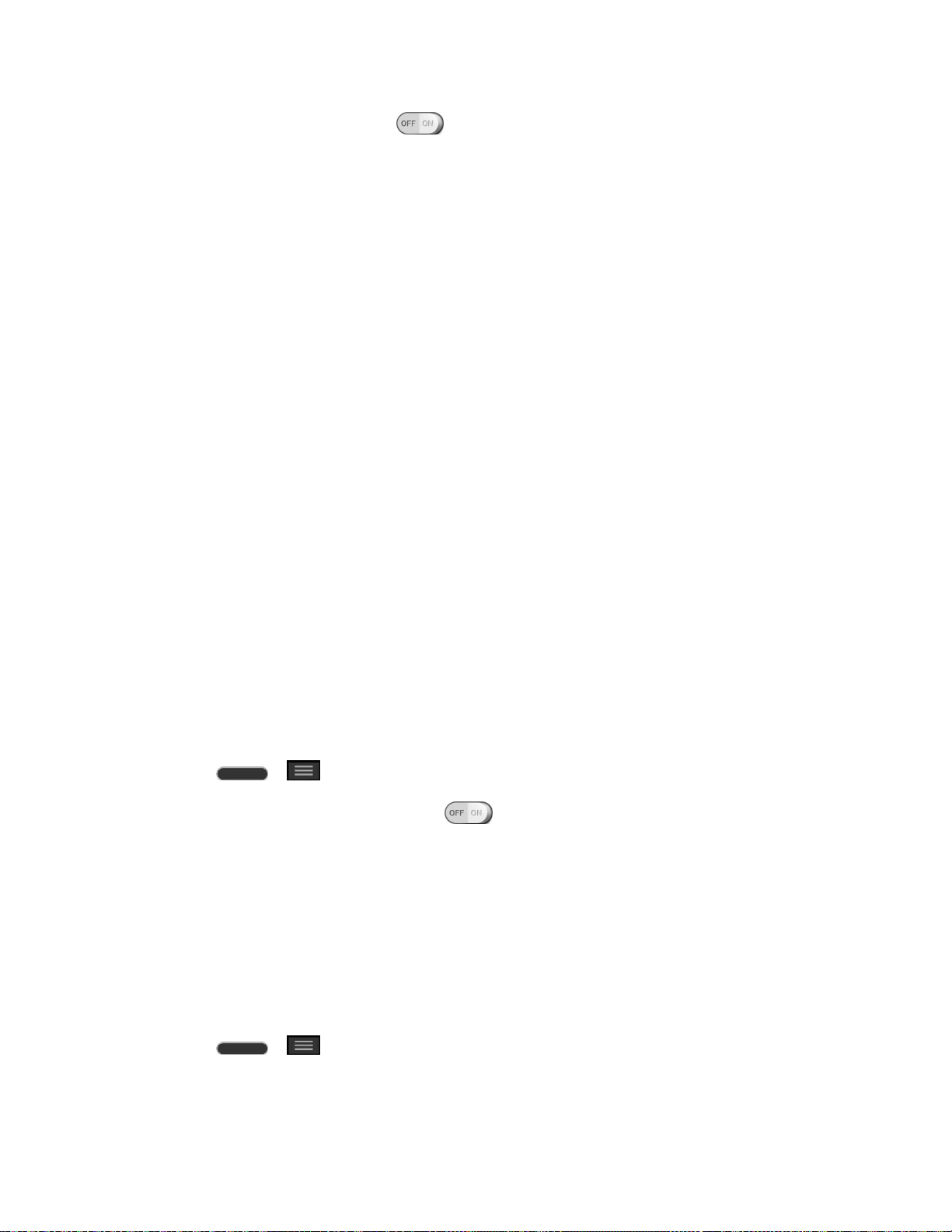
Settings 133
2. Tap the Wi-Fi hotspot switch to activate it. After a moment, the phone starts
broadcasting its Wi-Fi network name (SSID), so you can connect it with up to eight (8)
computers or other phones
3. To change the network name (SSID) or secure its Wi-Fi network, tap Set up Wi-Fi
hotspot.
4. In the dialog box, configure the options.
Tap the Network SSID field and enter a new network SSID (name) that other
computers see when scanning for Wi-Fi networks.
To secure the Wi-Fi network, tap the Security menu and select WPAP2 PSK (Wi-Fi
Protected Access 2 with a Preshared Key). When a password field is added to the
dialog box, enter a password. You will need to enter this password when you
connect the phone's hotspot with a computer or other phone.
Tap the SSID Visibility field to decide if you want your hotspot to be displayed to
other devices.
To limit the number of phones to share your phone's data connection, tap Max users
and select the number of the phones to limit.
5. Tap Save.
Bluetooth Tethering
This feature allows you to connect other devices to your phone via Bluetooth and share its
internet connection.
Turn on Bluetooth Tethering
1. Press > > System settings > More....
2. Tap the Bluetooth tethering switch to activate.
Help
Displays help information for Wi-Fi hotspot and Bluetooth tethering.
Mobile Networks Settings
You can set whether to enable or disable data access on your phone.
Data Enabled
1. Press > > System settings > More... > Mobile networks.
2. Tap the Data enabled checkbox to enable/disable the feature.
Loading ...
Loading ...
Loading ...