Loading ...
Loading ...
Loading ...
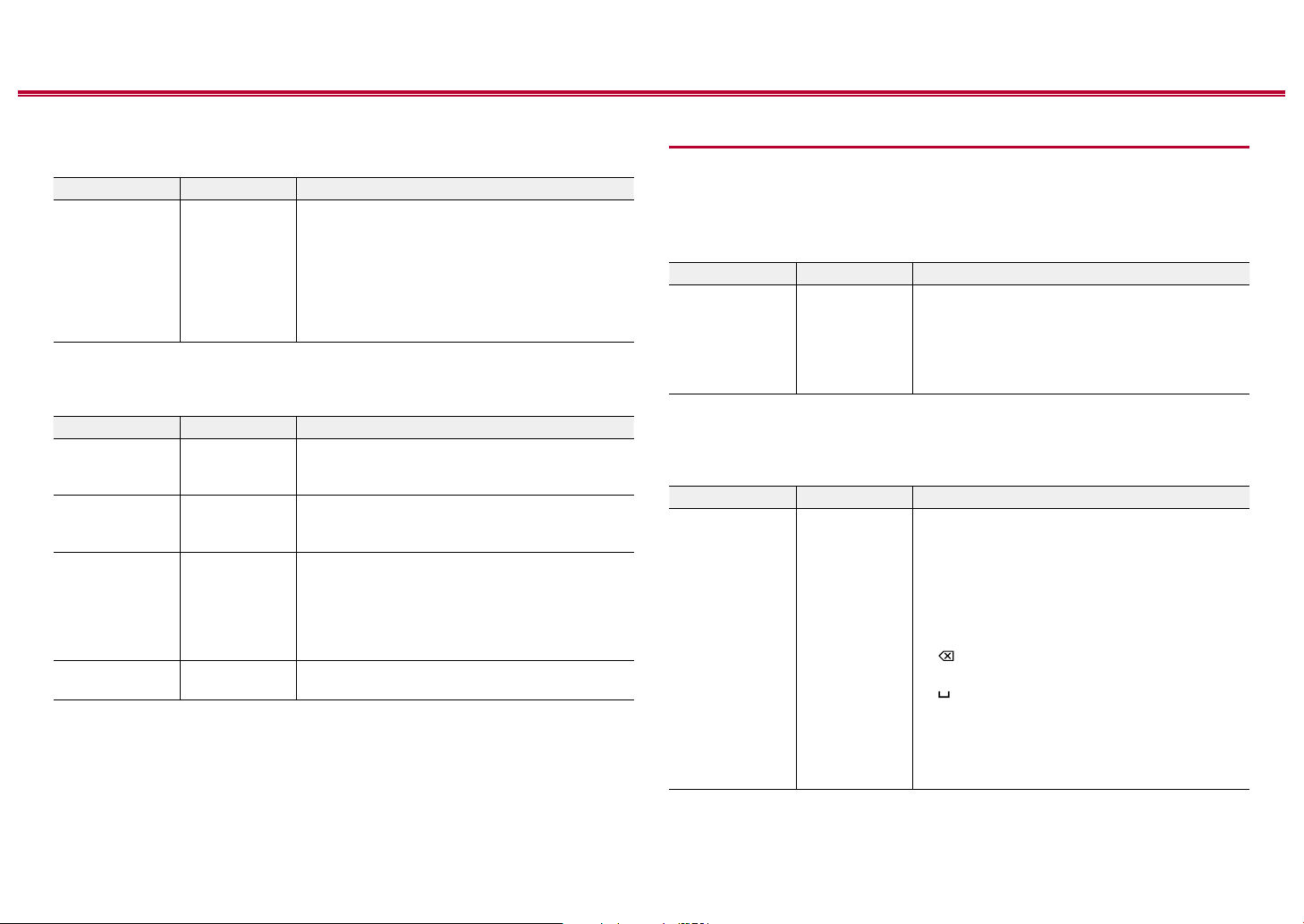
89
Front Panel≫ Rear Panel≫ Remote≫
Contents
≫
Connections
≫
Playback
≫
Setup
≫
Dolby
Change the setting of when Dolby signals are input.
Setting Item Default Value Setting Details
Loudness
Management
On When playing Dolby TrueHD, enable the dialog
normalization function which keeps the volume of
dialog at a certain level. Note that when this setting
is O, the DRC function that allows you to enjoy
surround at low volumes is xed to o when playing
Dolby Digital Plus/Dolby TrueHD.
"On": When this function is used
"O": When this function is not used
Volume
Change the Volume settings.
Setting Item Default Value Setting Details
Mute Level -∞dB Set the volume lowered from the listening volume
when muting is on. Select a value from "-∞dB",
"-40dB" and "-20dB".
Volume Limit O Set the maximum value to prevent the volume
from becoming too loud. Select a value from "O",
"-32 dB" to "+17 dB".
Power On Level Last Set the volume level of when the power is turned
on. Select a value from "Last" (Volume level before
entering standby mode), "-∞ dB", and "-81.5 dB" to
"+18.0 dB".
• You cannot set a higher value than that of
"Volume Limit".
Headphone Level 0.0 dB Adjust the output level of headphones. Select a
value between "-12.0 dB" and "+12.0 dB".
Source
Input Volume Absorber
Adjust the volume level when there are dierences in volume level among
multiple devices connected to this unit. Select the input selector to make the
setting.
Setting Item Default Value Setting Details
Input Volume
Absorber
0.0 dB Select a value between "-12.0 dB" and "+12.0 dB".
Set a negative value if the volume of the target
device is larger than the others and a positive
value if smaller. To check the audio, play back the
connected device.
• This function does not work in Zone 2.
Name Edit
Set an easy name for each input. The set name appears on the main unit’s
display. Select the input selector to make the setting.
Setting Item Default Value Setting Details
Name Edit Input name 1. Select a character or symbol with the cursors,
and press ENTER.
Repeat this operation to input up to 10
characters.
"A/a": Switches between upper and lower cases.
(Pressing MODE on the remote controller also
toggles between upper and lower cases)
"←" "→": Moves the cursor in the arrow direction.
“ ”: Removes a character on the left of the
cursor.
“ ”: Enters a space.
• Pressing CLEAR on the remote controller will
remove all the input characters.
2. After inputting, select "OK" with the cursors, and
press ENTER.
The input name will be saved.
• To name a preset radio station, press TUNER on the remote controller, select AM/FM,
and select the preset number.
Loading ...
Loading ...
Loading ...