Loading ...
Loading ...
Loading ...
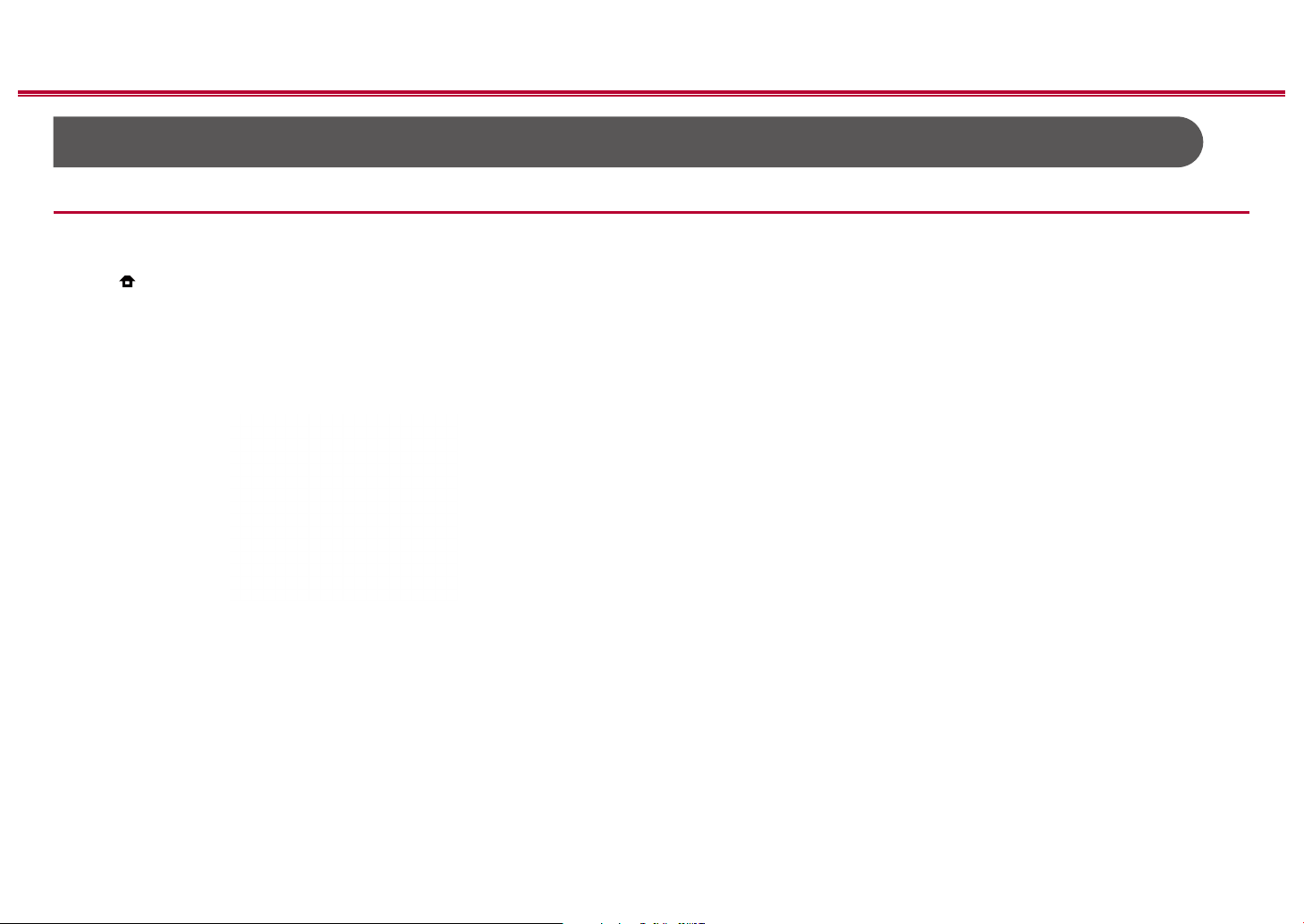
106
Front Panel≫ Rear Panel≫ Remote≫
Contents
≫
Connections
≫
Playback
≫
Setup
≫
Web Setup
You can make the settings for the network function of this unit using an Internet
browser on a PC, smartphone, etc.
1. Press on the remote controller to display the Home screen.
2. Select "Network/Bluetooth" - "Network" with the cursors, then take a note of
the IP address displayed in "IP Address".
3. Start the internet browser on your PC or smartphone and enter the IP address
of the unit in the URL eld.
4. Information for the unit (Web Setup screen) is displayed in the internet
browser.
5. After changing the settings, select "Save" to save the settings.
Device Information
You can change the Friendly Name, set an AirPlay Password, etc.
Control4: Register this unit if you are using a Control4 system.
Firmware Update: Select the rmware le you have downloaded to your PC so
you can update this unit.
Network Setting
Status: You can see information for the network such as the MAC address and IP
address of this unit.
Network Connection: You can select a network connection method. If you select
"Wireless", select an access point from "Wi-Fi Setup" to connect.
DHCP: You can change DHCP settings. If you select "O", set "IP Address",
"Subnet Mask", "Gateway" and "DNS Server" manually.
Proxy: Display and set the URL for the proxy server.
Menu operations
Loading ...
Loading ...
Loading ...