Loading ...
Loading ...
Loading ...
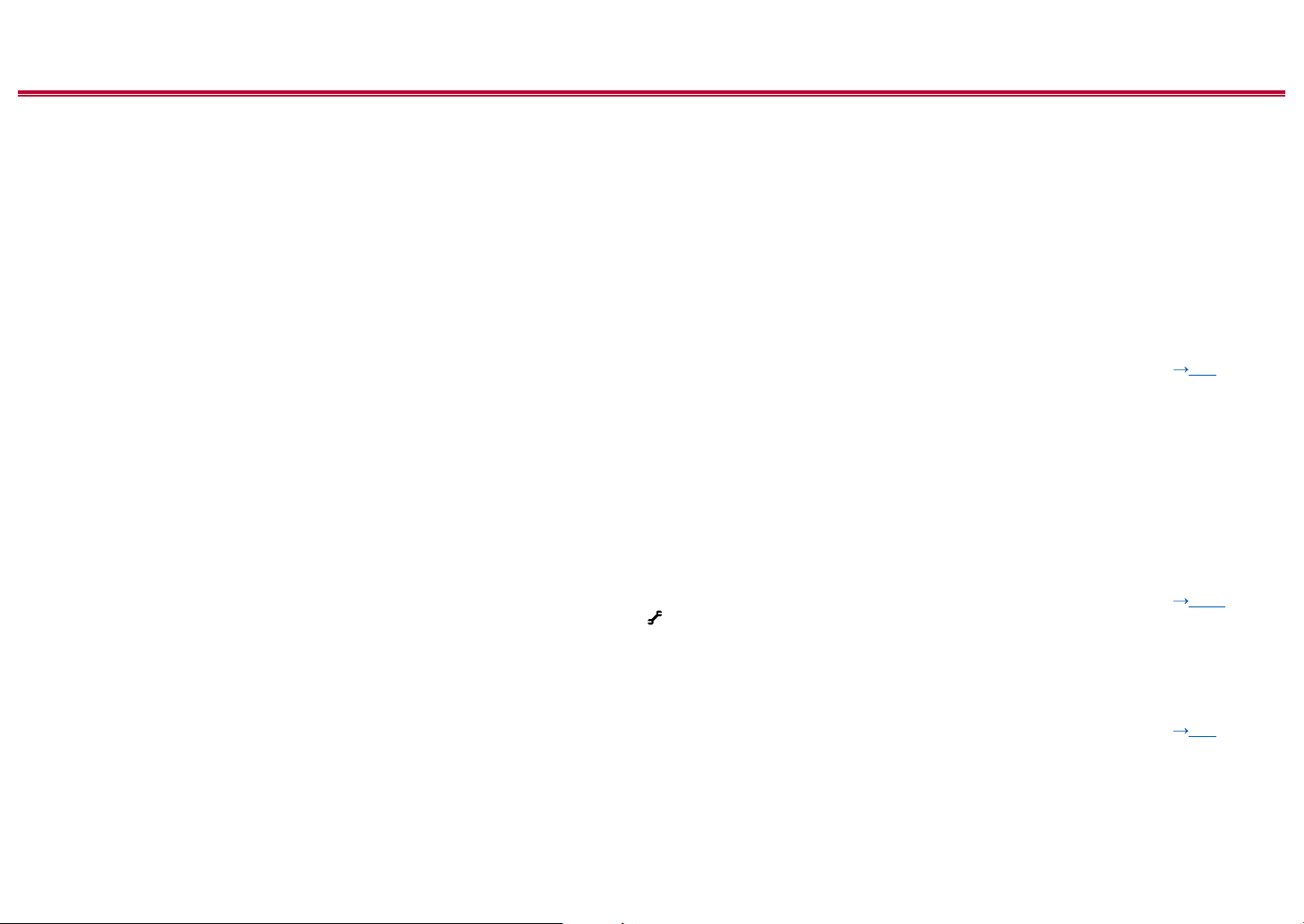
120
Front Panel≫ Rear Panel≫ Remote≫
Contents
≫
Connections
≫
Playback
≫
Setup
≫
Video
• Conrm that the connection between the output jack on the connected device and the input jack on this unit is correct.
• Make sure that none of the connecting cables are bent, twisted, or damaged.
• When the TV image is blurry or unclear, the power cord or connection cables of the unit may have interfered. In such a case, keep distance
between TV antenna cable and cables of the unit.
• Check the switching of the input screen on the monitor side such as a TV.
Check the following if the problem persists after you have conrmed the above.
❏ No image appears.
• Change the input selector on this unit to the position of the terminal to which the player is connected.
❏ No image from a device connected to HDMI IN jack
• To display video from the connected player on the TV while the unit is in standby, you need to enable "System Setup" - "Hardware" - "HDMI" -
"HDMI Standby Through" in the Home screen. For details of the HDMI Standby Through function, refer to "System Setup" - "Hardware” -
"■ HDMI".
• Check if "Resolution Error" is displayed on the main unit display when video input via HDMI IN jack is not displayed. In this case, the TV does not
support the resolution of the video input from the player. Change the setting on the player.
• Normal operation with an HDMI-DVI adapter is not guaranteed. In addition, video signals output from a PC are not guaranteed.
( p91)
❏ Images icker
• The output resolution of the player may not be compatible with the resolution of the TV. If the player is connected to this unit with an HDMI cable,
change the output resolution on the player. Also this may be solved by changing the screen mode on the TV.
❏ Video and audio are out of synch
• Depending on the settings on your TV and connection environment, the video may be behind the audio. Video may be delayed relative to audio
depending on the settings and connections with your television. To adjust, press on the remote controller, and adjust in "Other" - "Sound Delay"
in the "AV Adjust".
( p104)
Linked operation
❏ HDMI linked operation does not work with CEC-compliant devices, such as a TV
• In the Home screen of the unit, set "System Setup" - "Hardware" - "HDMI" - "HDMI CEC" to "On".
• It is also necessary to set HDMI linking on the CEC-compliant device. Check the instruction manual.
• When connecting a Sharp brand player or recorder to the HDMI IN jacks, set "System Setup" - "Hardware" - "HDMI" - "HDMI Standby Through" to
"Auto".
( p91)
Loading ...
Loading ...
Loading ...