Loading ...
Loading ...
Loading ...
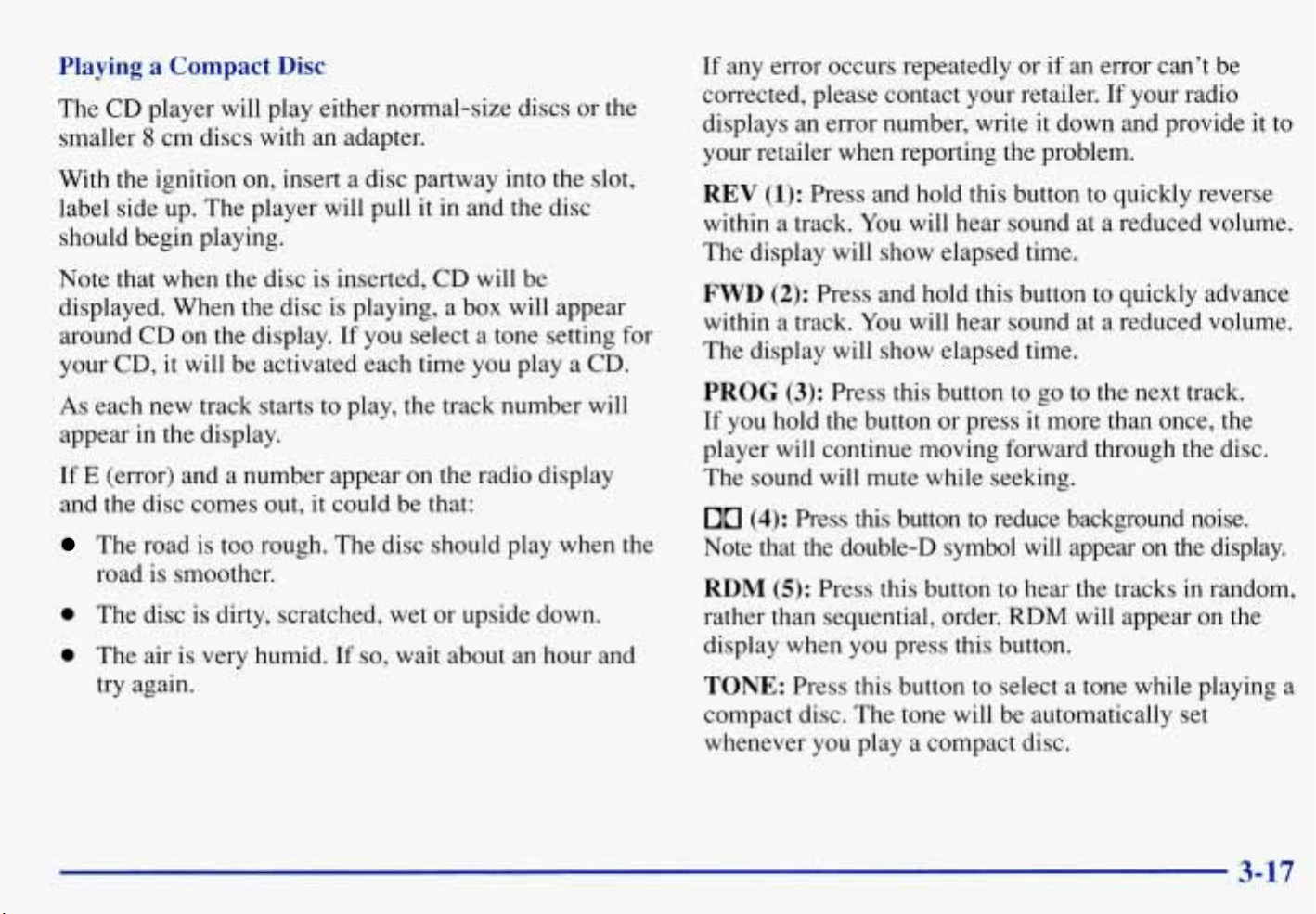
Playing a Compact Disc
The CD player will play either norrnal-size discs or the
smaller
8
cm discs with an adapter.
With the ignition on, insert a disc partway into the slot,
label side up. The player will pull it in and the disc
should begin playing.
Note that when the disc is inserted, CD will be
displayed. When the disc
is
playing, a box will appear
around CD on the display.
If
you select a tone setting for
your CD, it will be activated each time you play a CD.
As
each new track starts to play, the track number will
appear in the display.
If
E
(error) and a number appear on the radio display
and the disc comes out,
it
could be that:
The road is too rough. The disc should play when the
road is smoother.
0
The disc is dirty, scratched, wet or upside down.
0
The air is very humid.
If
so,
wait about an hour and
try again.
If
any error occurs repeatedly or if an error can’t be
corrected, please contact your retailer.
If
your radio
displays an error number, write it down and provide it
to
your retailer when reporting the problem.
REV
(1):
Press and hold this button to quickly reverse
within a track. You will hear sound at a reduced volume.
The display will show elapsed time.
FWD
(2):
Press and hold this button to quickly advance
within a track. You will hear sound at a reduced volume.
The display will show elapsed time.
PROG
(3):
Press this button to go to the next track.
If you hold the button or press it more than once, the
player will continue moving forward through
the
disc.
The sound will mute while seeking.
00
(4):
Press this button to reduce background noise.
Note that the double-D symbol will appear on the display.
RDM
(5):
Press this button
to
hear the tracks in random,
rather than sequential, order.
RDM
will appear on the
display when you press this button.
TONE:
Press this button to select a tone while playing a
compact disc. The tone will be automatically set
whenever you play a compact disc.
3-17
Loading ...
Loading ...
Loading ...