Loading ...
Loading ...
Loading ...
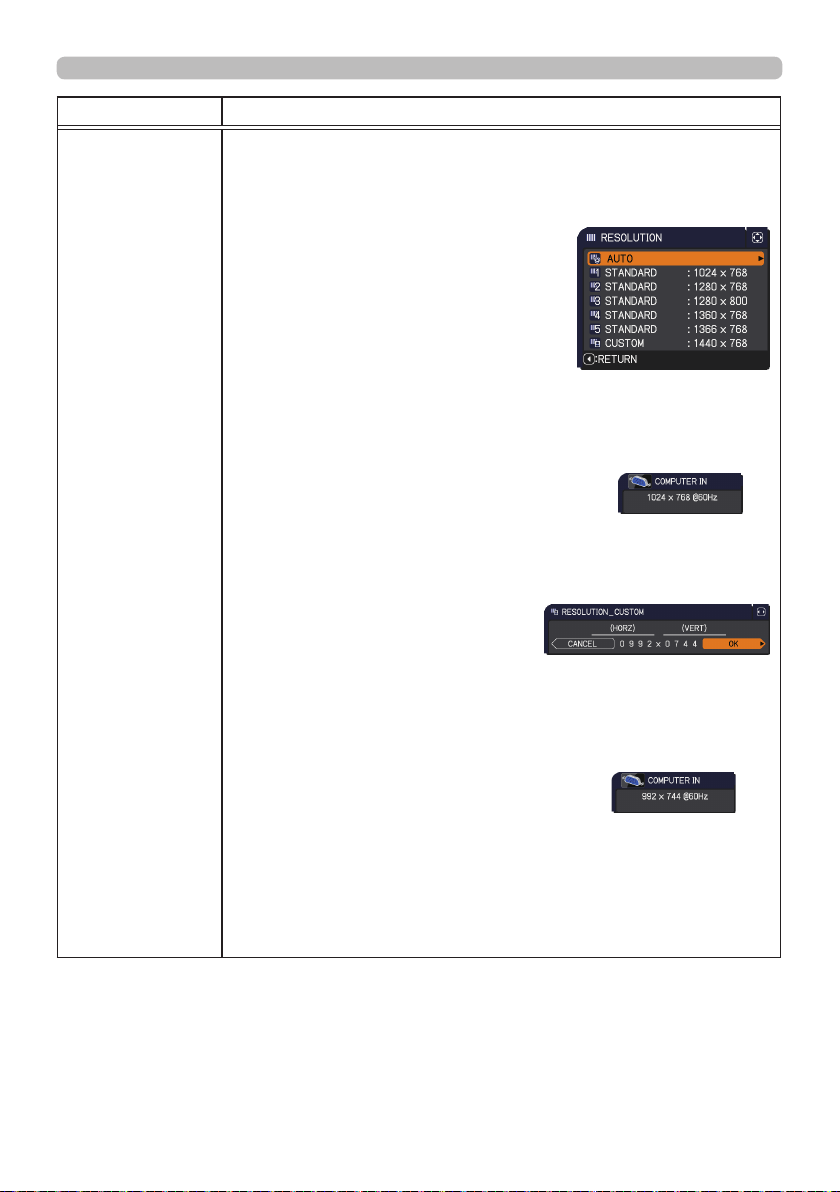
68
INPUT menu
Item Description
RESOLUTION
The resolution for the
COMPUTER IN
input signals can be set on
this projector.
(1) In the INPUT menu select the RESOLUTION using the ▲/▼
buttons and press the ► button.
The RESOLUTION menu will be
displayed.
(2) In the RESOLUTION menu select the
resolution you wish to display using
the ▲/▼ buttons.
Selecting AUTO will set a resolution
appropriate to the input signal.
(3) Pressing the ► or
ENTER
button when
selecting a STANDARD resolution will
automatically adjust the horizontal and
vertical positions, clock phase and
horizontal size.
The INPUT INFORMATION dialog will be
displayed.
(4) To set a custom resolution use the ▲/▼ buttons to select the
CUSTOM and the RESOLUTION CUSTOM box will be displayed.
Set the (HORZ) and (VERT)
resolutions using the ▲/▼/◄/►
buttons.
This function may not support all
resolutions.
(5) Move the cursor to OK on the screen and press the ► or
ENTER
button. The message "ARE YOU SURE YOU WISH TO
CHANGE RESOLUTION?" appears. To save the setting, press
the ► button.
The horizontal and vertical positions, clock phase and horizontal
size will be automatically adjusted.
The INPUT INFORMATION dialog
will be displayed.
(6) To revert to the previous resolution without saving changes,
move the cursor to CANCEL on screen and press the ◄ or
ENTER
button.
The screen will then return to the RESOLUTION menu displaying
the previous resolution.
• For some pictures, this function may not work well.
STANDARD
↓
CUSTOM
↓
(continued on next page)
Loading ...
Loading ...
Loading ...