Loading ...
Loading ...
Loading ...
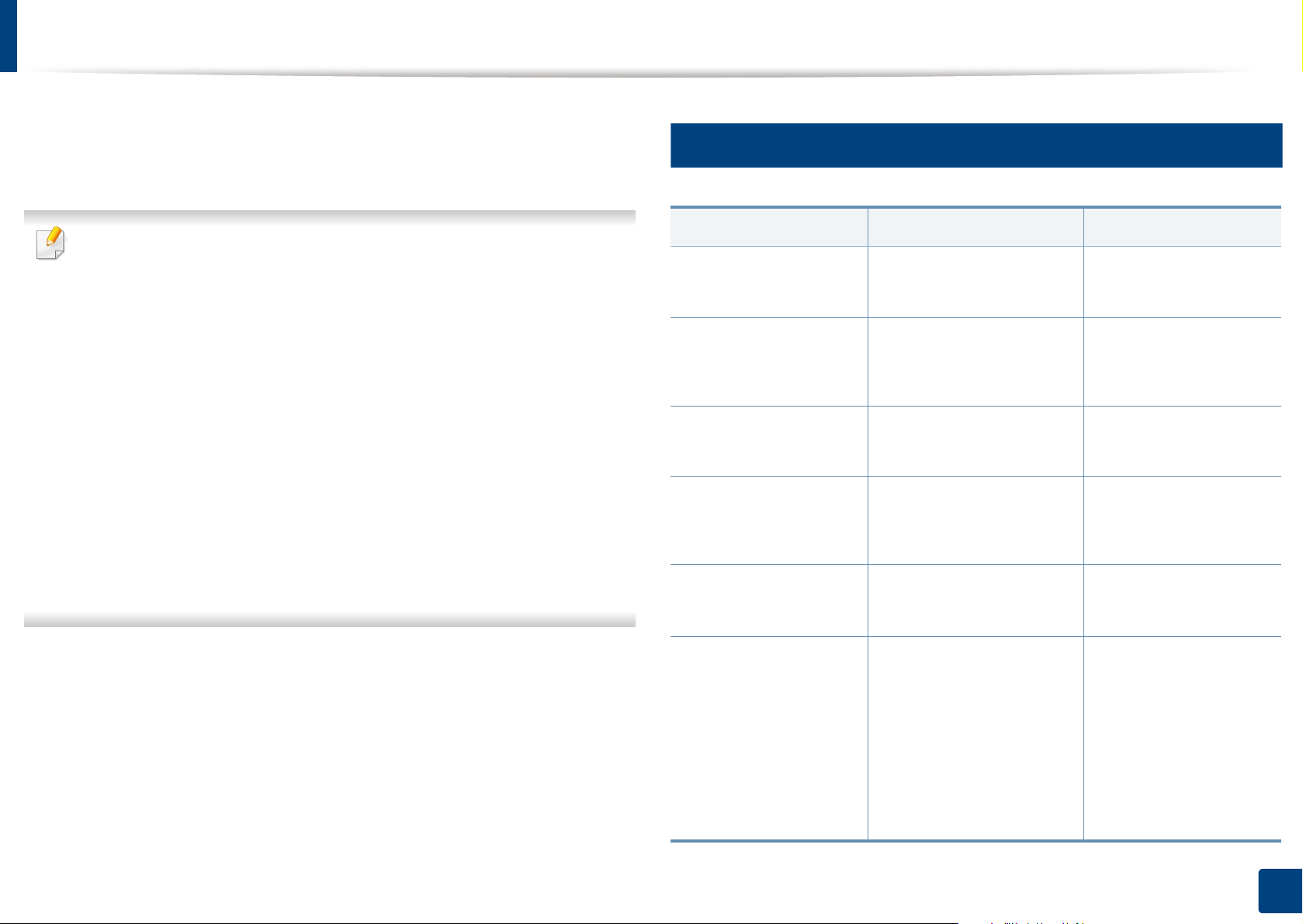
97
4. Troubleshooting
Understanding display messages
Messages appear on the control panel display to indicate the machine’s status
or errors. Refer to the tables below to understand the messages’ and their
meaning, and correct the problem, if necessary.
• You can resolve the error with the guideline from the computers’s
Printing Status program window (see "Using Samsung Printer Status" on
page 259).
• If a message is not in the table, reboot the power and try the printing job
again. If the problem persists, call a service representative.
• When you call for service, provide the service representative with the
contents of display message.
• Some messages may not appear on the display depending on the
options or models.
• [error number] indicates the error number.
• [tray type] indicates the tray number.
• [media type] indicates the media type.
• [media size] indicates the media size.
• [color] indicates the color of toner.
7
Paper Jam-related messages
Message Meaning Suggested solutions
Paper Jam
in exit area
Paper has jammed in the
exit area.
Clear the jam (see "In exit
area" on page 89).
Paper Jam
inside machine
Paper has jammed in the
inside machine.
Clear the jam (see
"Inside the machine" on
page 88).
Paper Jam
in Tray1
Paper has jammed in the
tray.
Clear the jam (see "In
tray 1" on page 82).
Paper Jam
in Tray2
Paper has jammed in the
optional tray.
Clear the jam (see "In
optional tray (CLP-68x
series only)" on page 83).
Paper Jam
in MP tray
Paper has jammed in the
multi-purpose tray.
Clear the jam (see "CLP-
68x series" on page 86).
Paper Jam or
empty
• Paper has jammed in
manual feeder.
• There is no paper in tray.
• Clear the jam (see
"CLP-41x series/
C181x series" on page
85).
• Load paper in tray
(see "Multi-purpose
(or Manual feeder)
tray" on page 35).
Loading ...
Loading ...
Loading ...