Loading ...
Loading ...
Loading ...
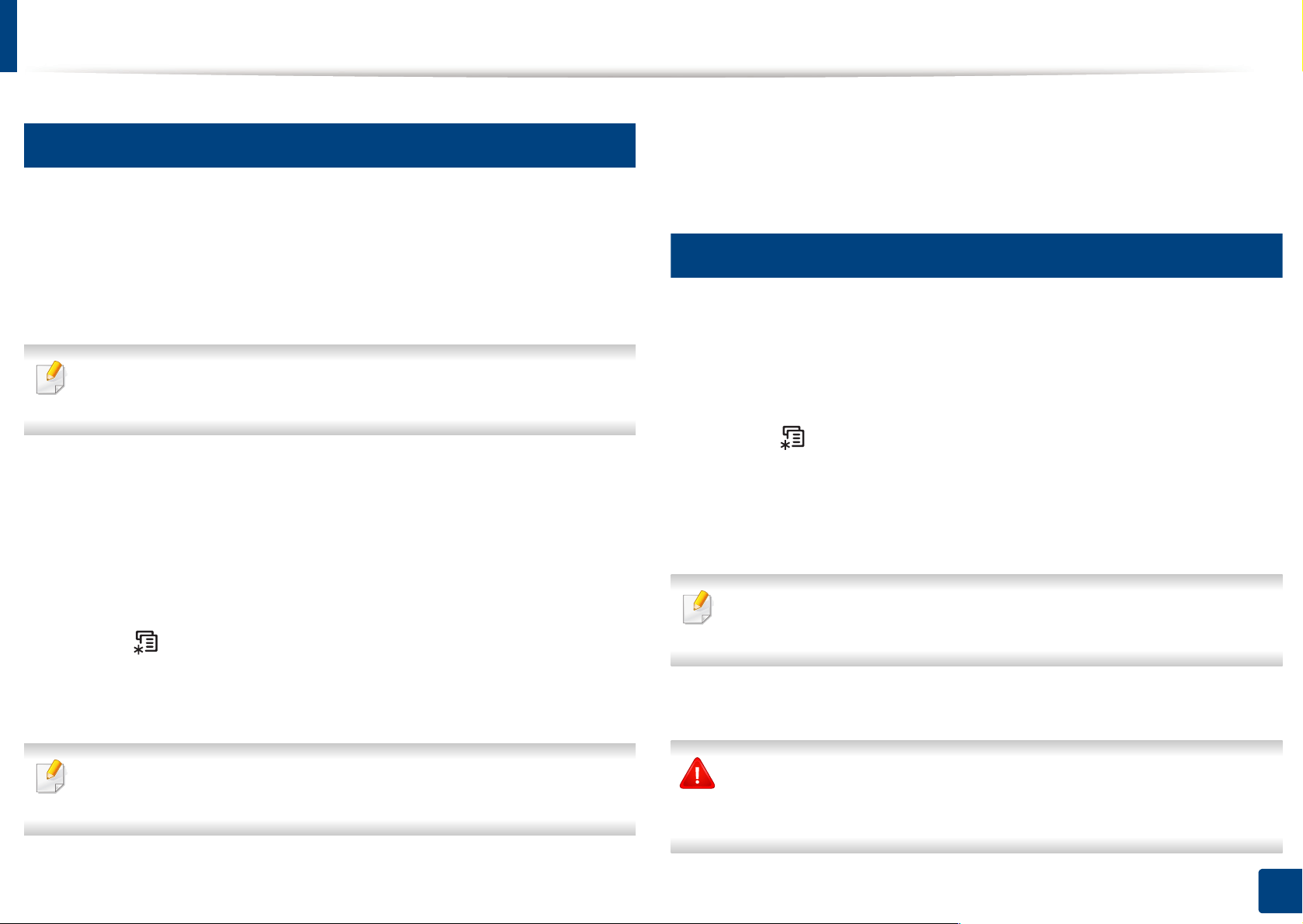
Using USB memory device
51
2. Menu Overview and Basic Setup
14
Printing from a USB memory device
You can directly print files stored on a USB memory device.
Direct Print option supported file types:
• PRN: Only files created by provided driver with your machine are
compatible.
If you print PRN files created from other machine, the printout would be
different.
• TIFF: TIFF 6.0 Baseline
• JPEG: JPEG Baseline
• PDF: PDF 1.7 or lower
To print a document from a USB memory device:
1
Insert a USB memory device into the USB memory port on your machine.
2
Select (Menu) button on the control panel.
3
Press Direct USB > USB Print.
4
Press the arrow until the folder or file you want and press OK.
If you see [+] or [D] in the front of a folder name, there are one or more files
or folders in the selected folder.
5
Press the number of copies to be printed or enter the number.
6
Press OK.
15
Managing USB memory
You can delete image files stored on a USB memory device one by one or all at
once by reformatting the device.
1
Insert a USB memory device into the USB memory port on your machine.
2
Select (Menu) button on the control panel.
3
Press Direct USB > File Manage.
4
Press the arrow until Delete or Format you want and press OK.
5
Press the folder or file you want and press OK.
If you see [+] or [D] in the front of a folder name, there are one or more files
or folders in the selected folder.
6
To delete or format, press Yes > OK.
After deleting files or reformatting a USB memory device, files cannot be
restored. Therefore, confirm that you no longer need the data before
deleting it.
Loading ...
Loading ...
Loading ...