Loading ...
Loading ...
Loading ...
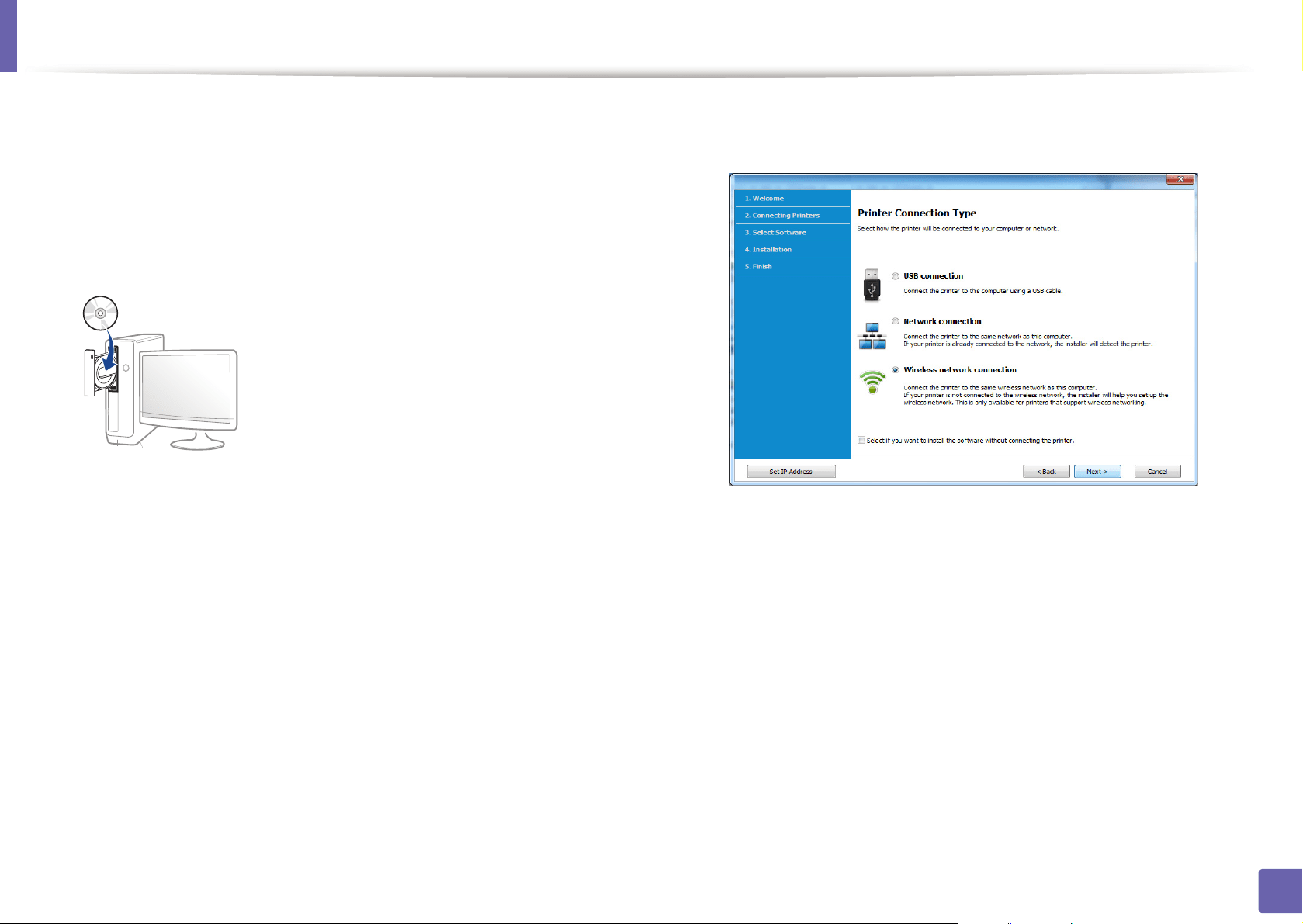
Wireless network setup
169
2. Using a Network-Connected Machine
Creating the infrastructure network
1
Check wheter the USB cable is connected to the machine.
2
Turn on your computer, access point, and machine.
3
Insert the supplied software CD into your CD-ROM drive.
If the installation window does not appear, click Start > All programs >
Accessories > Run.
X:\Setup.exe replacing “X” with the letter, which represents your CD-
ROM drive and click OK.
• For Windows 8,
If the installation window does not appear, from Charms, select
Search > Apps and search for Run. Type in X:\Setup.exe, replacing
“X” with the letter that represents your CD-ROM drive and click OK.
If “Tap to choose what happens with this disc.” pop-up window
appears, click the window and select Run Setup.exe.
4
Review and accept the installation agreements in the installation
window. Then, click Next.
5
Select Wireless network connection on the Printer Connection Type
screen. Then, click Next.
6
On the Are you setting up your printer for the first time? screen, select
Yes, I will set up my printer's wireless network. Then, click Next.
If your printer is already connected on the network, select No, my
printer is already connected to my network.
7
After searching, the window shows the wireless network devices. Select
the name (SSID) of the access point you want to use and click Next.
Loading ...
Loading ...
Loading ...