Loading ...
Loading ...
Loading ...
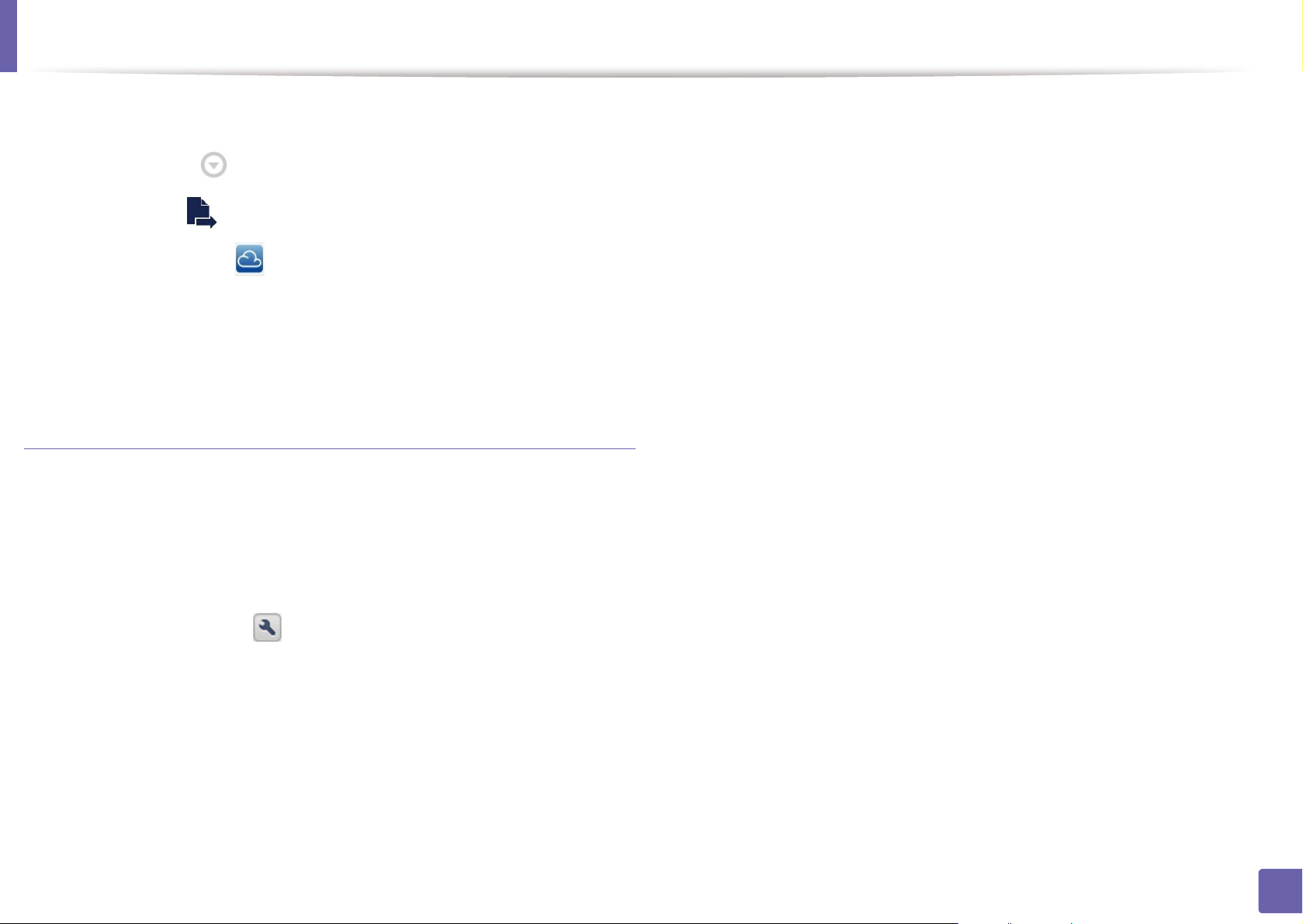
Google Cloud Print™
205
2. Using a Network-Connected Machine
2
Access the Google Docs™ application from your mobile device.
3
Tap the option button of the document that you want to print.
4
Tap the send button.
5
Tap the Cloud Print button.
6
Set the printing options if you want.
7
Tap Click here to Print.
Printing from the Chrome browser
The following steps are an example of using the Chrome browser.
1
Run Chrome.
2
Open the document or email that you want to print.
3
Click the wrench icon in the browser’s top right corner.
4
Click Print. A new tab for printing appears.
5
Select Print with Google Cloud Print.
6
Click the Print button.
Loading ...
Loading ...
Loading ...