Documents: Go to download!
- User Manual - (English)
- Product Diagram
- Operating and Programing
- Regular Robot Care
- Troubleshooting
- Specifications
Table of contents
User Manual Robot Vacuum Cleaner
Product Diagram
Robot
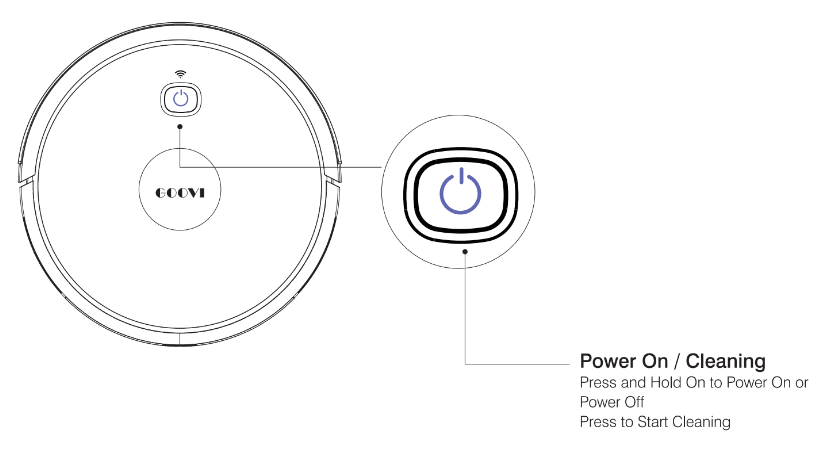
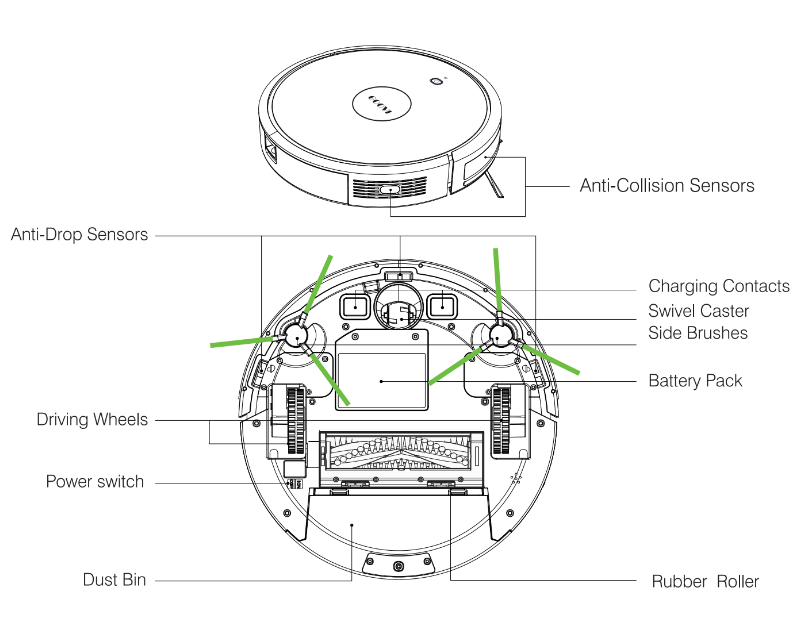
Accessories
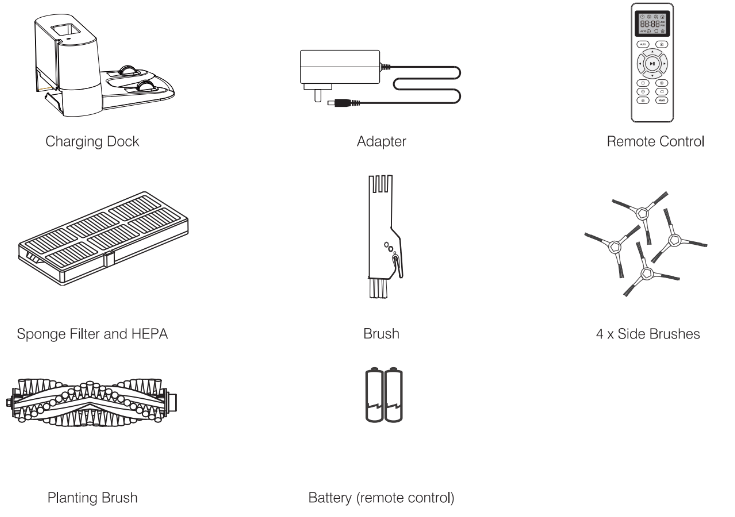
Charging Dock
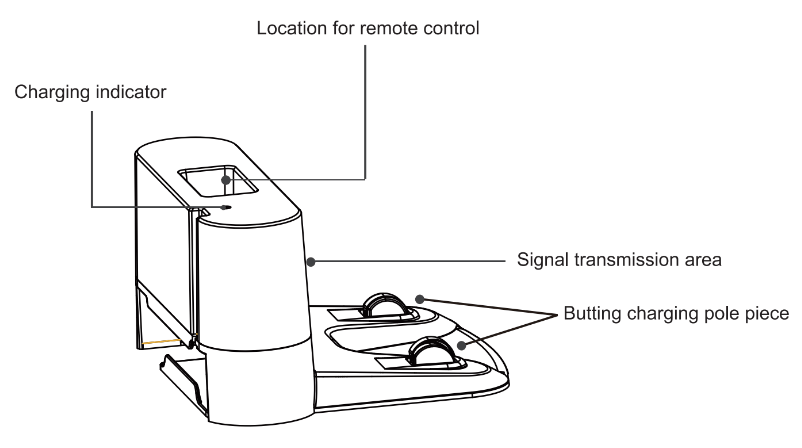
Remote Control
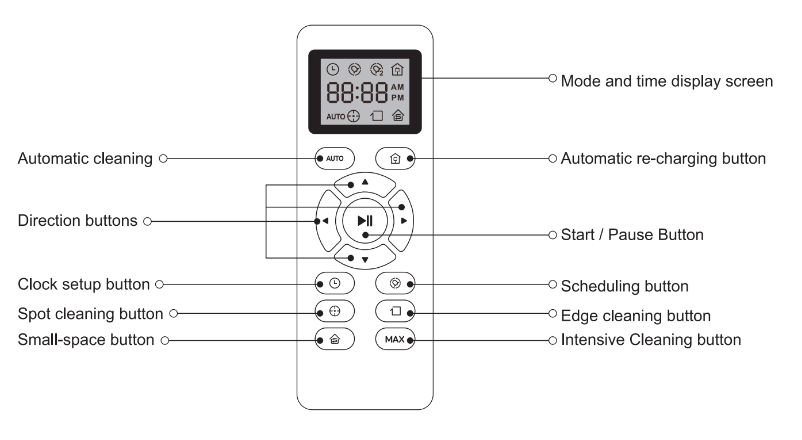
Operating and Programing
Notes Before Cleaning
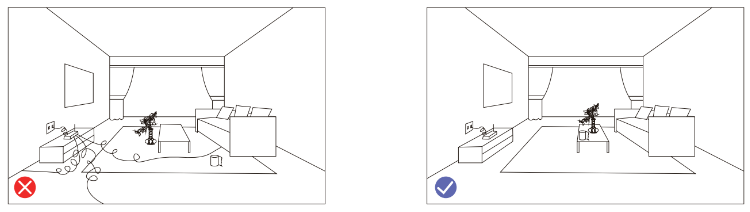
Before using the Robot, pick up objects like clothing, loose papers, pull cords for blinds or curtains, power cords, and any fragile objects. If the Robot passes over a power cord and drags it, there is a chance an object could be pulled off a table or shelf.
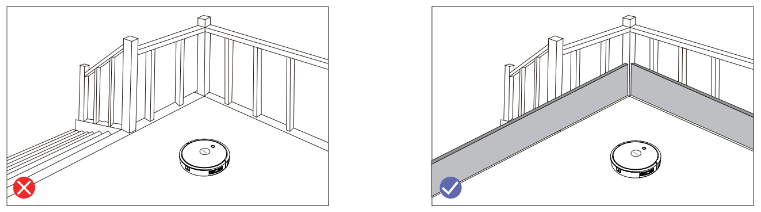
If the room to be cleaned contains a balcony, a physical barrier should be used to prevent access to the balcony and ensure safe operation.
Quick Start
1. Plug in the Charging Dock, and take the rest wire into the trunking at The bottom of the Charging Dock.
Note: Didn't put the rest wire into the trunking may stick the Robot while Charging or Cleaning.
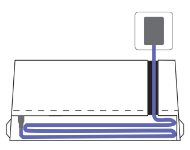
2. Charging Dock Position
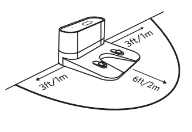
Place the charging Dock again on the wall& make sure the place is open& uncluttered area leaving at least
- 2 meters (6.5 feet) in front of the charging Dock
- 1meters(2.3 feet) on both sides of the charging dock.
3. Install Side Brushes
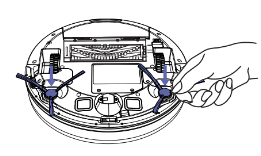
Attach side brushes to the bottom By pressing a brush into each slot with the matching color until it clicks.
4. Activate the Robot
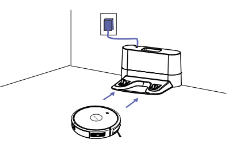
Place onto the Charging Dock, making sure the metal charging contacts on the charging Dock match up with those underneath the robot.
If successful you will hear a series of tones. once the  Power button illuminates is ready for use.
Power button illuminates is ready for use.
5. Start Cleaning Cycle
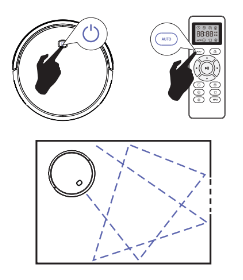
- Press the
 power button Once to wake up the robot.
power button Once to wake up the robot. - Press the
 power button again to start a cleaning cycle (or press the
power button again to start a cleaning cycle (or press the  ) button on the Remote control).
) button on the Remote control).
If its battery gets low before finishing a cleaning cycle, the robot Returns to the Charging Dock to recharge.
If the Charging Dock is inaccessible, Robot will not be able to recharge, please place the robot manually on.
Charging Dock for charging. (Refer to Activate the Robot).
6. Pause
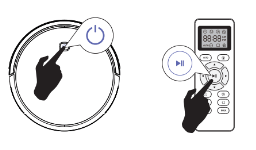
- To pause the robot during a cleaning cycle press the
 button or press the
button or press the  button on the Remote control.
button on the Remote control. - To resume the cleaning cycle, press the
 button again.
button again. - To send the robot back to The Charging Dock, press the
 button.
button.
Note: The actions listed above can also be managed from the Remote control.
7. Power OFF
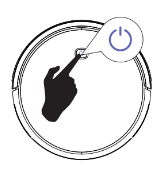
- To end the cleaning cycle and put the robot in standby mode, Press and hold the
 button until the robot's indicators turn off.
button until the robot's indicators turn off.
How Cleans your home
1. Auto Cleaning
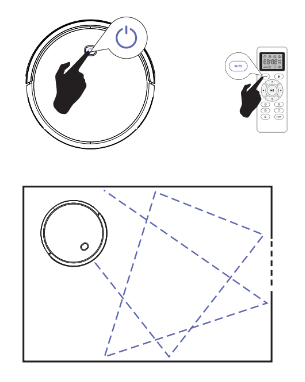
- At the start of a cleaning cycle, will map out your home and clean them efficiently.
- At various times throughout the cleaning cycle, touches up around the edges of the room, as well as chair legs and other furniture.
- Once finishes its cleaning cycle, returns to the Charging Dock recharge.
2. Spot Cleaning
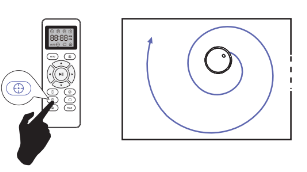
When you select Spot Cleaning, the robot intensely cleans a localized area by spiraling outward about 3 feet(1 meter) in diameter and then spiraling inward to where it started. When Spot Cleaning, Robot boosts its vacuum power to provide the best cleaning possible where you need it. To use Spot Cleaning, place the robot on top of the localized debris and press  (Spot) on the Remote control.
(Spot) on the Remote control.
3. Max Vacuuming Cleaning
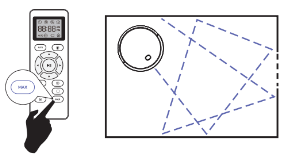
The robot increases its vacuum power to provide a deeper clean when pressing the  button on the Remote control, Max Vacuuming Cleaning is Off by default.
button on the Remote control, Max Vacuuming Cleaning is Off by default.
4. Edge Cleaning
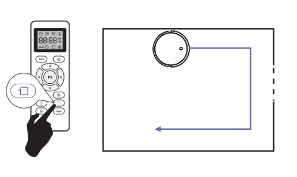
After the robot finishes cleaning the open areas of your floor, it uses Edge Clean to ensure that it has been cleaned along walls and around furniture Legs, If you prefer a quicker edge cleaning, press the  button on Remote Control.
button on Remote Control.
Cleaning Schedule
1. Set the Remote Control's Clock
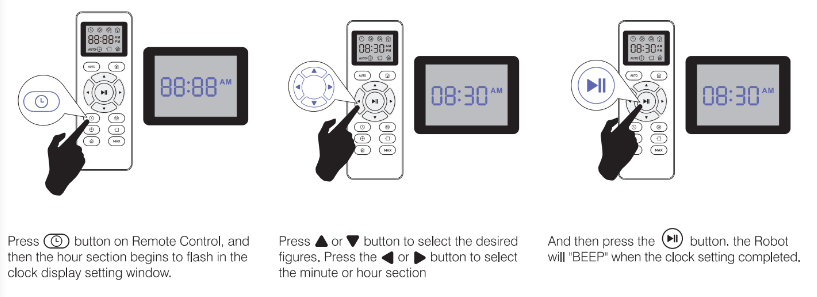
2. Setting Cleaning Schedule
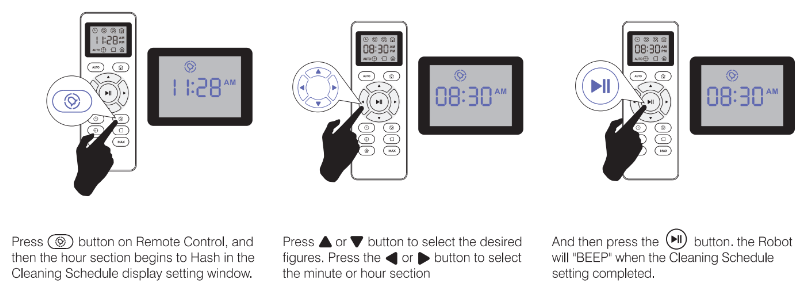
3. Cancel the Cleaning Schedule
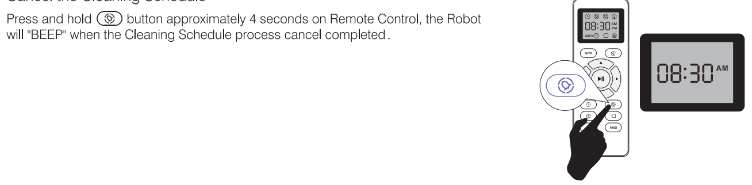
Regular Robot Care
To keep the robot running at peak performance, perform the following care procedures. if you notice the robot picking up less debris from your floor then empty the bin clean the filter and clean the extractors.
Emptying Robot's Bin
1. Press the bin release button to remove the bin. 2. Open the bin door to empty the bin.
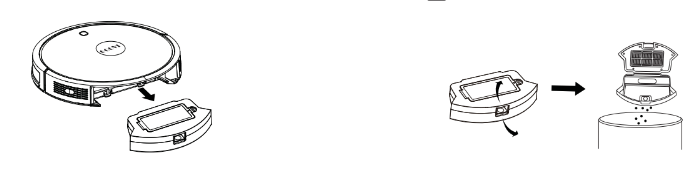
Cleaning Robot's Filter
1. Remove the filter by grasping the white tab. 2. Shake off debris by tapping the filter against your trash container.
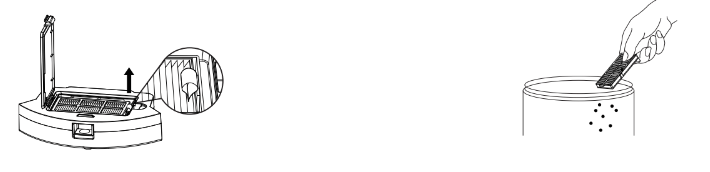
Cleaning Robot's Floor Tracking Sensor
Use a clean, dry microfiber or soft cotton cloth to wipe any debris that has accumulated in the round sensor opening on the right side of the bottom surface.
Do not spray cleaning solution directly into the sensor Opening.
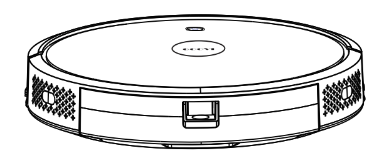
Cleaning Robot's Extractors
1. Use a coin or small screwdriver to remove the screw, and remove the extractor frame and obstructions.
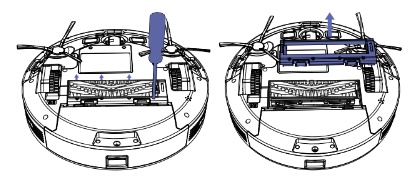
2. Remove the extractors. Remove any hair or debris that has collected underneath the caps and around the axles.
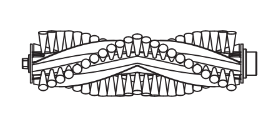
3. Clear Robot's Vacuum Path.
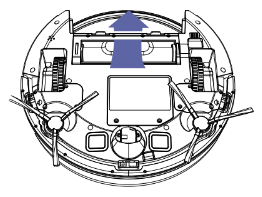
4. Reinstall the extractors. Match the color and shape of the extractor pegs with the color and shape of the extractor icons on the cleaning head module.
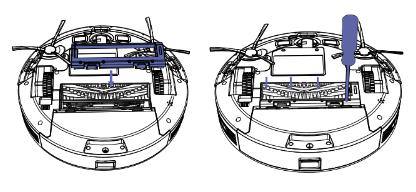
Battery and Charging/ information
Lithium | on Battery
Important: Lithium-ion batteries and products that contain lithium-ion battery es are subject to stringent transportation regulations. If you need to ship this product (with the battery included) for service, travel, or any other reason, you MUST comply with the following shipping instructions:
- Remove the lithium-ion battery from the product
- Place a piece of tape over the battery's metal charging contacts
- Reinstall the battery (with the tape on it) in the product and secure the battery door
- Package the product in its original packaging or in your own packaging that prevents any movement during transportation
- Ship via ground transportation only (no air shipping)
Battery Charging
To extend battery life, always keep the robot charged on the home base when not used.
Battery Storage
If storing the robot off of the Charging Dock, remove the battery first. Then store the robot and the battery in a cool, dry place.
Battery Disposal
Contact your local waste management authority for battery recycling and disposal regu | at ions in your area.
Battery Removal
Follow these instructions to remove and reinstall the robot's battery:
1. Unscrew the two screws on the battery door, then remove the door and battery.
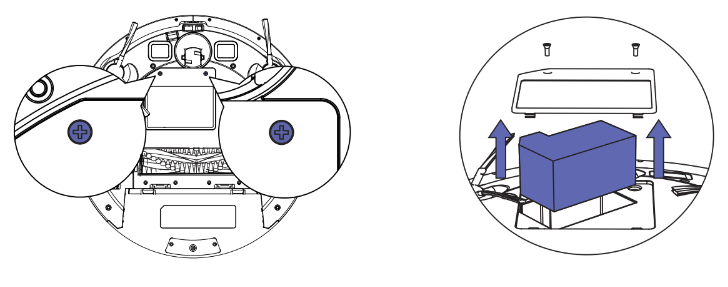
2. Reinstall the battery with the battery label and tabs facing up.

3. Reinstall the battery door and the two screws. Take care not to pinch the side brush in the battery door when re-installing the battery.
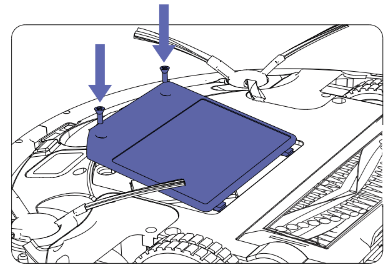
Troubleshooting
The robot will tell you something is wrong with a two-tone distress sound followed by a spoken message. The indicator will also blink or be lit red. Refer to the chart below to resolve Robot*s problem. If the e problem is not resolved, please contact our COST-FREE customer service team for more assistance.
Rebooting Instructions
For some errors, rebooting Robot may resolve the problem. To reboot Robot, press the power button on the bottom of the Robot, and you will hear an audible tone signifying a successful reboot.
BEEP Once
- The front caster wheel is stuck.
- Clean the front caster wheel and press the power button to restart the Robot.
BEEP Twice
- The robot's side brush may stuck.
- Clean the side brush and press the power button to restart the Robot.
- The bumper is stuck.
- Check whether the bumper is flexible.
BEEP Triple
- Robot's vacuum fan is stuck or its filter is clogged.
- Remove and empty Robots bin. Clean Robot's filter. Then, briskly tap the bin to loosen any remaining trapped debris.
- Robots' cliff sensors are dirty, it is hanging over a drop, or it is stuck on a dark surface.
- If Robot is hanging over a drop, or on a dark surface, start in a new location. Otherwise, wipe its cliff sensors with a dry cloth.
BEEP Quartic
- Robot's main extractors can't tum.
- Remove and clean Robot's extractors and caps.
- The robot cannot return to its Charging Dock or starting position.
- Ensure there are no obstacles in front of the Charging Dock or starting position. Wipe the Charging contacts on both the Charging Dock and robot with a clean, dry cloth.
Specifications
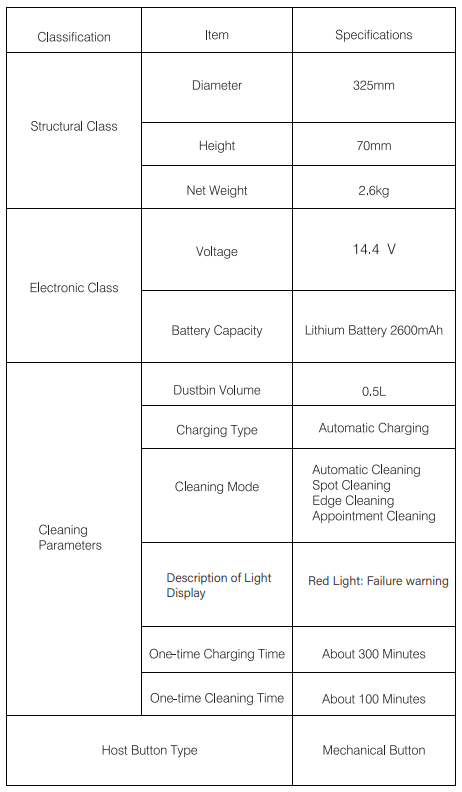
Note: This product shall be stored in the ambient temperature range from -20°C to 60°C.
