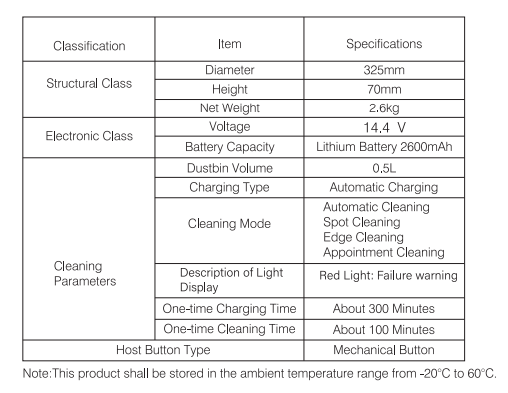Documents: Go to download!
- Owner's manual - (English)
ROBOT VACUUM User Manual
Product Diagram
Robot
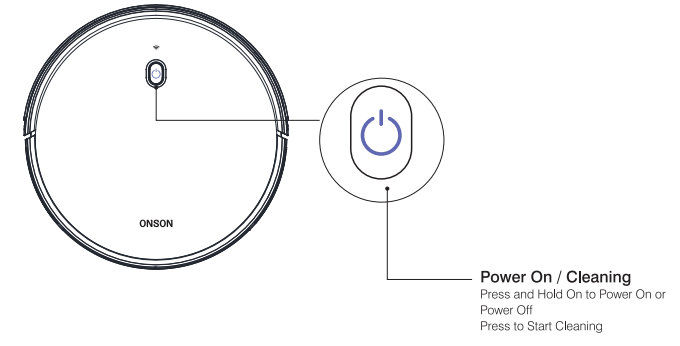
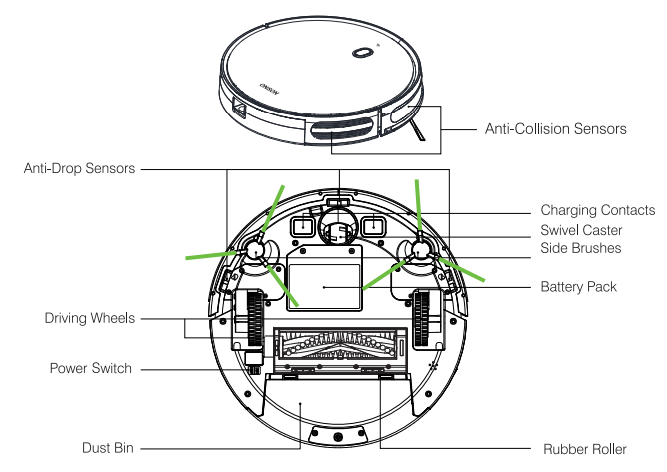
Accessories
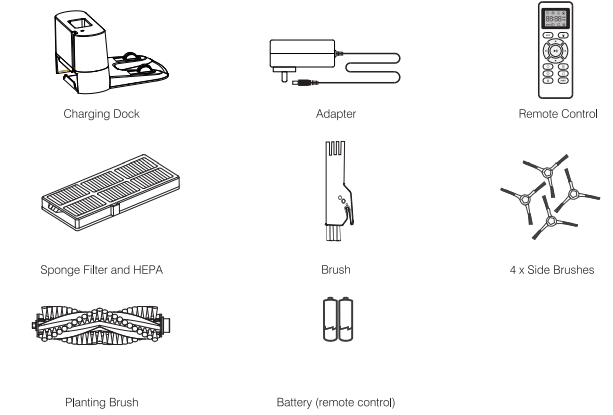
Charging Dock
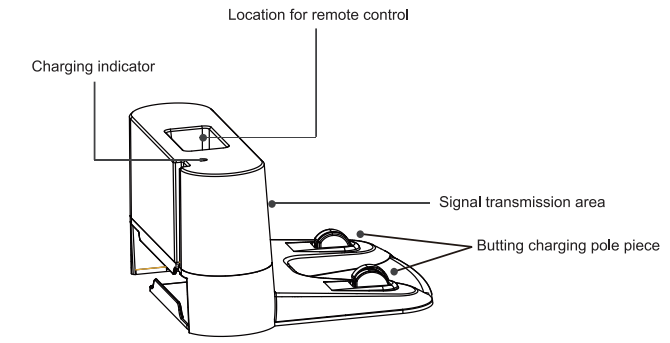
Remote Control

Operating and Programming
Note Before Cleaning
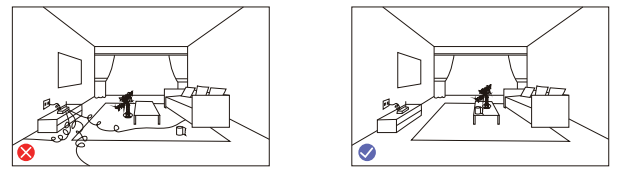
Before using Robot, pick up objects like clothing, loose papers, pull cords for blinds or curtains, power cords. and any fragile objects. If the Robot passes over a power cord and drags it. there is a chance an object could be pulled off a table or shelf.
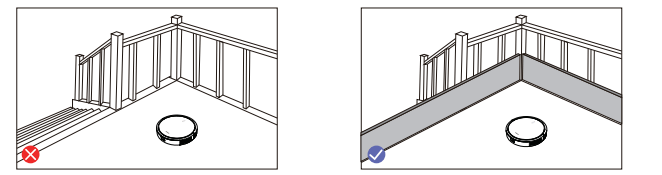
If the room to be deaned contains a balcony, a physical barrier should be used to prevent access to the balcony and ensure safe operation.
Quick Start
1. Plug in the Charging Dock and take the rest wire into the trunking at The bottom of Charging Dock.
Note: Didn't put the rest wire into the trunking may stuck the Robot while Charging or Cleaning.
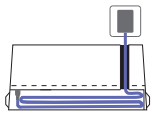
2. Charging Dock Position
Place the charging Dock again the wall & make sure the place is open & uncluttered area leaving at least
- 2 meters (6.5 feet) in front of the charging Dock
- 1 meters (2.3 feet) on both sides of the charging dock
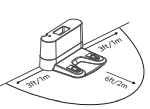
3. Install Side Brushes
Attach side brushes to the bottom of By pressing a brush into each slot with the matching color until it clicks.
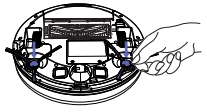
4. Aativate the Robot
Place onto the Charging Dock. making sure the metal charging contacts on the charging Dock match up with those underneath the robot
If successful you will hear a series of tones, once the  Power button illuminates is ready for use.
Power button illuminates is ready for use.
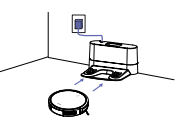
5. Start Cleaning Cycle
- Press
 the power button Once to wake up the robot
the power button Once to wake up the robot - Press
 the power button again to start a cleaning cycle
the power button again to start a cleaning cycle
(or press the  button on Remote control)
button on Remote control)
If its battery gets low before finishing a cleaning cycle, robot Returns to the Charging Dock to recharge.
If the Charging Dock is inaccessible. Robot will not be able to recharge. please place the robot manually on.
Charging Dock for charging. (Refer Activate the Robot)
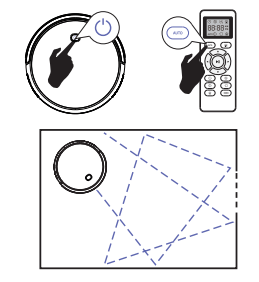
6. Pause
- To pause the robot during a cleaning cycle press the
 button or press the
button or press the  button on Remote control
button on Remote control - To resume the cleaning cycle, press
 button again.
button again. - To send robot back to The Charging Dock, press
 button.
button.
Note: The actions listed above can also be managed from the Remote control
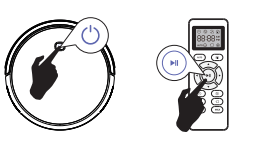
7. Power OFF
- To end the cleaning cycle and put robot in standby mode. Press and hold
 button until robot's indicators turn off.
button until robot's indicators turn off.
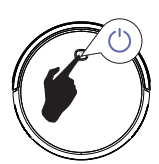
How Cleans your home
J10C is designed to Intelligently navigate and clean an entire level of your home. a multifunctional function robot with cleaning Sweeping. Vacuuming, Wet/Dry mopping for your home.
1. Avro Cleaning
At the start of a cleaning cycle, will map out your home and cleaning them efficiently.
At various times throughout the cleaning cycle, touches up around the edges of the room, as well as chair legs and other furniture.
Once finishes its cleaning cycle, returns to the Charging Dock recharge.
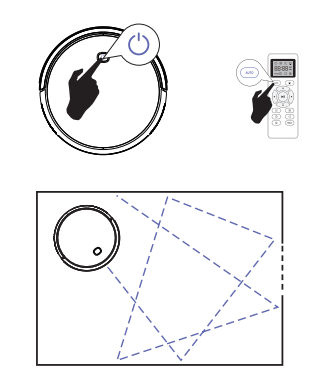
2. Spot Cleaning
When you select Spot Cleaning. robot intensely cleans a localized area by spiraling outward about 3 feet (t meter) in diameter and then spiraling inward to whet it started. When Spot Cleaning Robot boosts is vacuum power to provide the best cleaning possible whore you need it. To use Spot Cleaning, place robot on top the localized debs and press  (Sport) on the Ramate control.
(Sport) on the Ramate control.
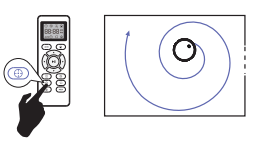
3. Max vacuuming Clearing
Robot increases its vacuum power to provide a deeper clean when press the  button on Remote control. Max Vacuuming Cleaning it Off by default.
button on Remote control. Max Vacuuming Cleaning it Off by default.
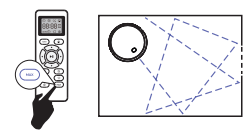
4. Edge Cleaning
Alter robot fishes cleaning the open areas of your floor, it uses Edge Clean to ensure that it has cleaned along walls and around furniture Legs. lf you prefer a quicker edge cleaning, press the  button on Remote Control
button on Remote Control
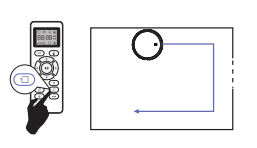
Cleaning Schedule
Robot has cleaning schedule settings which allow you to customize when Robot cleans your home. These settings are available only through the Remote Control
Note: Please make sure the Rate Control near by the Robot while setting the Clocks Schedule
1. Set the Remote Control's Clock
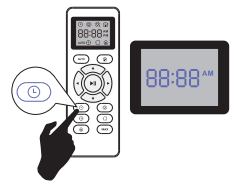
Prees  button on Remote Control, and then to hour section begins flash display setting window.
button on Remote Control, and then to hour section begins flash display setting window.
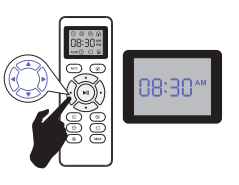
Prees  or
or button to select the desires figures. Press the of
button to select the desires figures. Press the of  or
or button to select the minute or hour section.
button to select the minute or hour section.
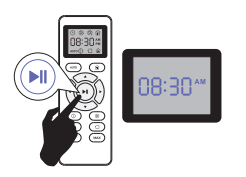
And then press the button, the Robot will ''BEEP'' when the clock setting completed.
button, the Robot will ''BEEP'' when the clock setting completed.
2. Sting Charing Schedule
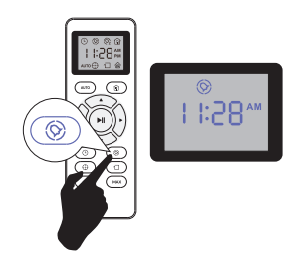
Press  button on Remote Control, and then the hour section begins to Hash in the Cleaning Schedule display setting window.
button on Remote Control, and then the hour section begins to Hash in the Cleaning Schedule display setting window.
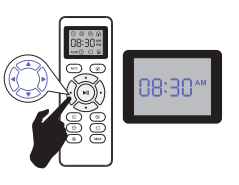
Prees or
or button to select the desires figures. Press the of
button to select the desires figures. Press the of or
or  button to select the minute or hour section.
button to select the minute or hour section.
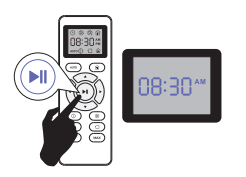
And then press the button, the Robot will ''BEEP'' when the clock setting completed.
button, the Robot will ''BEEP'' when the clock setting completed.
3. Cancel the Cleaning Schedule
Press and hold  button approximately 4 seconds on Remote Control, the Robot will ''BEEP'' twice when the Cleaning Schedule process cancel completed
button approximately 4 seconds on Remote Control, the Robot will ''BEEP'' twice when the Cleaning Schedule process cancel completed

Regular Robot Care
To keep robot tuning at peak performance pert the flowing care procedures. you note robot picking UP less doors from your fear then empty the bin clean the filter and clean the extractors
Emptying Robot's Bin
1. Press bin release button to remove bin
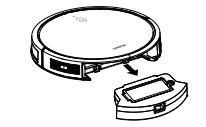
2. Open bin door to empty bin.
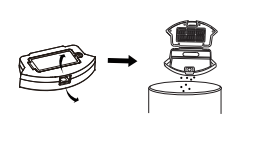
Cleaning Robot's Filter
1. Remove filter grasping the white tab
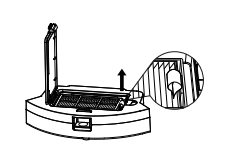
2. Shake off debris by tapping the filter against your trash container.
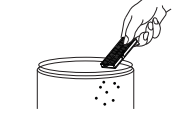
Cleaning Robot 's Floor Tracking Sensor
Use a clean dry microfiber or soft cotton cloth to wipe any debris that has accumulated in the round sensor opening on the right side of the bottom surface.
Do not spray cleaning solution directly into the sensor Opening.
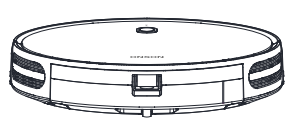
Cleaning Robot's Extractors
1. Use a coin or small screwdriver to remove the screw, remove the extractor frame, and obstructions
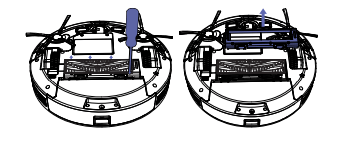
2. Remove the extractors. Remove any hair or debris that has collected underneath the caps and around the axles.
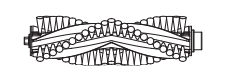
3. Clear Robot's Vacuum Path
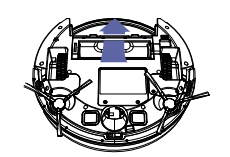
4. Reinstall the extractors, Match the color and shape of the extractor pegs with the color and shape of the extractor icons on the cleaning head module.
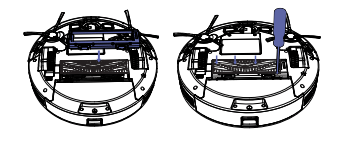
Battery and Charging / Information
Lithium I-on Battery
Important Lithium-ion batteries and products that contain lithium-ion battery es are subject to stringent transportation regulations.If you need to ship this product (with the battery included) for service, travel, or any other reason, you MUST comply with the following shipping instructions:
- Remove the lithium-ion battery from the product
- Reinstall the battery (with the tape on it) in the product and secure the battery door
- Package the product in its original packaging or your own packaging that prevents any movement during transportation
- Ship via ground transportation only (no ai shipping)
Battery Charging
To extend battery life, always keep robot charged on the home base when not use.
Battery Storage
See other models: F007 EV696 D18E Pro D18E
If storing robot of the Charging Dock remove the battery first. Then store robot and the battery in a cool, dry place
Battery Disposal
Contact your local waste management author for battery recycling and disposal regu at ions in your area
Battery Removal
Follow these introductions to remove and reinstall robot's battery:
1. Unscrew the two screws on the battery door. then remove the door and battery.
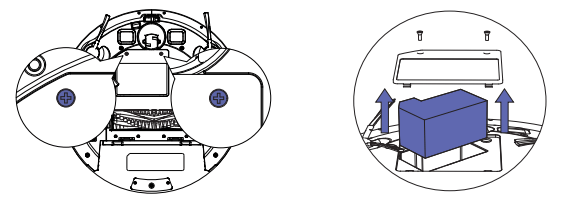
2. Reinstall the battery with the battery label and tabs facing up.
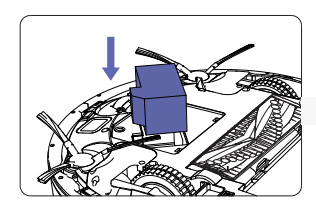
3. Reinstall the battery door and the two screws. Take care not to pinch the side brush in the battery door when re-installing the battery.
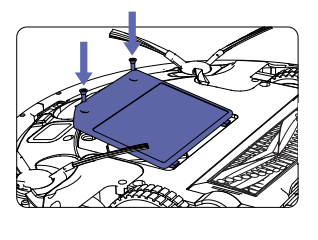
Use the Boundary Strip
With the Boundary Strip, you can keep Robot away from any area or item you do not want Robot to clean. Robot will recognize the Boundary Strip and will not cross into the blocked-off area.
1. Identify the area or item you do not want Robot to get close to.
2. If necessary. use scissors to cut the Boundary Strip to a shorter length. Be sure to correctly measure the length before cutting.
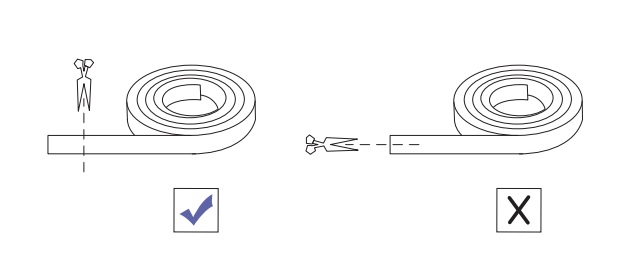
3. Apply adhesive tape to lay the Boundary Strip flat on the floor. Make sure the strip is placed FLAT on the floor.
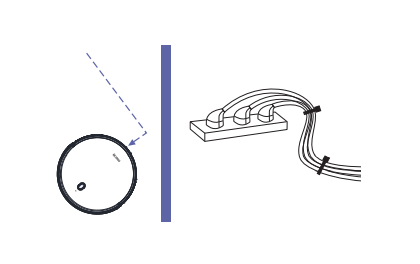
Troubleshooting
Robot will tell you something is wrong with a two-tone distress sound followed by a spoken message. The indicator will also blink or lt red. Refer to the chart as below to resolve Robots problem. If the e problem is not resolved. please contact our COST-FREE customer service team for more assistance.
Rebooting Instructions
For some errors. rebooting Rabot may resolve the problem. To reboot Robot. press the power button on the bottom on Robot. you will hear an audible tone signifying a successful reboot.
Beeps and red light flashing
Beep 1: No dust or water tank installed
- Insert the dust or water tank in the robot.
Beep 2: Bumper error
- Check the bumper and remove any object that could be blocking it
Beep 3: Free-fall sensors error
- Clean the free-fall sensors.
Beep 4: Other error
- Contact the Technical Support Service of Cecotec.
Beeps and steady red light
Beep 1: Driving wheel error
- Manually spin the wheel and remove any object that could be blocking it
Beep 2: Side brushes error
- Unblock or untangle the side brushes and clean them.
Beep 3: Motor error
- Empty the dust tank and clean the suction channel.
Specifications