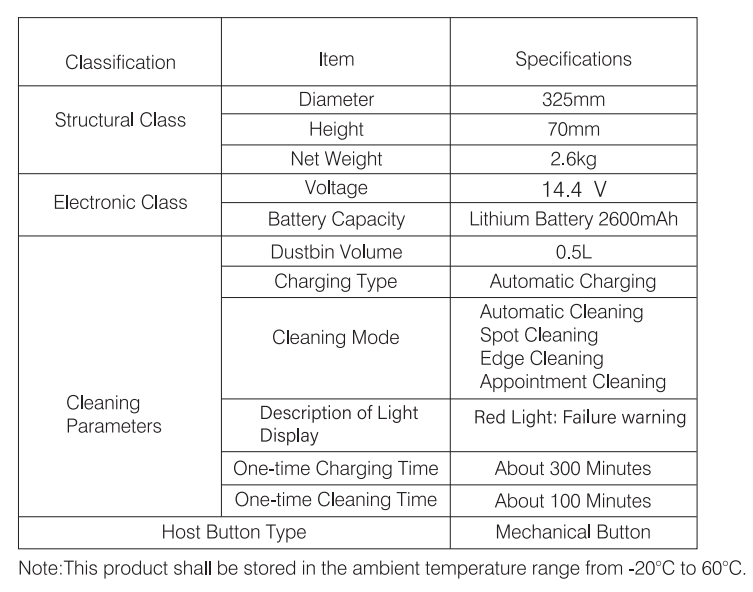Documents: Go to download!
- Owner's manual - (English, French, Portuguese, Spanish)
- Product Diagram
- Operating and Programming
- Regular Robot Care
- Troubleshooting
- Specifications
Table of contents
User manual Vacuum Cleaner
Product Diagram
Robot
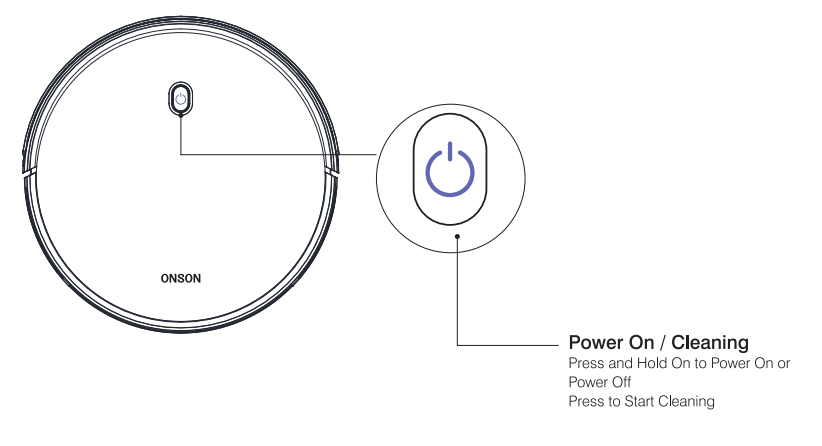
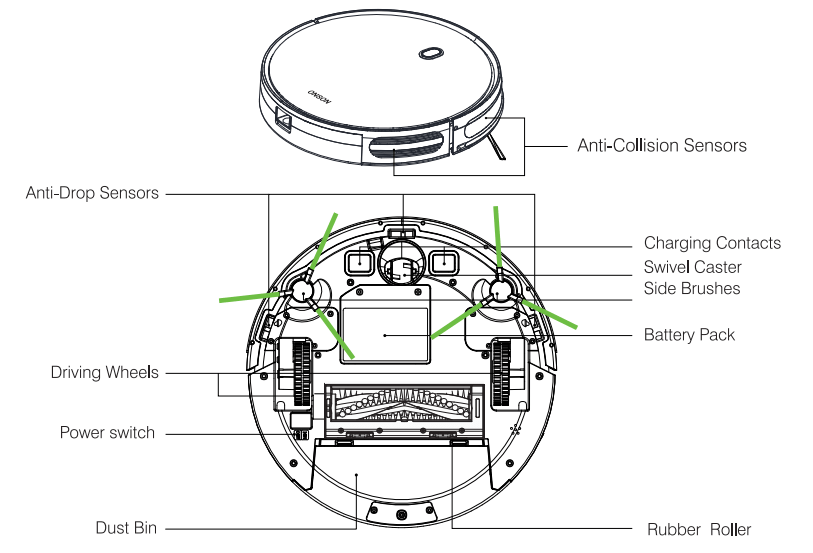
Accessories
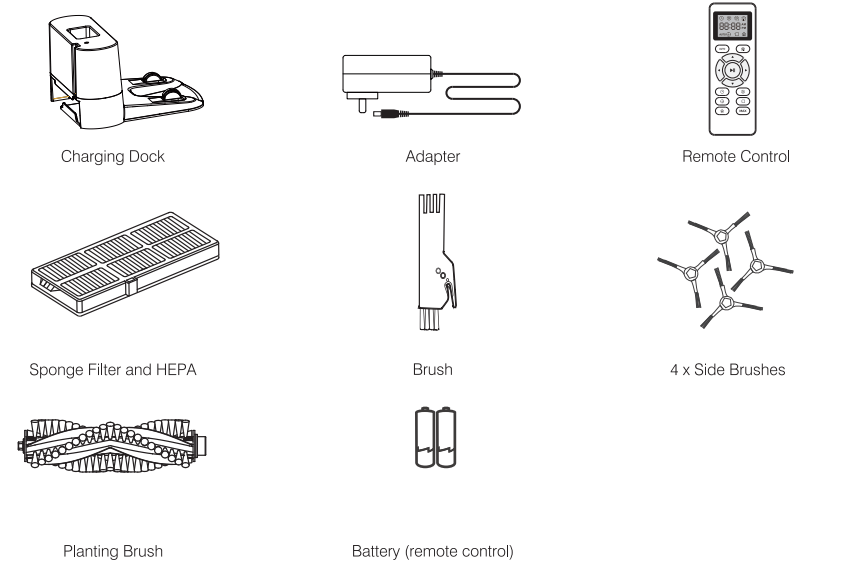
Charging Dock
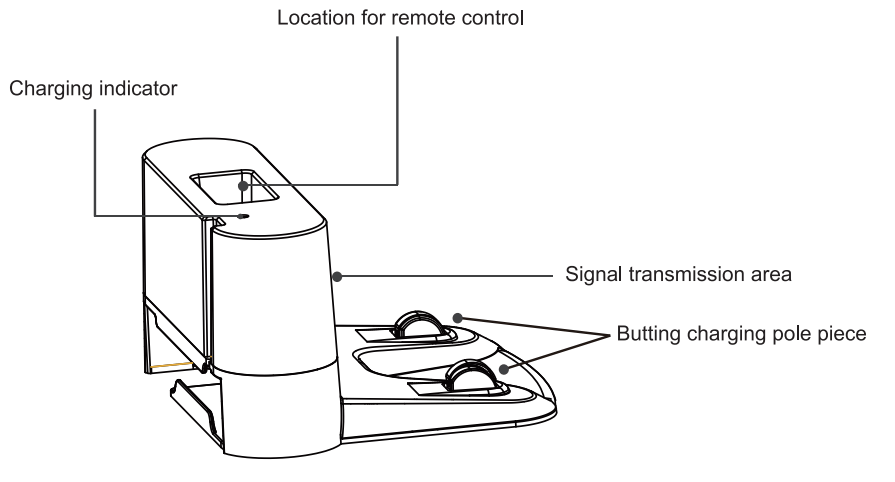
Remote Control
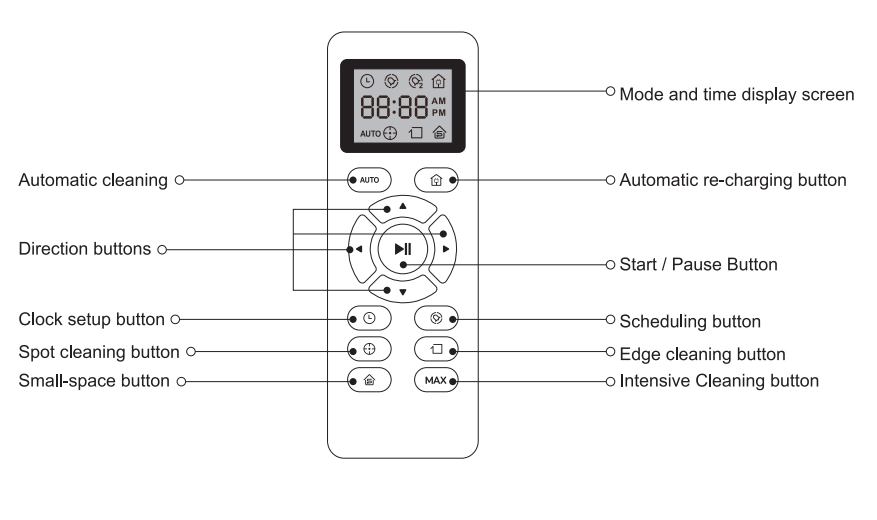
Operating and Programming
Notes Before Cleaning
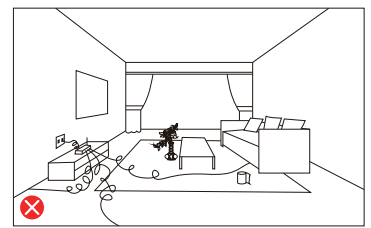
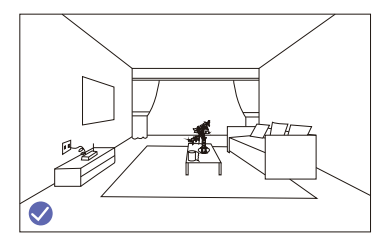
- Before using Robot, pick up objects like clothing, loose papers, pull cords for blinds or curtains, power cords, and any fragile objects. If the Robot passes over a power cord and drags it, there is a chance an object could be pulled off a table or shelf.
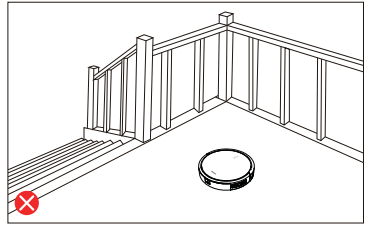
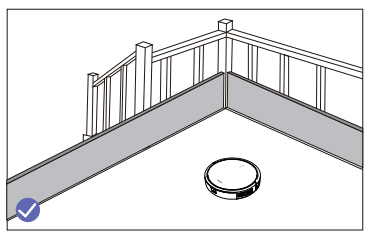
- If the room to be cleaned contains a balcony, a physical barrier should be used to prevent access to the balcony and ensure safe operation.
Quick Start
1. Plug in the Charging Dock, and take the rest wire into the trunking at The bottom of Charging Dock.
Note: Didn’t put the rest wire into the trunking may stuck the Robot while Charging or Cleaning.
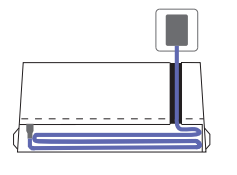
2. Charging Dock Position
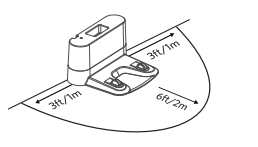
Place the charging Dock again the wall& make sure the place is open& uncluttered area leaving at least
- 2 meters (6.5 feet) in front of the charging Dock
- 1 meters(2.3 feet) on both sides of the charging dock.
3. Install Side Brushes
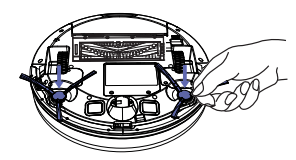
- Attach side brushes to the bottom of By pressing a brush into each slot with the matching color until it clicks.
4. Activate the Robot

- Place onto the Charging Dock, making sure the metal charging contacts on the charging Dock match up with those underneath the robot.
- If successful you will hear a series of tones, once the
 Power button illuminates is ready for use.
Power button illuminates is ready for use.
5. Start Cleaning Cycle
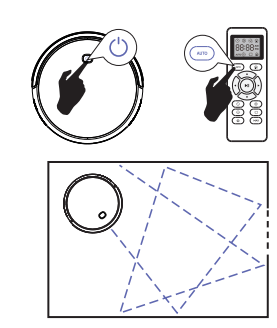
- Press
 the power button Once to wake up the robot.
the power button Once to wake up the robot. - Press
 the power button again to start a cleaning cycle (or press the (
the power button again to start a cleaning cycle (or press the ( ) button on Remote control).
) button on Remote control).
If its battery gets low before finishing a cleaning cycle, robot Returns to the Charging Dock to recharge.
If the Charging Dock is inaccessible, Robot will not be able to recharge, please place the robot manually on.
See other models: J10C F007 EV696 D18E Pro D18E
Charging Dock for charging. (Refer Activate the Robot).
6. Pause
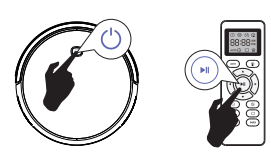
- To pause the robot during a cleaning cycle press the
 button or press the
button or press the  button on Remote control.
button on Remote control. - To resume the cleaning cycle, press
 button again.
button again. - To send robot back to The Charging Dock, press
 button.
button.
Note: The actions listed above can also be managed from the Remote control
7. Power OFF
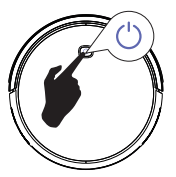
- To end the cleaning cycle and put robot in standby mode, Press and hold
 button until robot's indicators turn off.
button until robot's indicators turn off.
How Cleans your home
F007 is designed to Intelligently navigate and clean an entire level of your home, a multifunctional function robot with cleaning Sweeping, Vacuuming, Wet/Dry mopping for your home.
Auto Cleaning
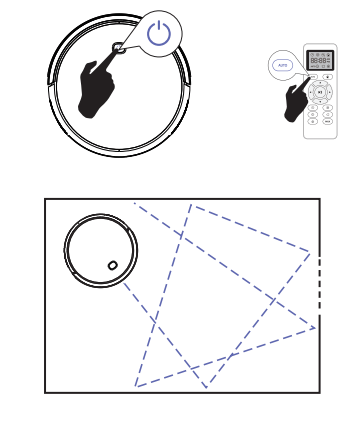
- At the start of a cleaning cycle,will map out your home and cleaning them efficiently.
- At various times throughout the cleaning cycle,touches up around the edges of the room, as well as chair legs and other furniture.
- Once finishes its cleaning cycle, returns to the Charging Dock recharge.
2. Spot Cleaning
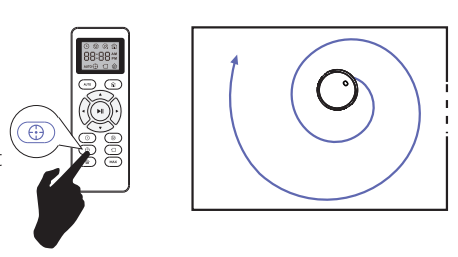
- When you select Spot Cleaning, robot intensely cleans a localized area by spiraling outward about 3 feet(1 meter) in diameter and then spiraling inward to where it started. When Spot Cleaning, Robot boosts is vacuum power to provide the best cleaning possible where you need it. To use Spot Cleaning, place robot on top of the localized debris and press (
 ) (Spot) on the Remote control.
) (Spot) on the Remote control.
3. Max Vacuuming Cleaning
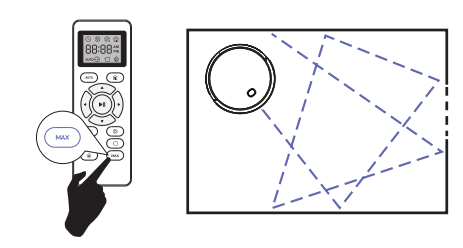
- Robot increases its vacuum power to provide a deeper clean when press the
 button on Remote control, Max Vacuuming Cleaning if Off by default
button on Remote control, Max Vacuuming Cleaning if Off by default
4. Edge Cleaning
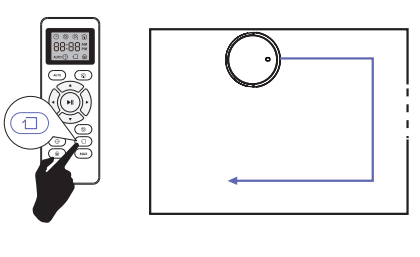
- After robot finishes cleaning the open areas of your floor, it uses Edge Clean to ensure that it has cleaned along walls and around furniture Legs, If you prefer a quicker edge cleaning, press the
 button on Remote Control
button on Remote Control
Cleaning Schedule
Robot has cleaning schedule settings which allow you to customize when Robot cleans your home. These settings are available only through the Remote Control.
Note: Please make sure the Remote Control near by the Robot while setting the Clock or Schedule.
1. Set the Remote Control's Clock's
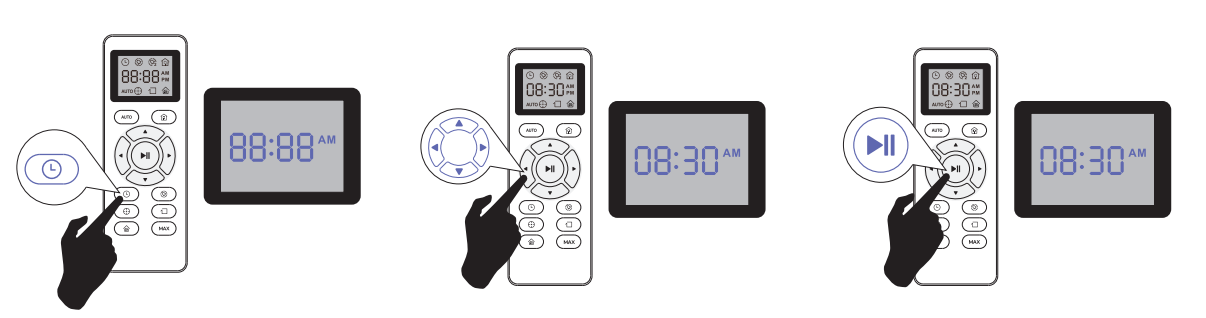
- Press
 button on Remote Control, and then the hour section begins to flash in the clock display setting window.
button on Remote Control, and then the hour section begins to flash in the clock display setting window. - Press
 or
or  button to select the desired figures. Press the
button to select the desired figures. Press the or
or  button to select the minute or hour section
button to select the minute or hour section - And then press the
 button, the Robot will "BEEP" when the clock setting completed.
button, the Robot will "BEEP" when the clock setting completed.
2. Setting Cleaning Schedule
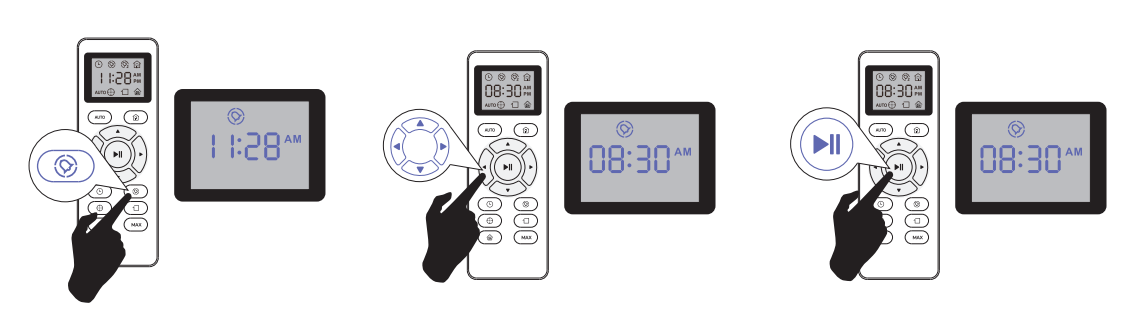
- Press
 button on Remote Control, and then the hour section begins to Hash in the Cleaning Schedule display setting window.
button on Remote Control, and then the hour section begins to Hash in the Cleaning Schedule display setting window. - Press
 or
or  button to select the desired figures. Press the
button to select the desired figures. Press the  or
or  button to select the minute or hour section
button to select the minute or hour section - And then press the
 button, the Robot will "BEEP" when the Cleaning Schedule setting completed.
button, the Robot will "BEEP" when the Cleaning Schedule setting completed.
3. Cancel the Cleaning Schedule
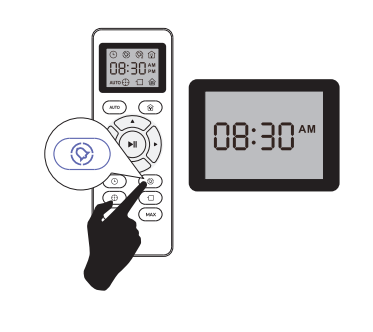
- Press and hold button approximately 4 seconds on Remote Control, the Robot will "BEEP" twice when the Cleaning Schedule process cancel completed.
Regular Robot Care
To keep robot running at peak performance,perform the following care procedures.if you notice robot picking up less debris from your floor then empty the bin clean the filter and clean the extractors
Emptying Robot's Bin
- Press bin release button to remove bin.
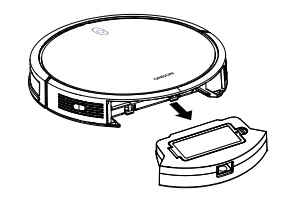
- Open bin door to empty bin.
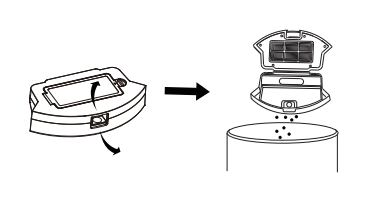
Cleaning Robot's Filter
- Remove filter grasping the white tab.
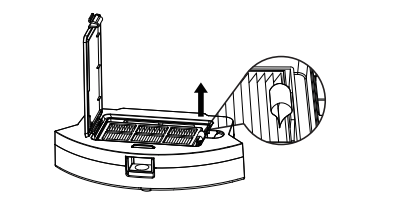
- Shake off debris by tapping the filter against your trash container.
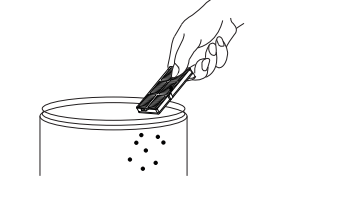
Cleaning Robot's Floor Tracking Sensor
- Use a clean,dry microfiber or soft cotton cloth to wipe any debris that has accumulated in the round sensor opening on the right side of the bottom surface.
- Do not spray cleaning solution directly into the sensor Opening
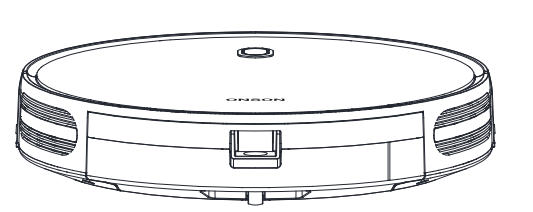
Cleaning Robot's Extractors
- Use a coin or small screwdriver to remove the screw, remove the extractor frame and obstructions.
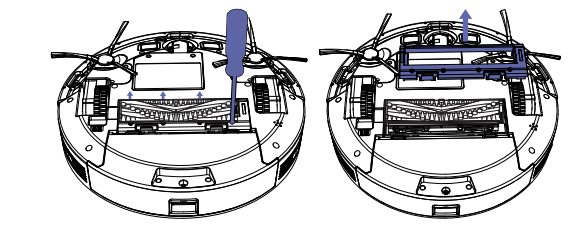
- Remove the extractors. Remove any hair or debris that has collected underneath the caps and around the axles.
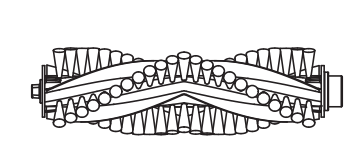
- Clear Robot's Vacuum Path. Rein stall the extractors.
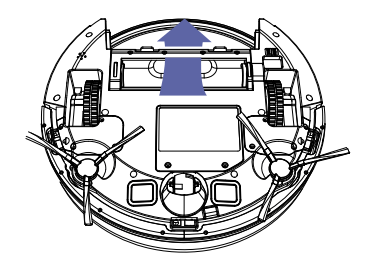
- Match the color and shape of the extractor pegs with the color and shape of the extractor icons on the cleaning head module
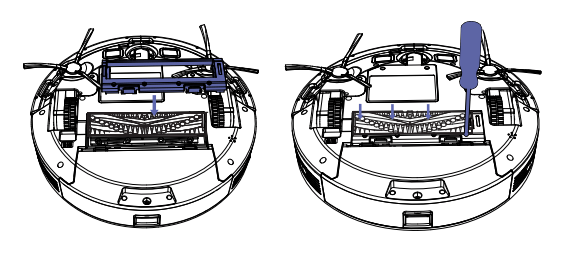
Battery and Charging / Information
Lithium I on Battery
Important: Lithium-ion batteries and products that contain lithium-ion battery es are subject to stringent transportation regulations. If you need to ship this product (with the battery included) for service, travel or any other reason, you MUST comply with the following shipping instructions:
- Remove the lithium-ion battery from the product
- Place a piece of tape over the battery's metal charging contacts
- Rein stall the battery (with the tape on it) in the product and secure the battery door
- Package the product in its original packaging or in your own packaging that prevents any movement during transportation
- Ship via ground transportation only (no air shipping)
Battery Charging
- To extend battery life,always keep robot charged on the home base when not use.
Battery Storage
- If storing robot off of the Charging Dock, remove the battery first. Then store robot and the battery in a cool, dry place.
Battery Disposal
- Contact your local waste management authority for battery recycling and disposal regu I at ions in your area.
Battery Removal
Follow these Instructions to remove and reinstall robot’s battery
1. Unscrew the two screws on the battery door, then remove “* the door and battery
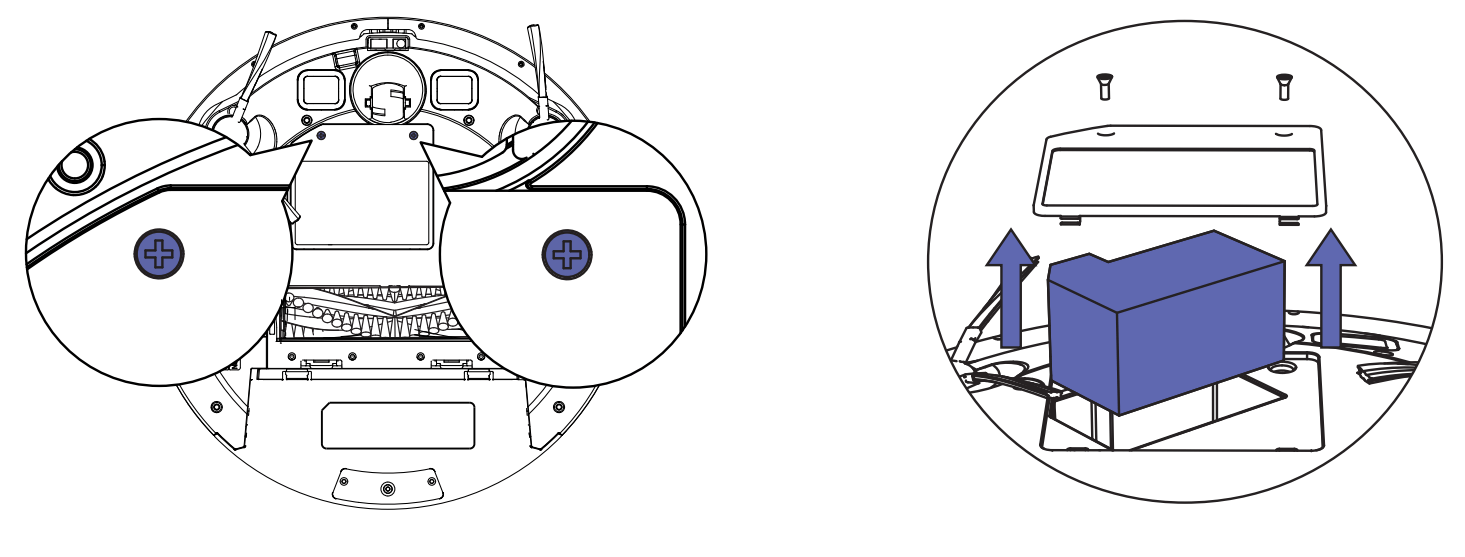
2. Reinstall the battery with the battery label and tabs facing up.
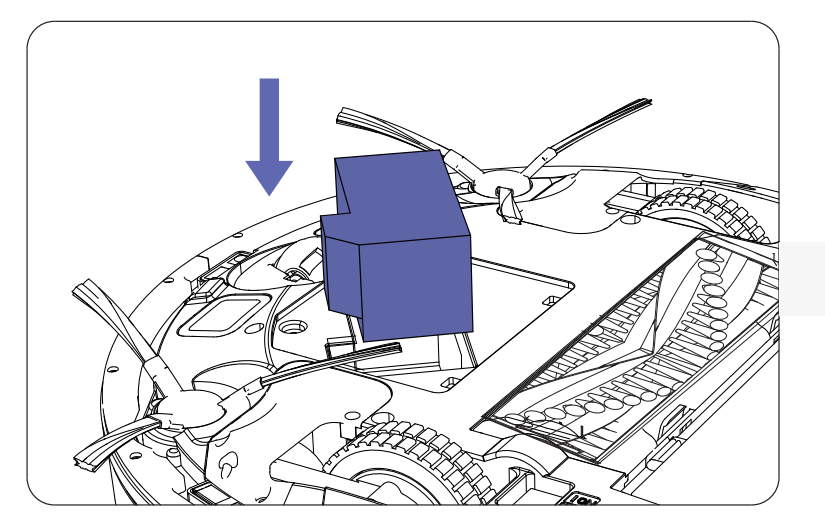
3. Reinstall the battery door and the two screws. Take care not to pinch the side brush in the battery door when re-installing the battery.
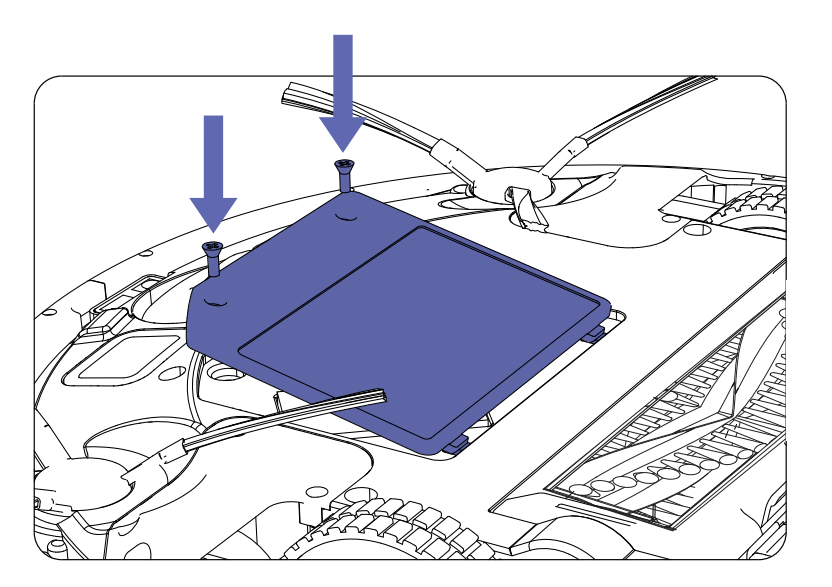
Troubleshooting
- Robot will tell you something is wrong with a two-tone distress sound followed by a spoken message. The indicator will also blink or lit red. Refer to the chart as below to resolve Robot's problem. If the e problem is not resolved, please contact our COST FREE customer service team for more assistance.
Rebooting Instructions
- For some errors, rebooting Robot may resolve the problem.To reboot Robot, press the power button on the bottom on Robot, you will hear an audible tone signifying a successful reboot.
Beeps and red light flashing
| Beeps | Error | Solution |
| 1 | No dust or water tank installed | Insert the dust or water tank in the robot. |
| 2 | Bumper error | Check the bumper and remove any object that could be blocking it. |
| 3 | Free-fall sensors error | Clean the free-fall sensors. |
| 4 | Other error | Contact the Technical Support Service of Cecotec. |
Beeps and steady red light
| Beeps | Error | Solution |
| 1 | Driving wheel error | Manually spin the wheel and remove any object that could be blocking it. |
| 2 | Side brushes error | Unblock or untangle the side brushes and clean them. |
| 3 | Motor error | Empty the dust tank and clean the suction channel. |
Specifications