Loading ...
Loading ...
Loading ...
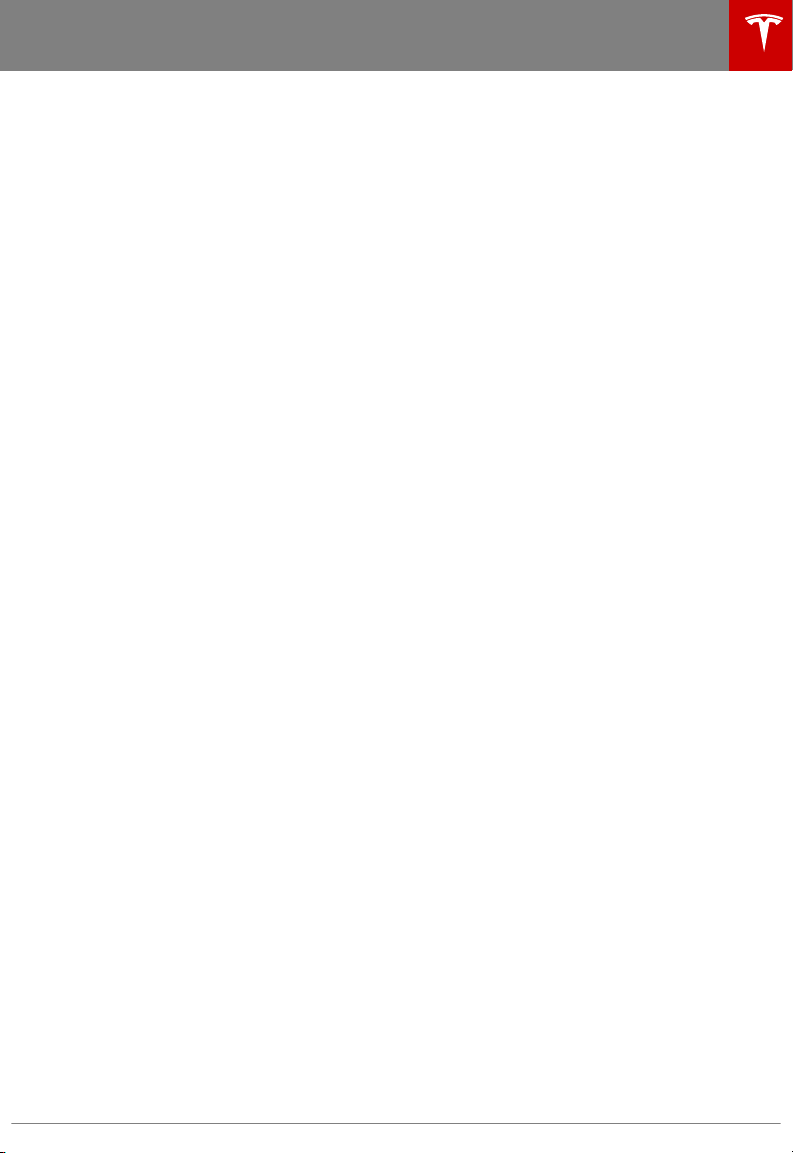
8. Use the right steering wheel buttons to change what displays on the right side of the
instrument panel whenever a phone call is not active (see Using Left Steering Wheel Buttons
on page 37).
9. Total estimated driving distance (or energy) available. Instead of driving distance, you can
display the percentage of battery energy remaining. To do so, touch Controls > Settings >
Units & Format > Energy & Charging (see Settings on page 101).
Note: When anticipating when you need to charge, use range estimates as a general guideline
only.
Note: In cold weather, some of the stored energy in the Battery may not be available on your
drive because the Battery is too cold. When this happens, a portion of the Battery meter is
blue and the driving distance value has a
snowflake image next to it. If Model X is plugged in,
you can heat your Battery using wall power by turning on climate control using the mobile
app. When the Battery warms up, the blue portion on the meter and the
snowflake image are
no longer displayed.
10. The speed limit (if available) that is currently being detected by Speed Assist (see Speed
Assist on page 91).
11. The car in front of you (if applicable).
12. Pay attention to important driving-related messages that appear at the bottom center of the
instrument panel.
13. Your Model X.
14. When Autosteer is active, the driving lane is highlighted in blue (see Autosteer on page 80).
The lane may highlight in red If a front wheel passes over a lane marking and the associated
turn signal is
o (see Lane Assist on page 86).
15. Currently selected gear: Park, Reverse, Neutral, or Drive.
Instrument Panel
Driving 47
Loading ...
Loading ...
Loading ...