Loading ...
Loading ...
Loading ...
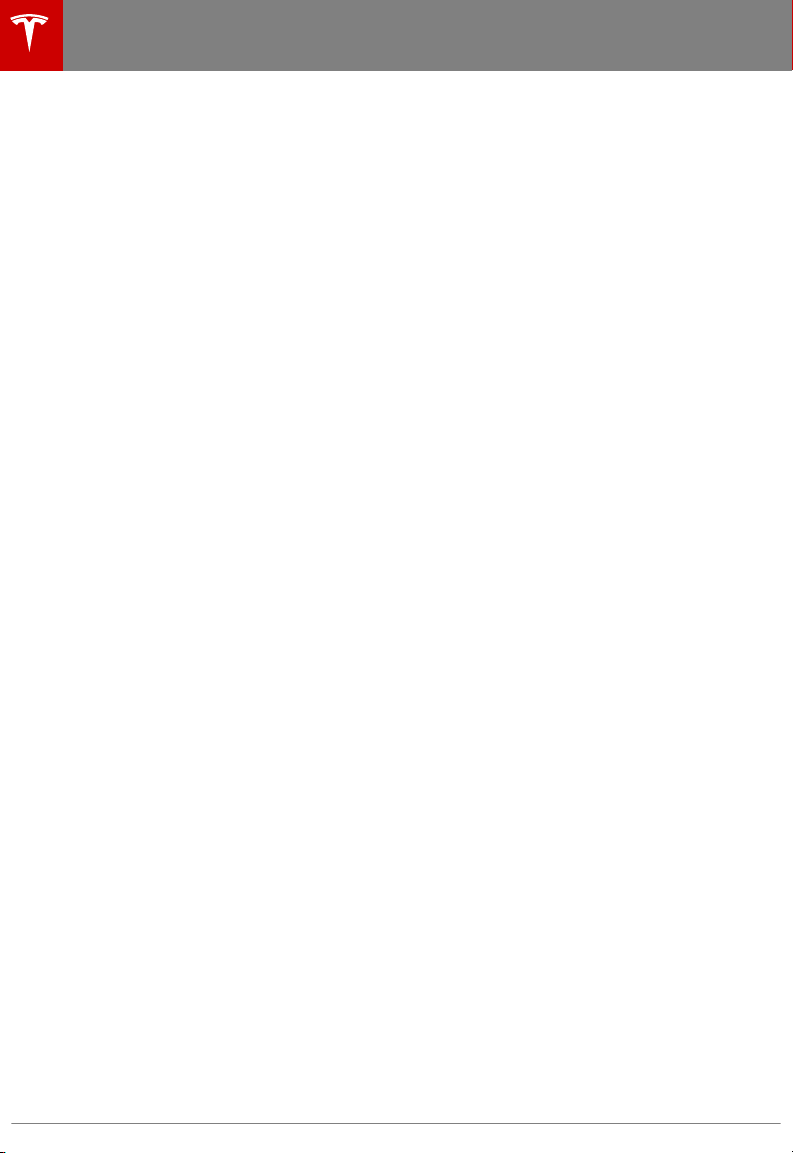
Overview
Touch the Media icon to listen to the radio or
play audio files. The touchscreen displays the
Media Player. Media Player has two tabs. Use
the Browse tab to select what you want to
play and use the Now Playing tab to view and
control what is currently playing. You can play
FM radio (including HD). You can also play
Internet radio (such as TuneIn), and audio
files
from a Bluetooth-connected device or a USB-
connected
flash drive.
Volume Control
To adjust the media volume, roll the scroll
wheel on the left side of the steering wheel up
or down. To mute the volume, tap the scroll
wheel.
Note: The scroll wheel adjusts the volume for
media, navigation instructions and phone calls
based on what is currently in use. As you
adjust volume, the instrument panel displays
the volume level and whether you are
adjusting volume for media, navigation or
phone.
Note: Muting the volume during a phone call
also mutes the microphone.
FM Radio
Model X provides FM radio services. FM radio
can be selected from the Browse tab or using
the Source Picker, located in the upper right
corner of the Media Player window.
You can manually tune the radio to any
frequency by touching and dragging the
channel selector bar on the Now Playing
screen. The channel selector bar allows you to
move from one available radio station to the
next.
Internet Radio
Internet radio services are accessed over a
data connection. To use Internet radio, touch
Media > Browse > Internet.
Choose your desired Internet radio service (for
example, TuneIn), then browse through the
available categories and/or stations. When
you select a specific station or episode, Media
Player starts playing it and displays the Now
Playing screen.
To play the next (and in some cases previous)
available station, episode, or track being
provided by the Internet radio service, touch
the arrows on the Now Playing screen, or use
the buttons on the left side of the steering
wheel (see Using Left Steering Wheel Buttons
on page 37). The exact function of these
controls vary depending on the
specific
Internet service you are listening to.
Internet Radio Account Registration
Model X provides you with one or more
Internet radio services. To enter your log in
information, touch Controls > Settings >
Apps > Media Player. Enter the email and
password associated with the Internet radio
account(s) you want to use, then touch Log In.
TuneIn
TuneIn does not require an account for it to
work. But if you have a TuneIn account (go to
www.tunein.com), you can log in as described
above.
When playing a TuneIn podcast, you can
rewind or fast forward to any location in the
podcast by dragging the slider bar on the
Now Playing tab.
Media and Audio
112 Model X Owner's Manual
Loading ...
Loading ...
Loading ...