Loading ...
Loading ...
Loading ...
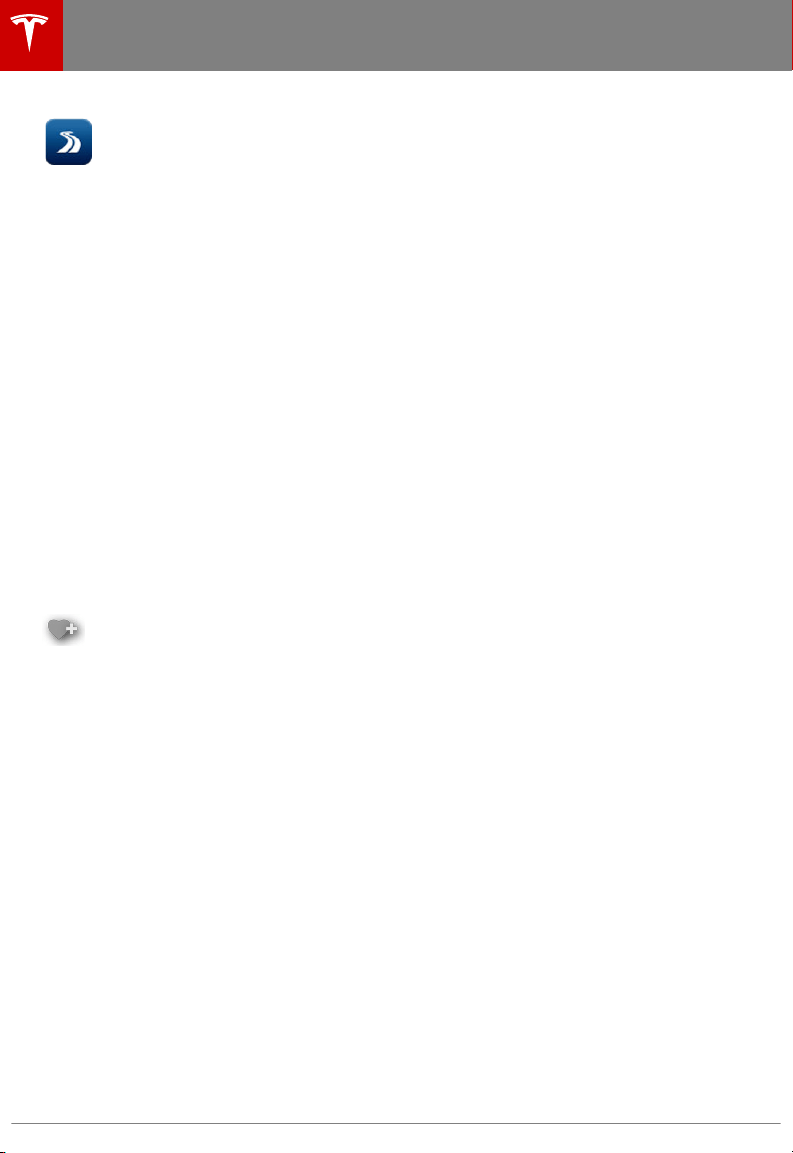
The route overview icon is available
on the right side of the search bar
whenever a navigation route is
active. You can toggle between
North Up, Heading Up, and Route
Overview (see Using Maps on page
117). As you travel on your
navigation route, the zoom level
adjusts to display an overview of
the route and zooms in on your
destination as you make progress
on your trip.
The touchscreen also displays a turn-by-turn
direction list that includes estimated driving
time and arrival time.
During navigation, the instrument panel also
displays the turn-by-turn directions and you
will hear spoken instructions. To change the
language of spoken instructions, touch
Controls > Settings > Units & Format. To
change the volume of the spoken instructions
touch the volume button located on the turn-
by-turn direction list displayed on the
touchscreen.
Favorite Destinations
Add any destination to your list of
Favorites by either touching its flag
while navigating to it, or by
displaying it on the map then
touching its pin. Then, in the popup
dialog that appears, touch the
Favorites icon. When a destination is
on your Favorites list, the icon is
blue. To remove a favorite
destination, touch the Favorites icon
again.
If you frequently navigate to a destination, you
may want to add it as a Favorite to avoid
having to enter the location's name or address
each time. When you add a destination as a
Favorite, you can easily navigate to it by
touching PLACES, then selecting it from the
list of Favorites. The Favorites list has
placeholders for your Home and Work
locations. In fact, Model X may prompt you to
save a current location as Home or Work
based on your usage pattern.
Note: For security reasons, erase your favorite
destinations if you sell Model X (see Erasing
Personal Data on page 104).
Updated Maps
To receive updated Maps, periodically connect
Model X to a Wi-Fi network (see Connecting
to Wi-Fi on page 122). As updated Maps
become available, they are sent to Model X
over Wi-Fi only. The touchscreen displays a
message informing you when new Maps have
been installed.
Maps and Navigation
118 Model X Owner's Manual
Loading ...
Loading ...
Loading ...