Loading ...
Loading ...
Loading ...
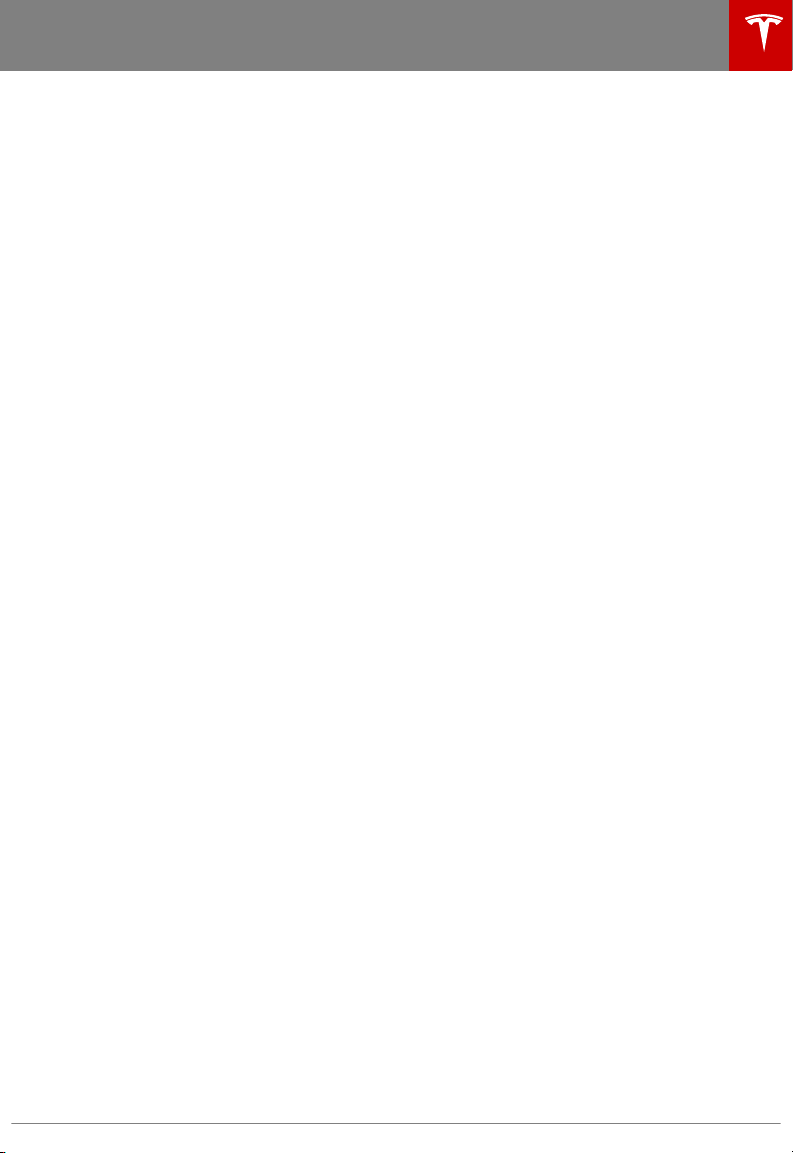
Loading New Software
Model X updates its software wirelessly,
providing new features throughout your term
of ownership. The first time you enter Model X
after an update is made available, a scheduling
window displays on the touchscreen.
Note: Some software updates can take from
two to three hours to complete. Model X must
be in P (Park) when the new software is being
installed. To ensure the fastest and most
reliable delivery of software updates, leave the
Wi-Fi turned on and connected whenever
possible (see Connecting to Wi-Fi on page
122).
When a software update is available, a yellow
clock icon appears on the touchscreen’s status
bar. Touch the clock icon to display the update
window. You can then either:
• Schedule the update by setting the time
you want the update to begin. Then touch
Set For This Time. Once scheduled, the
yellow clock icon on the touchscreen’s
status bar becomes white. You can
reschedule the update any time before it
begins.
OR
• Touch Install Now to immediately start the
update process.
If Model X is charging when the software
update begins, charging stops. Charging
resumes automatically when the update is
complete. If you are driving Model X at the
scheduled update time, the update is canceled
and you need to reschedule.
If the touchscreen displays a message
indicating that a software update was not
successfully completed, contact Tesla.
Viewing Release Notes
When a software update is complete, learn
about the new features by displaying the
release notes. To display release notes at any
time touch the Tesla “T” at the top center of
the touchscreen, then touch Release Notes.
Software Updates
Using the Touchscreen 123
Loading ...
Loading ...
Loading ...