Loading ...
Loading ...
Loading ...
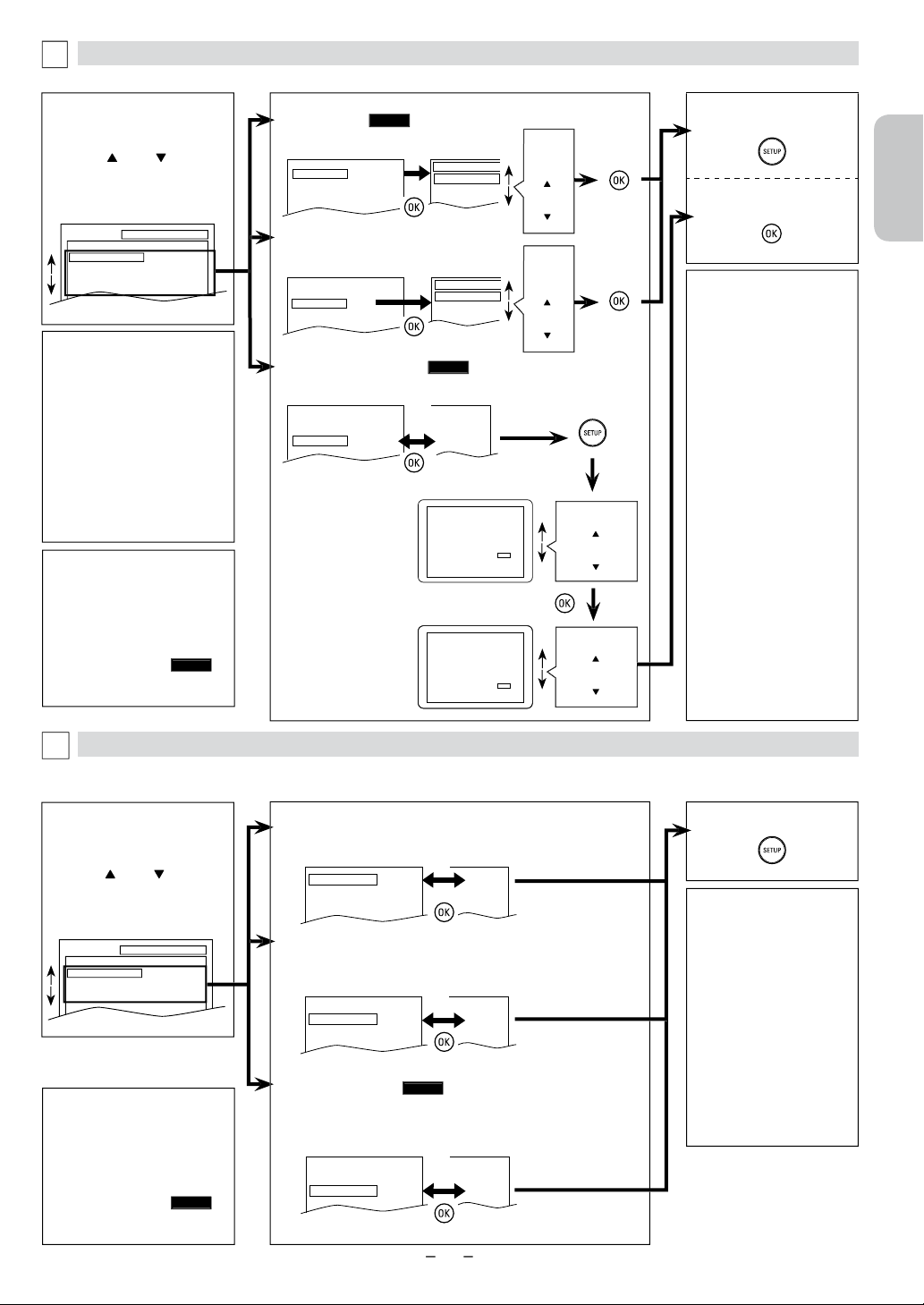
English
Français
Español
EN
–
25
–
–
DISPLAY Setting
You can change the display functions. Follow steps 1 to 3 in the “CUSTOM Menu” section on page 24.
B
A
UDIO Setting
C
hoose the appropriate audio setting for your device. It is only affected during the playback of DVD discs. Follow steps 1 to 3 in the
“CUSTOM Menu” section on page 24.
C
4
Select the desired item.
SETUP AUDIO
DRC
DOWN SAMPLING
DOLBY DIGITAL
ON
ON
BITSTREAM
5
N
ote(s):
T
V ASPECT
:
• Select “4:3 LETTER BOX”
,
so
t
h
at
bl
ac
k
b
ars may appear on
the top and bottom of the TV
screen.
• Select “4:3 PAN & SCAN”
f
or a full height picture with
b
ot
h
si
d
es a
d
juste
d
.
• Select “16:9 WIDE” if a
wi
d
e-screen
TV
is connecte
d
to t
h
is
U
nit.
STILL MODE
:
• Select “AUTO” usually.
• If you select “AUTO”, it
a
utomatica
ll
y se
l
ects t
h
e
b
est
r
esolution setting (“FRAME”
or “FIELD”) based on the
data characteristics of the
pictures. (default)
• If you select “FIELD”, the
picture in t
h
e sti
ll
mo
d
e wi
ll
b
e sta
b
i
l
ize
d
.
• If you select “FRAME”, the
picture in t
h
e sti
ll
mo
d
e wi
ll
be highly defined.
•
A
n individual picture on the
TV screen is called a “frame”
,
which consists of two
separate images called “field”.
• Some pictures may be blurred
if you select “AUTO” in the
sti
ll
mo
d
e
d
ue to t
h
eir
d
ata
c
h
aracteristics
.
4
Select the desired item.
DISPLAY menu
A
UDIO menu
T
V ASPECT:
QUICK
(
Default: 4:3 LETTER BOX)
See note on the right.
TV ASPECT
4:3
LETTER BOX
4:3
PAN & SCAN
16:9
WIDE
TV ASPECT
4:3 LETTER BOX
STILL MODE
AUTO
PROG. SCAN OFF
STILL MODE
:
(
Default: AUTO)
See note on the right.
TV ASPECT
4:3 LETTER BOX
STILL MODE
AUTO
PROG. SCAN OFF
STILL MODE
AUTO
FIELD
FRAME
5
DRC (Dynamic Range Control)
:
(Default: ON)
Set to “ON” to compress the range between soft and loud sounds.
DOLBY DIGITAL
:
QUICK
(
Default: BITSTREAM)
Set to “BITSTREAM” when the Unit is connected to a Dolby Digital decoder.
• BITSTREAM: outputs Dolby Digital signals.
• PCM: converts the Dolby Digital into PCM (2 channel).
DRC ON
DOWN SAMPLING
ON
DOLBY DIGITAL BITSTREAM
OFF
ON
BITSTREAM
DOWN SAMPLING
:
(
Default: ON)
Set to “ON” when outputting in 48kHz
.
Set to “OFF” when outputting the original sound.
DRC ON
DOWN SAMPLING
ON
DOLBY DIGITAL
BITSTREAM
ON
ON
PCM
DRC ON
DOWN SAMPLING
ON
DOLBY DIGITAL
BITSTREAM
ON
OFF
BITSTREAM
N
ote(s):
DRC
:
• This function is available
on
l
y on t
h
e
d
iscs w
h
ic
h
are
r
ecor
d
e
d
in t
h
e
D
o
lb
y
D
igita
l
f
ormat.
DOWN SAMPLING
:
• When playing back a 96kHz
d
isc wit
h
t
h
e copyrig
h
t
protection, t
h
e soun
d
wi
ll
b
e
d
own sampled at 48kHz even
if the “DOWN SAMPLING” is
set to “OFF”.
•
T
his function is onl
y
available when the disc
digital output was recorded
at 96kHz
.
SETUP DISPLAY
TV ASPECT
STILL MODE
PROG. SCAN
4:3 LETTER BOX
AUTO
OFF
or
or
6
T
o exit t
h
e menu
Select the
d
esire
d
sett
i
ng
.
or
Select the
d
esire
d
sett
i
ng
.
or
N
ote(s):
PROGRESSIVE SCAN
:
• You can set “PROG. SCAN” to
“OFF” in “DISPLAY” menu or
press an
d
h
o
ld
[
B
(PLAY)
]
on t
h
is
U
nit on t
h
e
DVD
si
d
e
f
or more than 5 seconds during
playback until the P-SCAN
indicator on this Unit turns off.
• When “PROG. SCAN” is “ON”
,
v
ideo signals from the Unit’s
V
IDEO OUT and S-VIDEO OUT
jac
k
s wi
ll
b
e
d
istorte
d
or not
b
e
output at a
ll
.
TV ASPECT
4:3 LETTER BOX
STILL MODE
AUTO
PROG. SCAN
OFF
4:3 LETTER BOX
AUTO
ON
S
elect “Yes”.
Before proceeding…
1. Make sure your TV has progressive scan.
2. Connect with component video cable
NOTE: If there is no picture or picture is
distorted after selecting ‘YES’,
wait about 15 seconds for auto recovery.
Activate Progressive?
SELECT: K / L SET:OK
NO
YES
NO
YES
NO
YES
Confirm again to use progressive scan.
If Picture is good, Select ‘YES’.
SELECT: K / L
SET:OK
S
elect “Yes”.
If there is no picture
or you
d
o not press
a
ny buttons for 15
seconds
,
“PROG.
SCAN” will switch to
“OFF” and it will exit
“SETUP” menu.
o
r
o
r
PROGRESSIVE SCAN:
QUICK
(
Default: OFF)
See note on the left.
6
To exit “TV ASPECT” or
“STILL MODE” menu
T
o comp
l
ete
“PROG. SCAN” setting
N
ote
(
s
)
:
• In “
Q
UICK” menu, “OSD
LANGUAGE”
,
“TV ASPECT”
,
“PROG. SCAN” or “DOLBY
DIGITAL” are available. “
Q
UICK”
menu consists of the setting
menu frequently used and they
a
re accompanie
d
wit
h
QUICK
.
Y
ou can ma
k
e a
ll
settings in
“CUSTOM” menu.
N
ote(s):
• In “
Q
UICK” menu, “OSD
LANGUAGE”
,
“TV ASPECT”
,
“PROG. SCAN” or “DOLBY
DIGITAL” are available. “
Q
UICK”
menu consists of the setting
menu frequently used and they
a
re accompanie
d
wit
h
QUICK
.
Y
ou can ma
k
e a
ll
settings in
“CUSTOM” menu.
Continued on next page
.
Loading ...
Loading ...
Loading ...