Loading ...
Loading ...
Loading ...
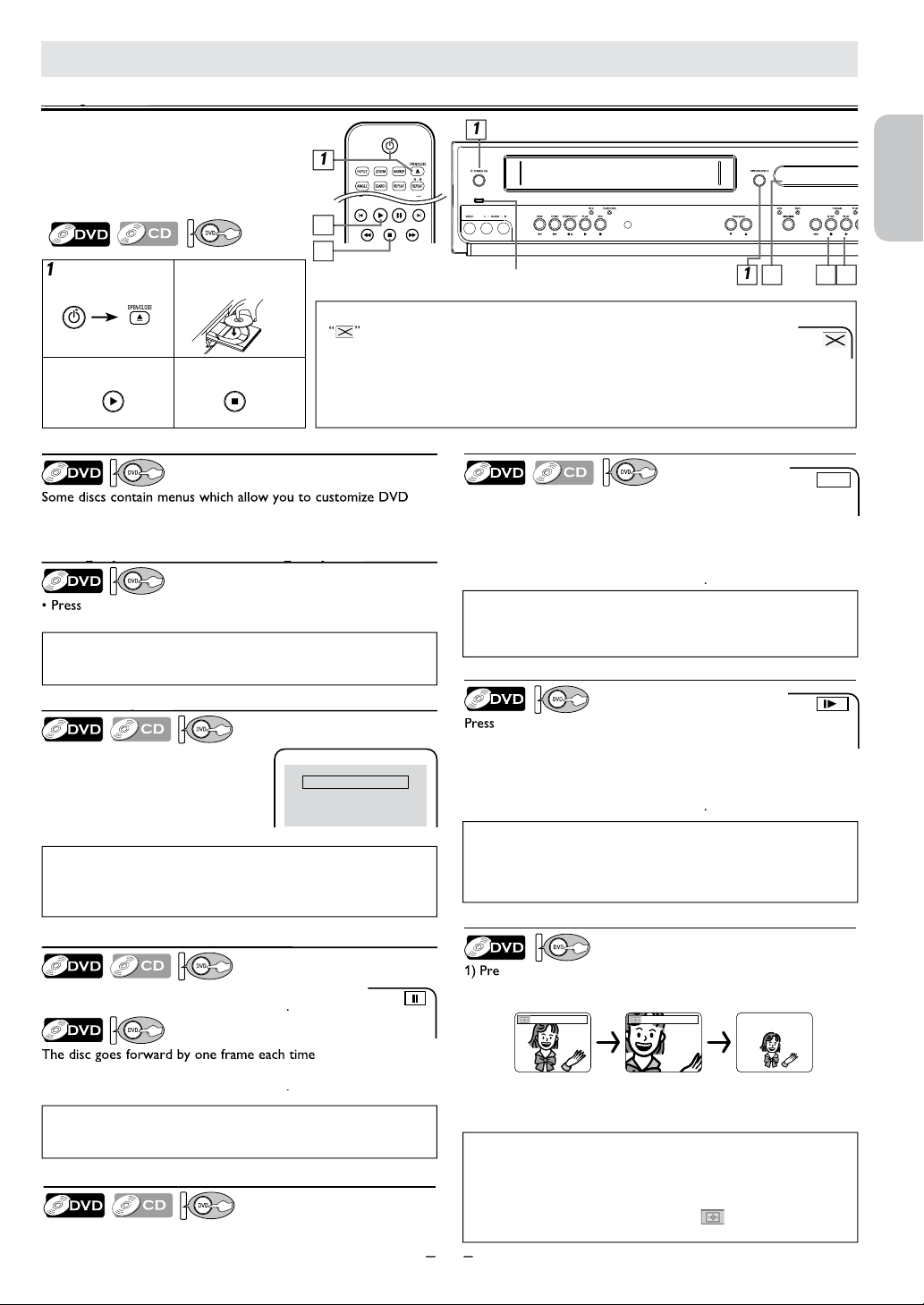
English
Français
Español
EN
–
19
–
–
DVD FUNCTIONS
Playback
y
4
3
2
L
ig
h
ts up w
h
en power is on.
4
1
3
N
ote(s):
• Zoom function does not work while the disc menu is displayed.
• 4x zoom is not available on some discs.
•
Th
e picture may
b
e
d
istorte
d
w
h
en you press
[
k
(PAUSE)
]
o
r
[
h
]
r
epeate
dl
y in t
h
e zoom mo
d
e.
•
I
n t
h
e zoom mo
d
e, it automatica
ll
y c
h
anges x2 (x4) to the zoomed
position gui
d
e
.
N
ote(s):
•
For DVD, fast forward or reverse search speed is different depending on the
d
isc. Approximate speed is 1(2
x
), 2(8
x
), 3(2
0
x
), 4(5
0
x
), 5(10
0
x
)
.
• For audio CD approximate speed is 1(2
x
), 2(8
x
), 3(3
0
x
).
Pause and Ste
p
-b
y
-Ste
p
Pla
y
back
py p y
P
ress
[
F
(
PAUSE
)
]
d
uring p
l
ay
b
ac
k
.
T
o continue p
l
ay
b
ac
k
, press
[
B
(
PLAY
)]
.
[
F
(PAUSE)]
i
s
presse
d
in t
h
e pause mo
d
e.
T
o continue p
l
ay
b
ac
k
, press
[
B
(
PLAY)
]
.
F
ast Forward / Reverse Searc
h
P
ress
[
g
]
o
r
[
r
h
]
r
epeate
dl
y
d
uring p
l
ay
b
ac
k
t
o
select the required forward or reverse speed
.
T
o use
[PREV
H
]
,
[NEXT
G
]
on this Uni
t
P
ressing an
d
h
o
ld
ing
[PREV
H
]
or
[NEXT
G
]
on t
h
is
U
nit
will also change forward or reverse playback speed.
T
o continue p
l
ay
b
ac
k
, press
[
B
(
PLAY)]
.
Disc Menu
p
l
ay
b
ac
k
.
U
se
[
K
/
L
/
0
/
1
]
to se
l
ect an item, t
h
en press
[
OK
]
(
or
[
B
(
PLAY
)]
).
C
allin
g
U
p
a Menu Screen durin
g
Pla
y
back
gp g y
[
DISC MENU
]
to ca
ll
up t
h
e
d
isc menu.
•
P
ress
[TITLE]
to ca
ll
up t
h
e tit
l
e menu.
R
esume
Pl
a
yb
ac
k
y
P
ress
[
C
(
STOP
)
]
d
uring p
l
ay
b
ac
k
.
R
esume message wi
ll
appear on t
h
e
TV
screen.
P
ress
[
B
(
PLAY
)]
, p
l
ay
b
ac
k
wi
ll
r
esume from the point at which
p
l
ay
b
ac
k
was stoppe
d
.
Press 'PLAY' to play from here.
To play the beginning,
press 'STOP' first and then 'PLAY'.
Resume ON
N
ote(s):
•
“
”
may appear at t
h
e top-rig
h
t on t
h
e
TV
screen w
h
en t
h
e operation is pro
h
i
b
ite
d
by
th
e
d
isc or t
h
is
U
nit.
• Some DVD may be played from title 2 or 3 due to specific programs.
• During the playback of a 2-layered disc, pictures may stop for a moment. This happens while the 1st
l
ayer is being switched to the 2nd layer. This is not a malfunction.
•
Y
ou can change the on-screen language for DVD function in “OSD LANGUAGE” menu. Refer to page 24.
N
ote
(
s
)
:
• For DVD, set “STILL MODE” to “FIELD” in “DISPLAY” menu if pictures
in the pause mode are blurred. Refer to pages 24-25
.
N
ote(s):
• Slow forward or reverse speed is different depending on the disc.
Approximate speed is 1(1/16x), 2(1/8x), 3(1/2x).
• Set “STILL MODE” to “FIELD” in “DISPLAY” menu if pictures in the
slow playback mode are blurred. Refer to pages 24-25
.
Z
oo
m
ss
[
ZOOM
]
d
uring p
l
ay
b
ac
k
.
2) Press
[
ZOOM
]
r
epeatedly to select the required zoom factor:
2
x
,
4x or off
.
x2 x4
3) Pres
s
[
K
/
L
/
0
/
1
]
t
o s
l
i
d
e t
h
e zoome
d
picture across t
h
e
TV
screen.
4) To exit zoom mode, press
[
ZOOM
]
to select OFF
.
B
e
f
ore:
Turn on the TV, amplifier and any othe
r
components w
h
ic
h
are connecte
d
to t
h
is
U
nit.
M
a
k
e sure t
h
e
TV
an
d
au
d
io receiver
(
not supplied) are set to the correct
c
h
anne
l
.
Slow Forward / Reverse Searc
h
[
g
]
o
r
[
r
h
]
r
epeate
dl
y in t
h
e pause mo
d
e to
select the required forward or reverse speed.
T
o use
[PREV
H
]
,
[NEXT
G
]
on this Uni
t
P
ressing an
d
h
o
ld
ing
[PREV
H
]
o
r
[NEXT
G
]
on t
h
is
U
nit in
the pause mode will also change forward or reverse playback speed.
T
o continue p
l
ay
b
ac
k
, press
[
B
(
PLAY)]
.
N
ote
(
s
)
:
•
T
o cance
l
resume, press
[
C
(
STOP
)
] one more time in the Stop mode.
• The resume playback information stays on even when the power is turned
off, as long as the disc stays in the Unit.
N
ote(s):
• Menu operations may vary depending on the disc. Refer to the manual
a
ccompanying the disc for details.
T
o use
[PREV
[
H
]
,
[NEXT
][
G
]
on this Uni
t
]
P
ress once to s
k
ip c
h
apters, trac
k
s or tit
l
es to a
d
esire
d
point.
E
1
1
e.g.) DV
D
1
2
I
nser
t
a
d
isc wit
h
L
a
b
e
l
F
acing
U
p
.
3
T
o start p
l
ay
b
ac
k
4
To
stop p
l
ay
b
ac
k
1
1
Loading ...
Loading ...
Loading ...