Loading ...
Loading ...
Loading ...
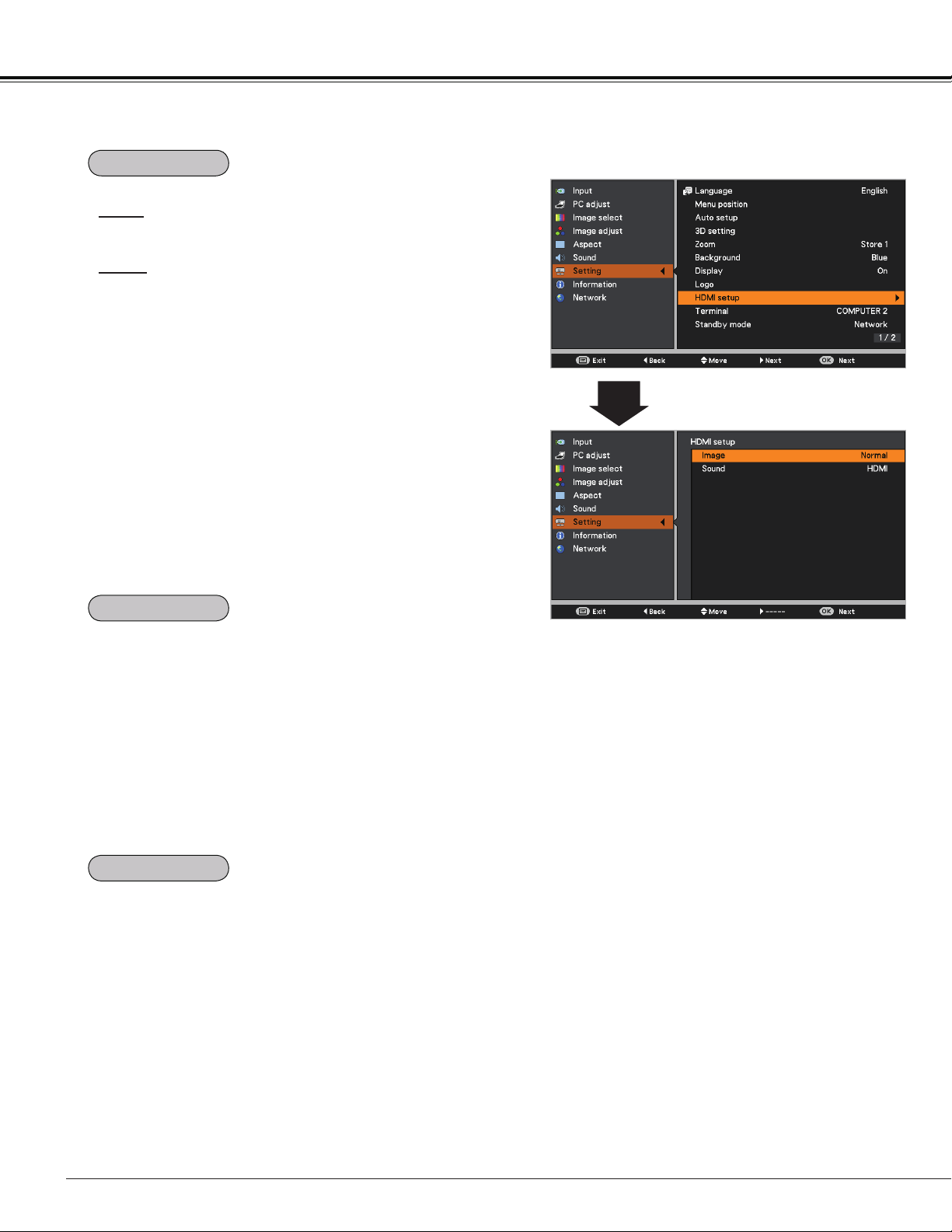
58
Setting
This function is only used for HDMI input source.
Image
Select Normal or Enhanced to match the video range
setting of your HDMI Digital RGB equipment.
Sound
HDMI .......... When using the HDMI cable, select HDMI.
Both video and audio* are transferred and
you need not to connect any additional
cables for audio.
* This HDMI terminal supports Linear PCM (32kHz/44.1kHz/48kHz).
COMPUTER 1 When using the DVI-HDMI cable,
select COMPUTER 1 and connect
the audio cable to COMPUTER 1/
COMPONENT AUDIO IN terminal.
The names for the output setting of Digital RGB vary from
equipment to equipment. For details, refer to the user's
manual of your Digital RGB equipment.
When the black parts of the image are destroyed or stand
out, please switch to Normal or Enhanced, and then switch
the output type of the HDMI Digital RGB output equipment.
HDMI setup
The COMPUTER IN 2/MONITOR OUT terminal on the back
of the projector is switchable for computer input or monitor
output (p.13).
COMPUTER 2……Computer input
Monitor out……Monitor output
Terminal function is not available when COMPUTER 2 to
the input source is selected. Change the input source to the
others (COMPUTER 1, VIDEO, S-VIDEO or HDMI) so that
the Terminal function is available (pp.32-33, 43-44).
This function is available when operating the projector via
network.
Network .... Supply the power to the network function even
after turning off the projector. You can turn on/
off the projector via network, modify network
environment, and receive an e-mail about
projector status while the projector is powered
off.
Eco ............ Select Eco when you do not use the projector
via network. The projector’s network function
will stop when turning off the projector.
Refer to the user's manual of “Network Set-up and
Operation”.
Note:
• Factory default is Network.
• When Eco is selected and the projector
is in Stand-by, the communication of
RS-232C serial port is not available.
Standby mode
Terminal
HDMI setup
Note:
The input/output terminal [Computer
2] does not support EDID. Depending
on the computer used, an adjustment
of the resolution might be necessary
after connection of the terminal. For the
adjustment of the resolution please refer
to the user's manual of the computer.
* EDID (Extended Display Identification
Data): The display ID of the connected
monitor for transmission of the model
name and the setting value to the
computer.
Loading ...
Loading ...
Loading ...