Loading ...
Loading ...
Loading ...
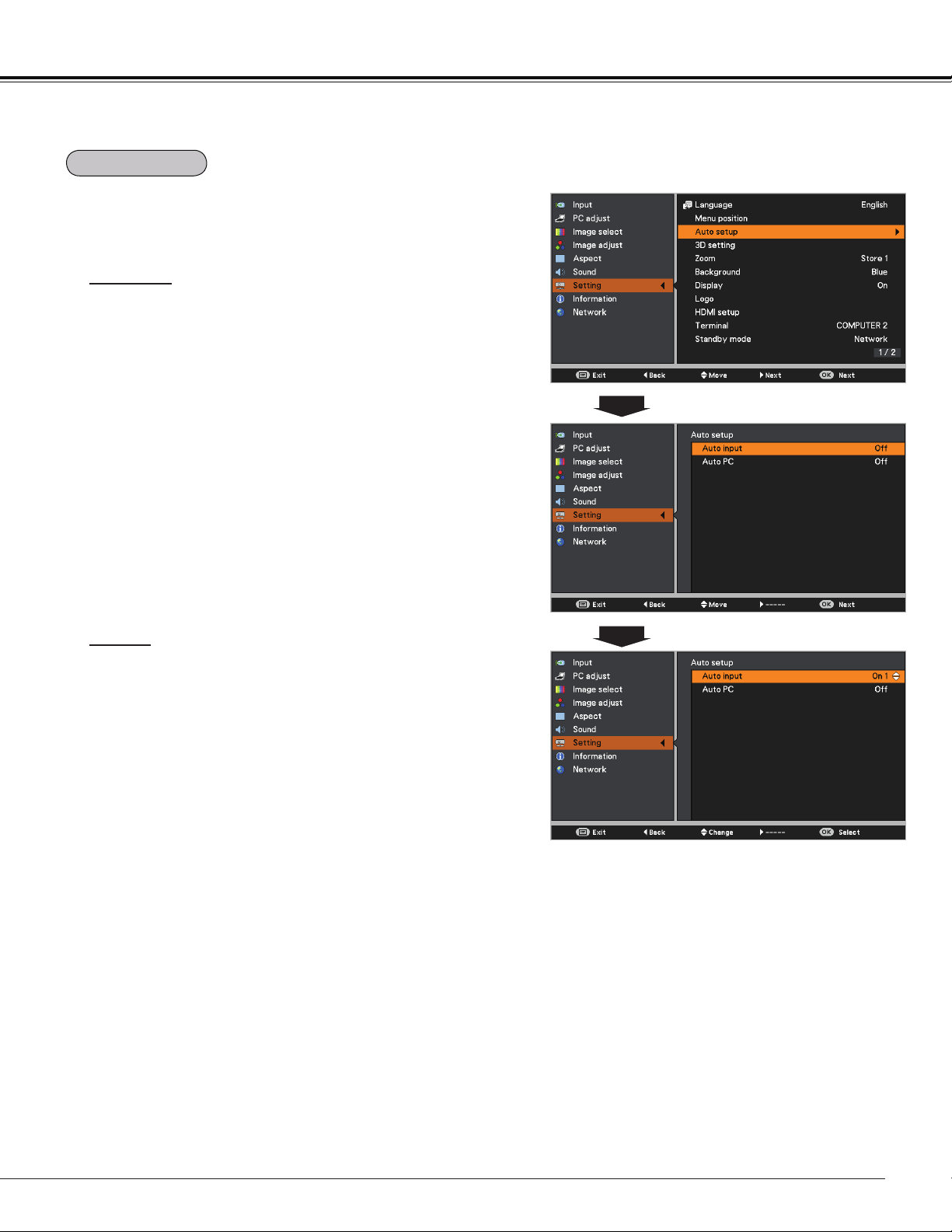
53
Auto input
This function detects the input signal automatically. When
a signal is found, the search will stop. Use the Point
buttons to select one of the following options.
Off ......... Auto input dose not work.
On 1....... Auto input works under the following situation.
– When pressing the AUTO SET button on the
remote controller.
On 2....... Auto input works under the following situation.
– When turning on the projector by pressing the
POWER button.
– When pressing the AUTO SET button on the
remote controller.
– When the current input signal is cut off.*
* If the Blank or Freeze function is active, cancel
it to activate the Auto input. It is also unavailable
when On-Screen Menu is displayed.
Auto PC
On.......Enables Auto PC adjustment when pressing
the AUTO SET button on the remote controller.
Off ......Disables Auto PC adjustment.
Auto setup
Note:
• While Auto input function is set to On 1 or On 2, the status of Input and Lamp are displayed every time the
signal is switched.
• Only the last selected input source can be detected.
• If the COMPUTER 1/2 button, VIDEO, S-VIDEO, COMPONENT or HDMI button on the remote controller, or
POWER or MENU button on the top control is pressed during Auto input is in progress, Auto input will stop
and go back to the previous input signal.
• Auto PC and Auto input functions can not be set Off at the same time.
• Fine sync, Total dots, Horizontal position and Vertical position of some computers can not be fully
adjusted with the Auto PC adjustment function. When the image is not provided properly with this operation,
manual adjustments are required (pp.36-37).
This function enables Auto input and Auto PC adjustment
by pressing the AUTO SET button on the remote controller.
Settings for those functions can be altered as follows:
Setting
Auto setup
Loading ...
Loading ...
Loading ...