Loading ...
Loading ...
Loading ...
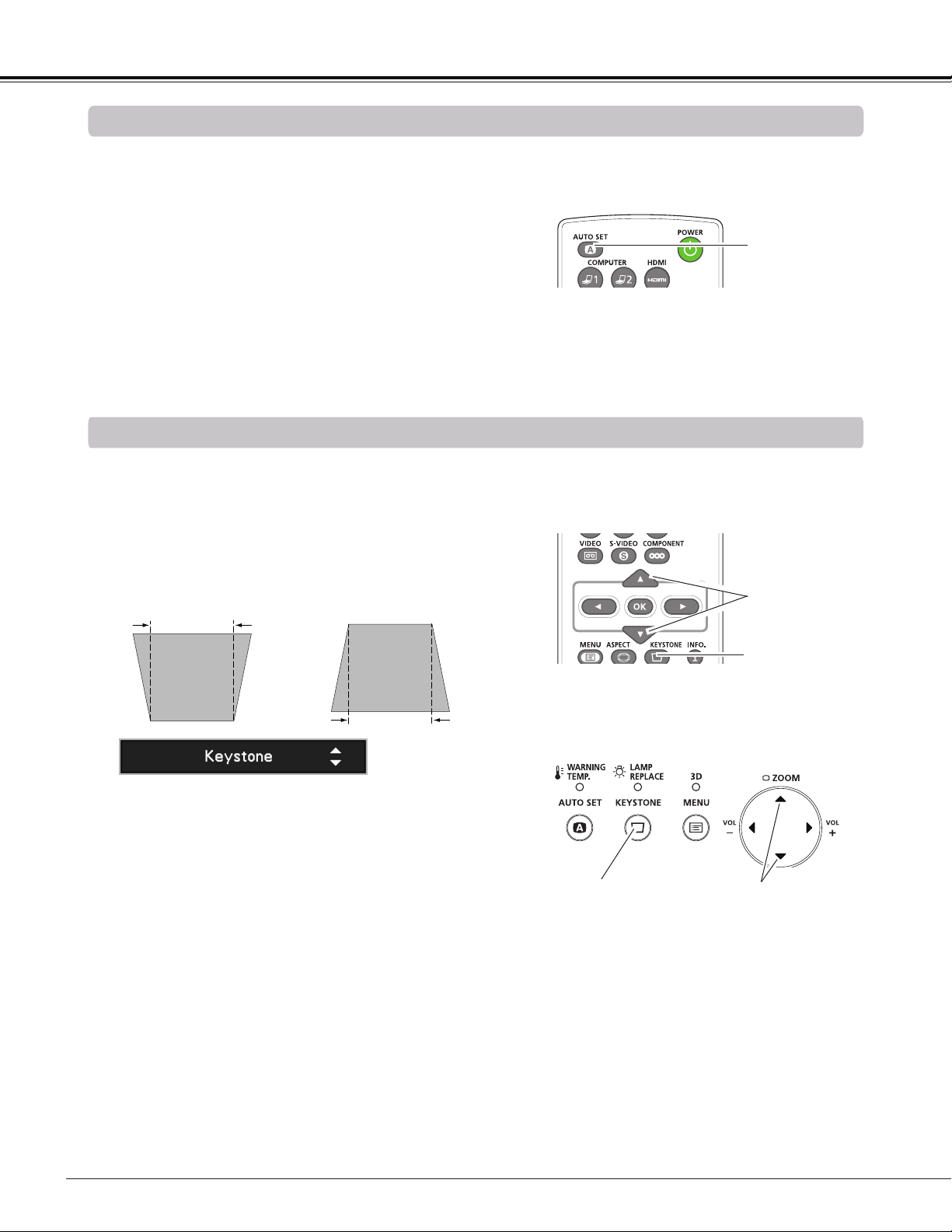
3D
3D
28
Basic Operation
Auto setup function is provided to automatically execute
the setting of Auto setup (includes Auto input and Auto PC
functions) in the Setting Menu by just pressing the AUTO
SET button on the remote controller. Refer to page 53 for
the setting of the Auto setup function.
Note:
Fine sync, Total dots, Horizontal position and Vertical
position of some computers can not be fully adjusted
with the Auto PC adjustment function. When the image
is not provided properly with this operation, manual
adjustments are required. (pp.36-37)
Auto Setup Function
Remote Controller
AUTO SET button
Press the KEYSTONE button on the remote controller or
on the top control. The Keystone dialog box appears. Use
the Point buttons to correct keystone distortion. The
keystone adjustment can be stored (See pages 42, 49).
Reduce the upper width
with the Point button.
Reduce the lower width
with the Point button.
• The white arrows indicate that there is no correction.
• A blue arrow indicates the direction of correction.
• An arrow disappears at the maximum correction.
• If you press the KEYSTONE button on the remote
controller or on the top control once more while the
keystone dialog box is being displayed, the keystone
adjustment will be canceled.
• The adjustable range is limited depending on the
input signal.
Keystone Correction
Remote Controller
POINT buttons
KEYSTONE button
Top Control
KEYSTONE button
POINT buttons
Loading ...
Loading ...
Loading ...