Loading ...
Loading ...
Loading ...
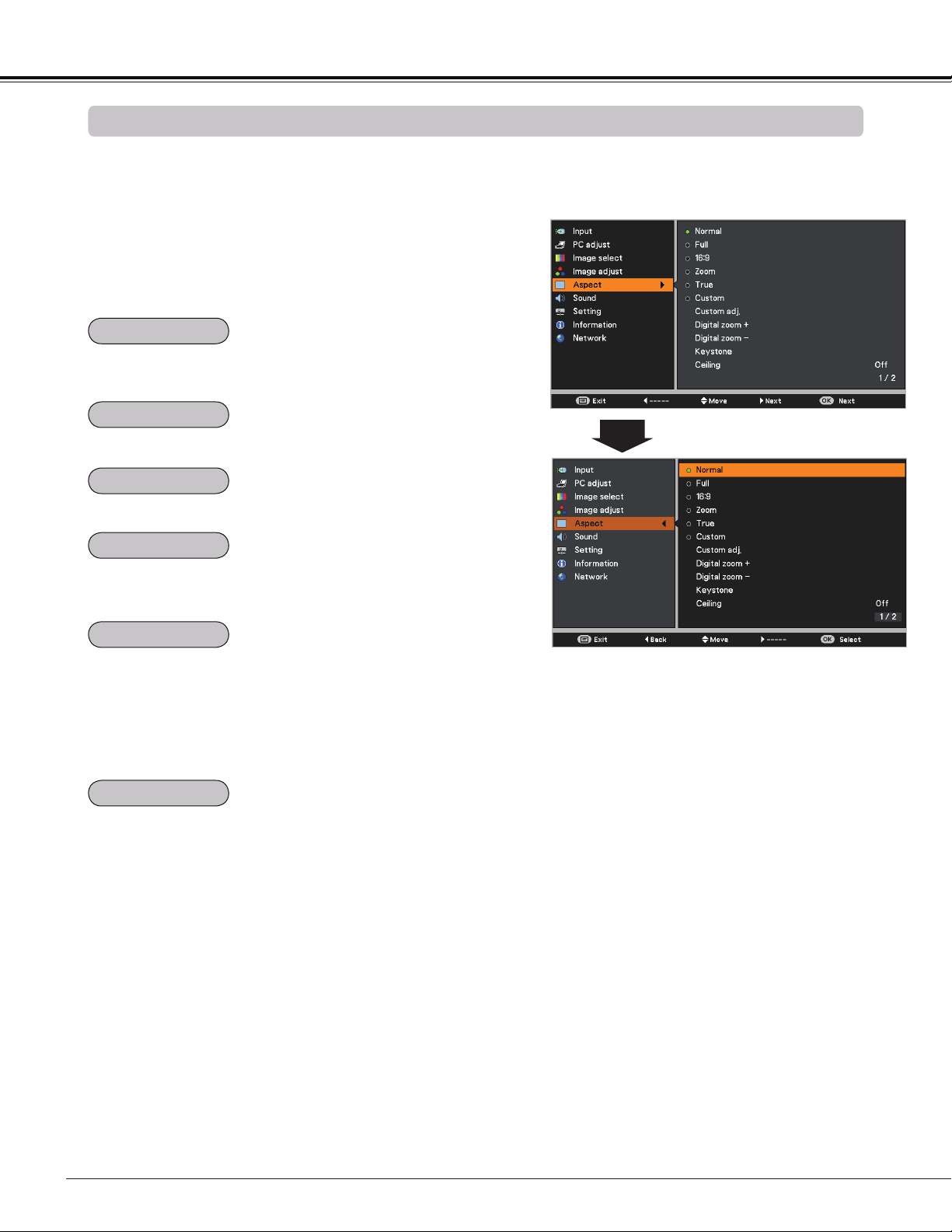
40
Computer Input
Provide the image in its original size. When the original
image size is larger than the panel resolution (DLP chip
1280 x 800 dots), the projector automatically switches to
the panning mode. Use the Point buttons to pan the
image. When adjusted, the arrows turn red. When reached
to the correction limit, the arrows disappear.
Provide the last stored aspect screen image.
True
Custom
This projector has the picture screen resize function, which
enables you to customize the image size.
Screen Menu
Provide the image to fit the screen size while maintaining
the aspect ratio of input signal.
Provide the full screen image.
1
2
Press the MENU button to display the On-Screen
Menu. Use the Point buttons to select Aspect and
then press the Point or the OK button.
Use the Point buttons select the desired item and
then press the OK button .
Note:
• This projector can not display any resolution higher than 1920 x 1200. If your computer’s resolution is higher
than that, lower the resolution before connecting to the projector.
• The image data other than 1280 x 800 is modified to fit the screen size in initial mode.
• True and Digital zoom +/– can not be selected when 480i, 575i, 480p, or 575p is selected in the PC System
Menu (p.34).
• Zoom and Image Position Adjustment (p.27) will be canceled when Custom is selected in the Screen menu.
Scale the image proportionally to fit the entire screen. Either
side of image may go over the screen.
Screen Size Adjustment
Normal
Full
16:9
Provide the image at the 16:9 wide screen ratio.
Zoom
Loading ...
Loading ...
Loading ...