Loading ...
Loading ...
Loading ...
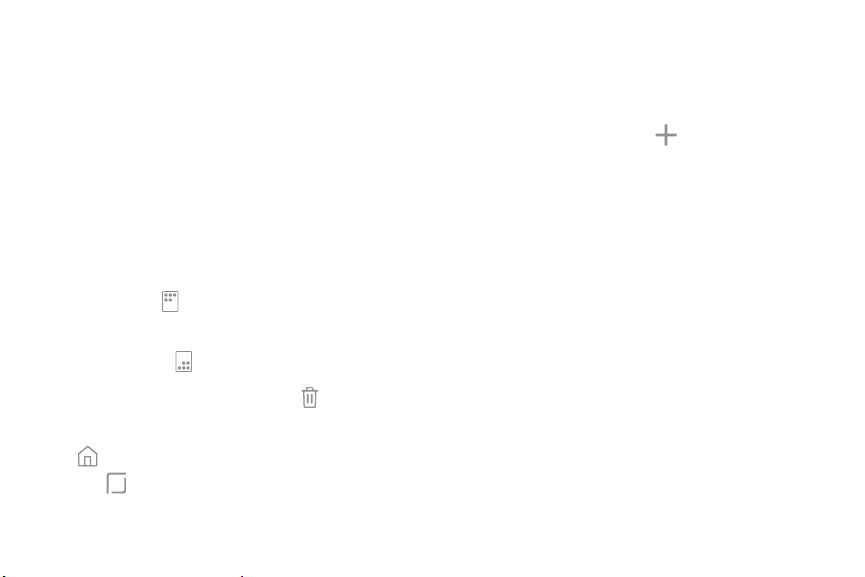
(n)
•
1::-1
LJ
+
®
Customize your
Home screen
Your device has multiple Home screens to hold app
shortcuts and widgets. You can add, remove, change
the order of screens, as well as choose a different
main Home screen.
1. From a Home screen, pinch the screen.
2. Use these options to manage screens:
• To align shortcuts into a line at the top of a
screen, tap
Align top.
• To a
lign shortcuts into a line at the bottom of
a screen, tap Align bottom.
•
To r
emove a Home screen, tap
Remove.
• To s
et a screen as the main Home screen, tap
Main. This sc
reen is displayed when you
tap Home.
• To c
hange the order of screens, touch and
hold a screen, and then drag it to a new
position.
• To add a screen, swipe to the end of the
screens, and then tap
Add.
• To e
nable Bixby Home, swipe right, and then
tap On/Off.
Learn about your device 22
Loading ...
Loading ...
Loading ...