Loading ...
Loading ...
Loading ...
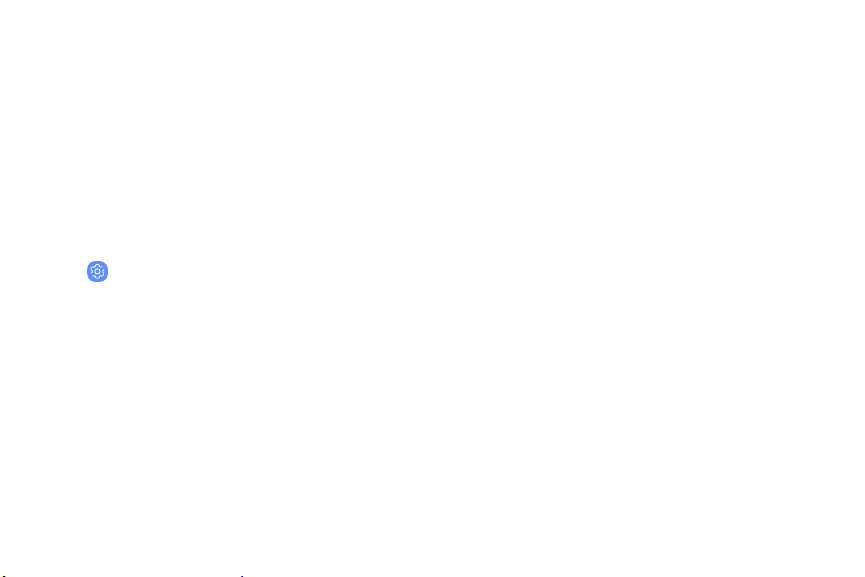
Screen lock types
The various Screen lock types offer high, medium, or no
security. Choose from the following: Swipe, Pattern,
PIN, Password, and None.
Set a secure screen lock
It is recommended that you secure your device using a
secure screen lock (Pattern, PIN, or Password).
1. From a Home screen, swipe up to access Apps.
2.
Tap
Settings > Lo
ck screen and security >
Screen lock type and tap a secure screen lock
(Pattern, PIN, or Password).
3. T
ap On/Off to enable showing notifications on
the lock screen. The following options are
available:
l Hide content: Enable to hide the content of
notifications.
l Notification icons only: Enable to hide
notification details and show only the icon.
l Transparency: Adjust the transparency of
notifications.
l Auto-reverse text color: Reverse the color of
notification text automatically based on the
background color.
4. Tap Done when finished.
5. Configure the following screen lock options:
l Smart Lock: Unlock your device automatically
when trusted locations or other devices have
been detected. A secure screen lock is
required for this feature.
l Secure lock settings: Customize your secure
lock settings. A secure screen lock is required
for this feature.
Lock screen and security 177
Loading ...
Loading ...
Loading ...