Loading ...
Loading ...
Loading ...
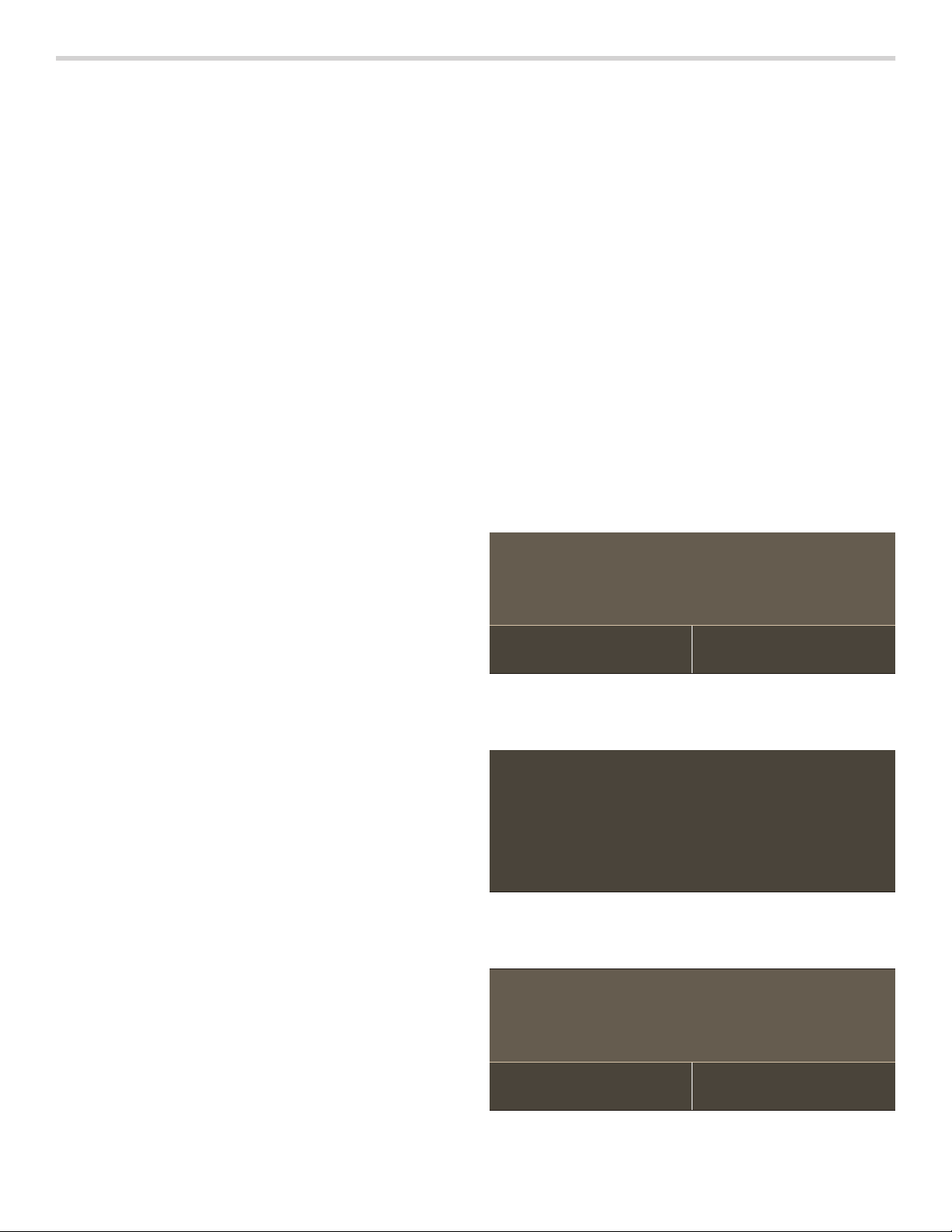
28
Home Connect
This appliance is Wi-Fi-capable and can be remotely
controlled using a mobile device.
If the appliance is not connected to the home network,
the appliance functions in the same way as an oven with
no network connection and can still be operated via the
display.
The availability of the Home Connect function depends
on the availability of Home Connect services in your
country. Home Connect services are not available in
every country. You can find more information on this at
www.home-connect.com.
Notes
▯ Ensure that you follow the safety instructions in this
instruction manual and that you comply with these
even when you are away from home and are operating
the appliance via the Home Connect app. You must
also follow the instructions in the Home Connect app.
▯ Operating the appliance directly from the appliance
always has priority. During this time, it is not possible
to operate the appliance using the Home Connect
app.
▯ We are constantly working to improve the Home
Connect app, which may lead to differences in the
setup steps. Please rely on the instructions in the latest
version of the Home Connect app to guide you
through the setup process.
Setting Up
To implement settings via Home Connect, you must have
installed and set up the Home Connect app on your
mobile device.
Follow the steps specified by the app to implement the
settings.
The app must be open in order to perform the setup
process.
Connecting Your Oven to Home Connect
Connecting your oven to Home Connect is a three step
process:
1.
Install the Home Connect app.
2.
Connect your oven to the Wi-Fi network.
3.
Connect your oven to the app.
You will need a smartphone or tablet equipped with the
latest operating system (Apple or Android), a secure Wi-
Fi network where the appliance is located and the Home
Connect app.
Follow instructions below or other supplied Home
Connect documents for set up.
1.
Install the Home Connect app.
On your smartphone or tablet, go to the App Store
(Apple devices) or Google Play Store (Android
devices). Download “Home Connect (America)” app
published by BSH Home Appliances and install.
Start the app and create a Home Connect account.
2.
Connect your oven to the Wi-Fi network.
Before proceeding, determine whether your network
router has a WPS function (automatic connection).
If it does, follow steps under Automatic Registration
in the Home Network.
If it does not or you are unsure, follow steps under
Manual Registration in the Home Network.
Automatic Registration in the Home Network
Notes
▯ A router that has WPS functionality is required.
▯ You can start the Home Connect assistant during initial
start-up or using the main menu.
1.
Touch the SETTINGS touch button.
2.
Swipe to the left or right to select “Home Connect”.
3.
Touch “Start assistant”.
4.
Touch “Continue”.
The appliance is ready to connect to the network
automatically.
5.
Within 2 minutes press the WPS button on the router.
Wait until “Network connection successful” is shown in
the display.
The connection may fail. The display will alert you to
try again or connect manually.
&RQQHFWPDQXDOO\
$XWRPDWLFQHWZRUNFRQQHFWLRQ
3UHVVWKH:36EXWWRQRQWKHURXWHU
PLQV
&DQFHO
1HWZRUNFRQQHFWLRQVXFFHVVIXO
&RQQHFWPDQXDOO\
$XWRPDWLFQHWZRUNFRQQHFWLRQ
1HWZRUNFRQQHFWLRQIDLOHG
7U\DJDLQ
Loading ...
Loading ...
Loading ...