Loading ...
Loading ...
Loading ...
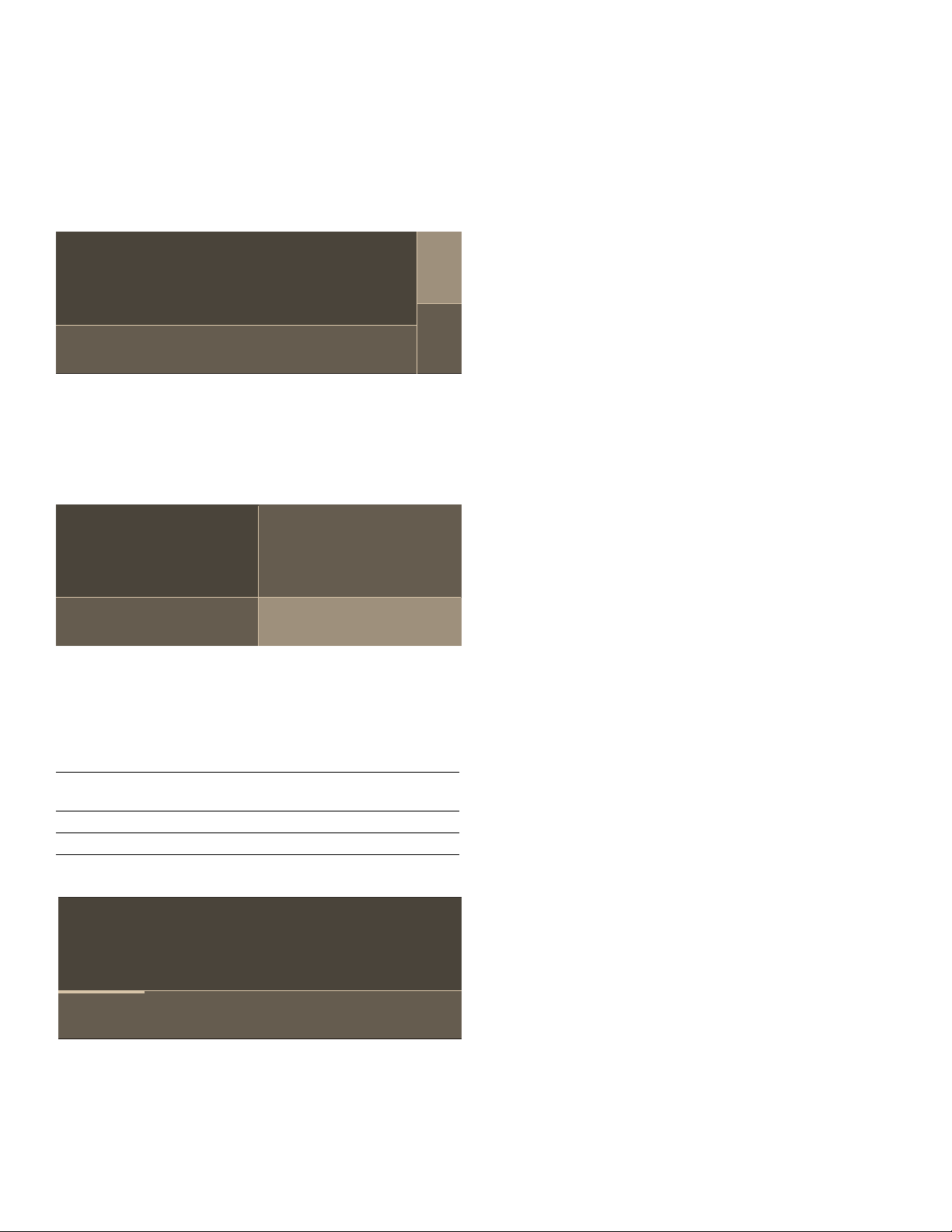
19
Setting Double Oven
1.
Use the rotary selectors on the left side of the control
panel to make settings for the upper oven cavity, use
the rotary selectors on the right side of the control
panel to make settings for the lower oven cavity.
For additional settings select the upper or lower cavity
by touching the q or r symbol to select the upper or
lower oven cavity.
2.
Make your settings as usual.
3.
When you have finished the settings for the first oven
cavity, touch the q or r symbol to select the other
cavity.
The settings for the two oven cavities are shown side
by side on the display. The upper cavity is on the left,
the lower cavity on the right side of the display.
To adjust the settings, touch the field of the required
oven cavity on the display.
Note: You can only set one oven at a time.
The display icons for the upper q and lower r oven
cavity light up in different colors:
Preheating Bar
As soon as a new heating mode is started, the
preheating bar appears on the display. The preheating
bar indicates the temperature increase in the oven cavity.
When the oven is fully preheated, a sound signal will
occur.
INFO Touch Button
If the INFO touch button lights up, important information
regarding the mode you are using is available. This may
include for example recommendations on suitable
cookware or how to prepare food for a safe cooking
result. When you touch the INFO touch button, the
information is displayed for a few seconds.
To exit the INFO text immediately, touch the INFO touch
button or the display.
Sounds
The appliance uses various sound signals during
operation. A sound signal can be heard whenever you
use a touch button or touch field, or when an operation is
started or finished. You can adjust the volume of these
sounds in the Settings menu. ~ "Adjust Basic Settings"
on page 16
Changing or Cancelling the Appliance
Operation
Note: In a double oven, if both cavities are operating, it
is necessary to select the cavity in which you wish to
make changes.
Changing the appliance operation
1.
To set a different temperature or a different heating
mode use the temperature or function selectors.
2.
To change any other settings, touch the display area
for the setting that should be changed.
3.
Swipe to the left or right to change the setting.
4.
After a few seconds the oven continues with the
changed settings.
Note: The cooling fan may continue to run while an
operation is interrupted.
Cancelling the appliance operation
Turn the temperature selector and the function selector
to OFF to cancel the appliance operation.
Fast Preheat
With "Fast Preheat", you can shorten the preheat time
required for some heating modes.
Fast Preheat is available for the following modes:
▯ True Convection
▯ Convection Bake
▯ Bake
▯ Roast
▯ Convection Roast
To achieve an even cooking result, do not place your
food or accessories into the oven cavity until
“Fast Preheat” is complete.
Notes
▯ If the FAST PREHEAT touch button is lit, the function
can be activated.
▯ To deactivate the function before it has finished, touch
the FAST PREHEAT touch button.
Blue The oven cavity is selected; you can set
the oven
White The oven cavity is operating
Grey The oven cavity is inactive
7UXH&RQYHFWLRQ
³
U
T
7UXH&RQYHFWLRQ
³
%DNH
7UXH&RQYHFWLRQ
³
Loading ...
Loading ...
Loading ...