Loading ...
Loading ...
Loading ...
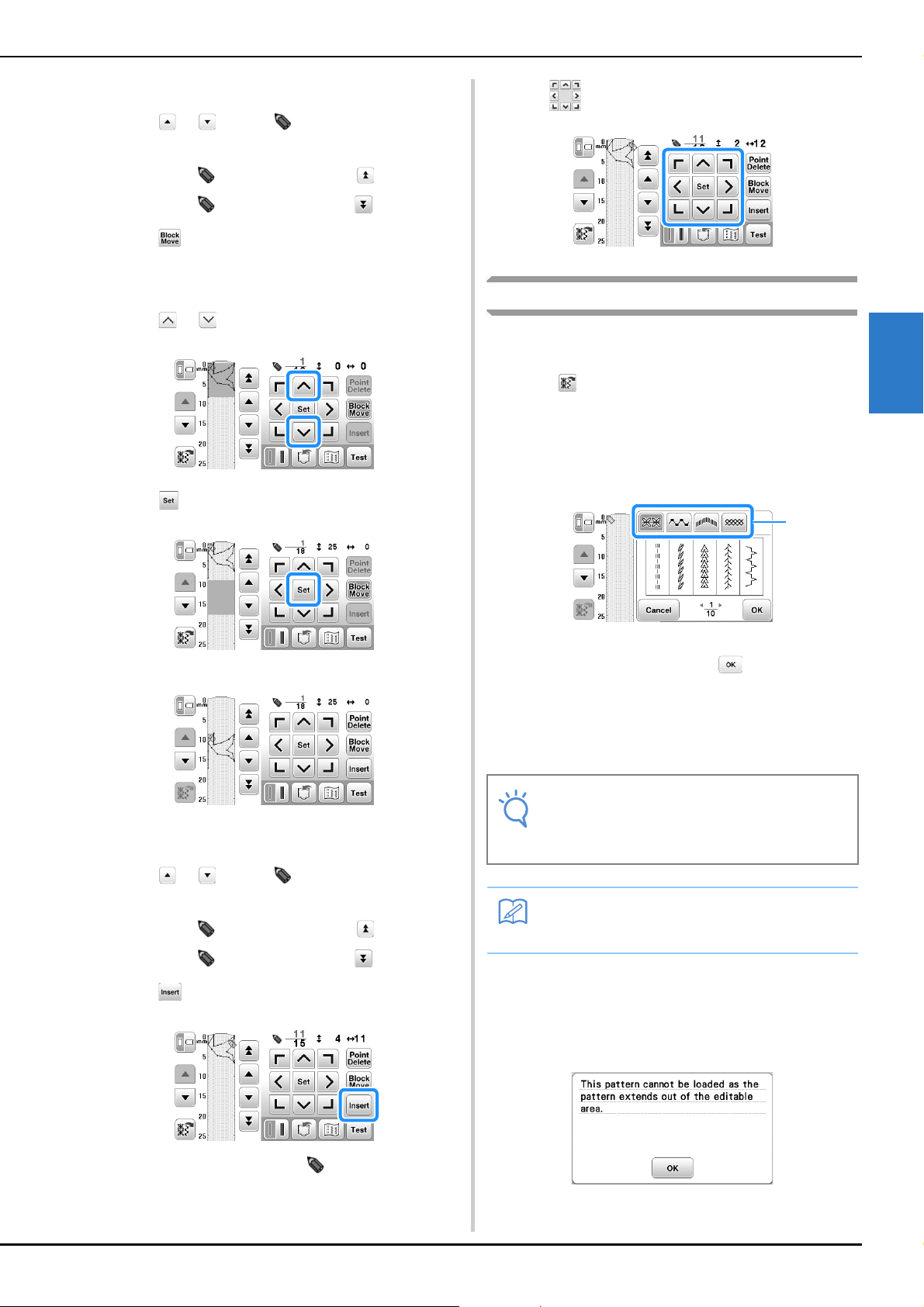
Entering Stitch Data
Decorative sewing D-23
MY CUSTOM STITCH
D
■ Moving part or all of the design
a
Press or to move to the first point of the
section that you want to move.
• To move to the first point, press .
• To move to the last point, press .
b
Press .
→ The selected point and all points that were entered
after it are selected.
c
Press or to move the section.
d
Press .
→ The section will be moved.
■ Inserting new points
a
Press or to move to a place on the design
where you want to add a new point.
• To move to the first point, press .
• To move to the last point, press .
b
Press .
→ A new point is entered and moves to it.
c
Use to move the point.
Editing a built-in sample pattern
Sample patterns can be retrieved and edited in MY CUSTOM
STITCH.
a
Press .
→ The built-in sample patterns that can be edited are
displayed.
• Sample patterns are divided into categories. Press a
tab at the top of the screen to display the desired
pattern.
1 Tab
b
Select a pattern, and then press .
→ The selected pattern appears in the page.
c
Edit the pattern.
• For details on editing the stitch pattern, refer to
“Entering Stitch Data” on page D-21.
■ If the error message is displayed
This following message appears when the sample pattern
that you try to add with the MY CUSTOM STITCH
function extends out of the stitching area. Select a different
pattern, or delete the existing pattern (point).
Note
• For details on saving the edited pattern, refer to
“Storing custom stitches in your list” on
page D-24.
Memo
• Sample patterns can be combined and edited.
a
Loading ...
Loading ...
Loading ...