Loading ...
Loading ...
Loading ...
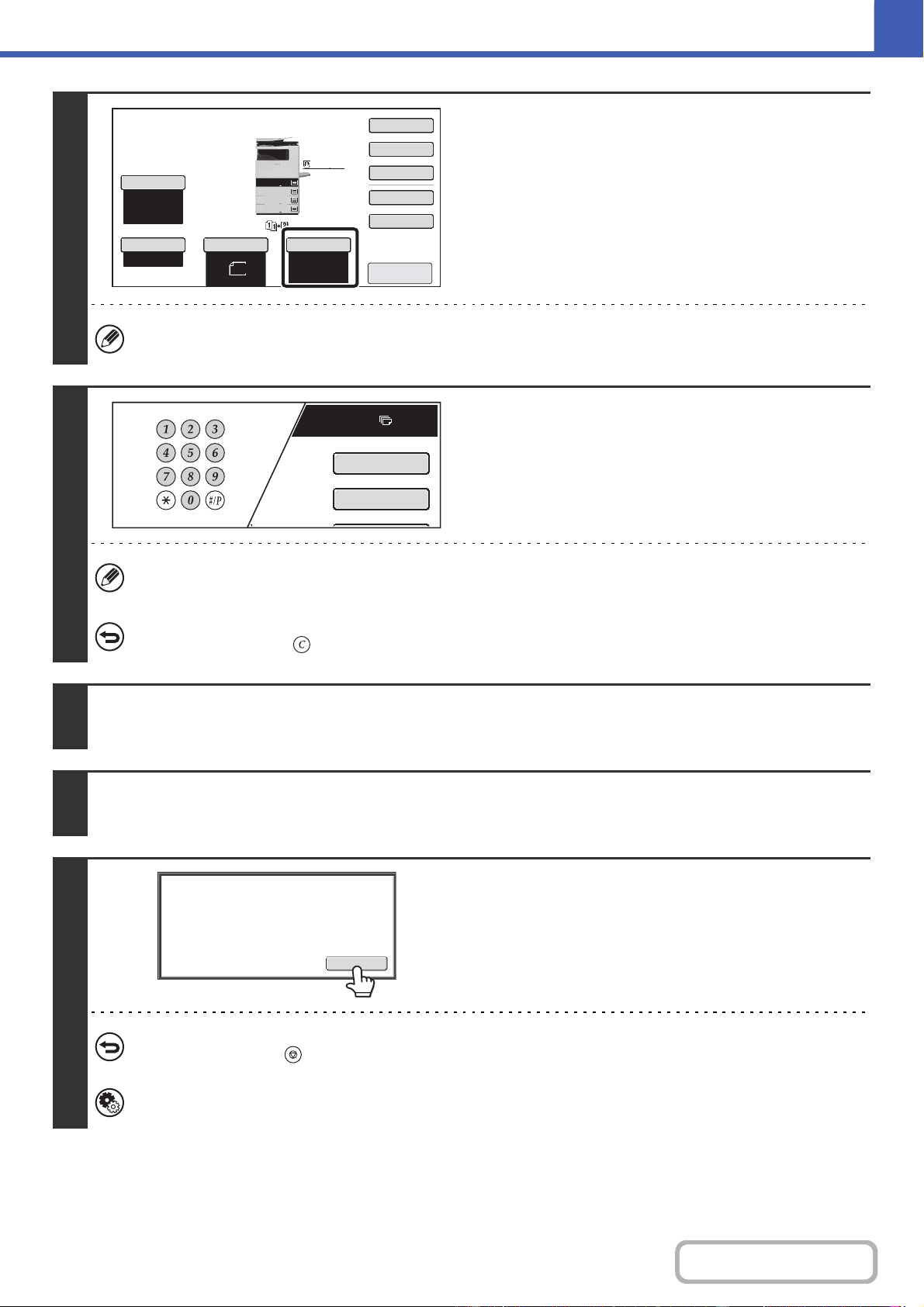
2-22
COPIER
Contents
6
Check the paper to be used.
Make sure that the desired paper (tray) is selected.
To change the paper (tray), touch the [Paper Select] key.
☞ PAPER TRAYS (page 2-11)
For some original size settings, the same size of paper as the original may not be automatically selected. In this case,
manually change the paper size.
7
Set the number of copies (number of
sets) with the numeric keys.
• Up to 999 copies (sets) can be set.
• A single copy can be made even if "0" appears for the number of copies.
If an incorrect number of copies is set...
Press the [CLEAR] key ( ) and then enter the correct number.
8
Press the [START] key.
Scanning begins.
9
Remove the original and place the next original, and then press the [START] key.
Repeat this step until all originals have been scanned.
10
Touch the [Read-End] key.
To cancel scanning of the original and copying...
Press the [STOP] key ( ).
System Settings (Administrator): Initial Status Settings (2-Sided Copy)
The default 2-sided copy mode can be changed.
8½x11
8½x11
5½x8½
Auto
8½x11
Plain
8½x14
8½x11
8½x11
Special Modes
Plain
2-Sided Copy
Output
File
Quick File
Copy Ratio
100%
3.
2.
1.
Original
Paper Select
Exposure
Auto
4.
Preview
Plain
7
8½11
Special Modes
2-Sided Copy
Read-End
Place next original. Press [Start].
When finished, press [Read-End].
Loading ...
Loading ...
Loading ...