Loading ...
Loading ...
Loading ...
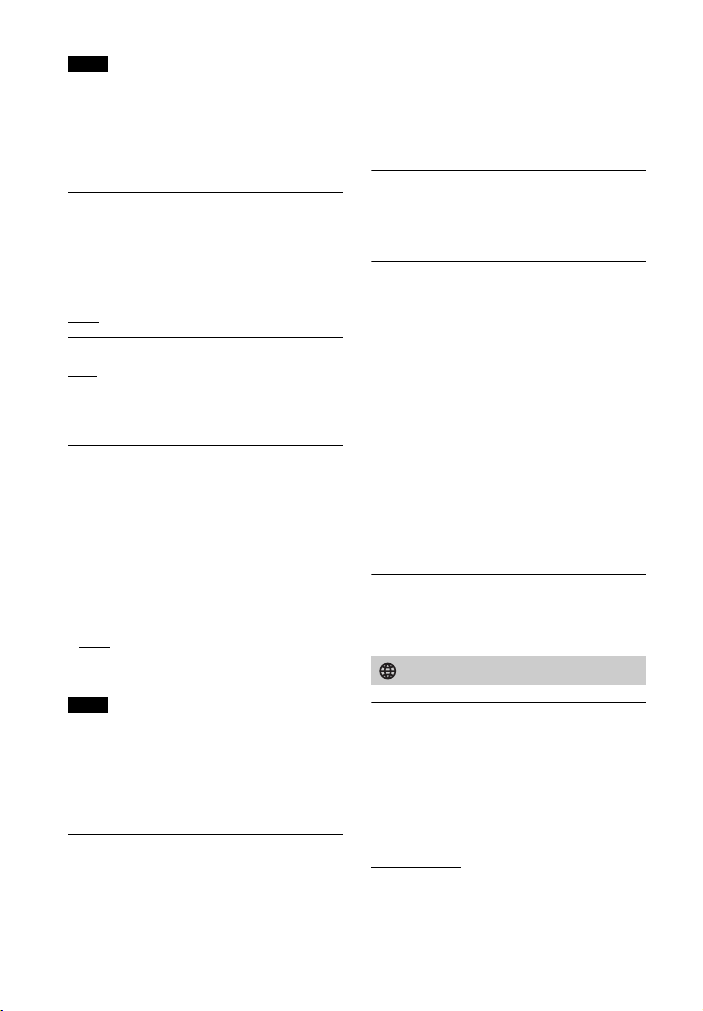
66
US
• If you agree to use the Chromecast built-
in function, [Network/Bluetooth Standby]
automatically switches to [On].
• If you set [RF Channel] to [On] (page 34),
[Network/Bluetooth Standby]
automatically switches to [On].
[Auto Standby]
[On]: Turns on the [Auto Standby]
function. When you do not operate the
system while no signal is input for about
20 minutes, the system enters standby
mode automatically.
[Off]
: Off
[Software Update Notification]
[On]: Sets the system to inform you of
latest software version information
(page 67).
[Off]: Off
[Auto Update Settings]
• [Auto Update]
[On]: Software update is automatically
executed between 2 a.m. and 5 a.m.
local time in the selected [Time Zone]
while this system is not in use. If you
select [Off] in [Network/Bluetooth
Standby], software update is
performed after you turn off the
system.
[Off]
: Off
• [Time Zone]
Select your country/region.
• Software update may be performed even
if you select [Off] in [Auto Update]
depending on the details of the updates.
• Software update is performed
automatically within 11 days of a new
software release.
[Device Name Setting]
You can change the name of this system
according to your preference when
using the following functions.
• The BLUETOOTH function
• The home network
•Spotify
• The Chromecast built-in function
Follow on-screen instructions and use
the software keyboard to enter the
name.
[System Information]
You can display the system information
such as the software version, the MAC
address.
[Privacy Setting]
The system collects the information of
your device usage. Read the privacy
policy, which will appear when this
setting is required, and decide whether
you agree to the information gathering.
[Agree]: Select this when you accept the
information gathering.
[Do not agree]: Select this when you do
not accept the information gathering.
Tip
Even if you have selected [Agree], you will
be able to stop the information gathering
by reselecting [Do not agree] or resetting
[System Settings] to the factory default via
[Resetting] (page 67).
[Software License Information]
You can display the Software License
Information.
[Internet Settings]
Connect the system to the network
beforehand.
[Wired Setup]: Select this when you
connect to a broadband router using a
LAN cable. When you select this setting,
the wireless LAN function of the system
is disabled automatically.
[Wi-Fi Setup]: Select this when you use
the built-in Wi-Fi function of the system
to connect to a wireless network.
Notes
Notes
[Network Settings]
Loading ...
Loading ...
Loading ...