Loading ...
Loading ...
Loading ...
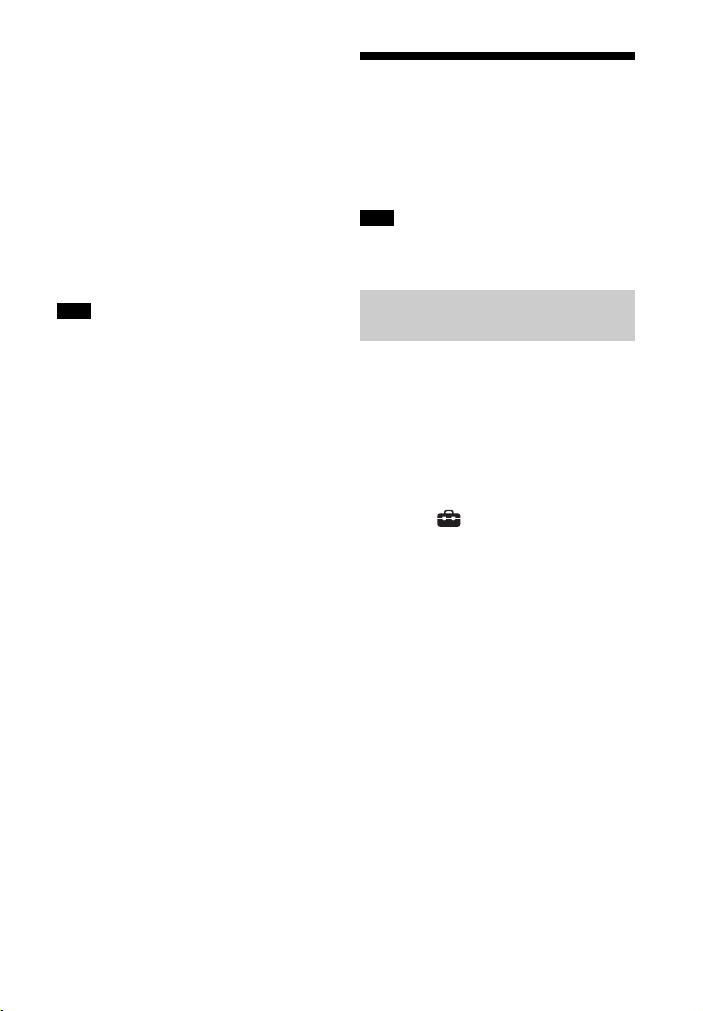
27
US
5 Perform the setting by following
the on-screen instructions.
The system starts network settings
and the network setting status
appears.
Press / to browse information,
and then press .
6 Select [Save & Connect].
The system starts connecting to the
network. For details, refer to the
messages that appear on the TV
screen.
If you select IPv6, you cannot use a fixed IP
address.
Connecting to a Wireless
Network
Prepare the network by connecting the
system and PC to your wireless LAN
router.
The server needs to be connected to the
same network as that of the system.
When your wireless LAN router (access
point) is Wi-Fi Protected Setup (WPS)-
compatible, you can easily set the
network settings with the WPS button.
1 Press HOME.
The home menu appears on the TV
screen.
2 Select [Setup] - [Advanced
Settings] on the home menu.
3 Select [Network Settings] -
[Internet Settings] - [Wi-Fi Setup].
The list of the network name
appears on the TV screen.
4 Select [Wi-Fi Protected Setup™
(WPS)].
5 Select [Start].
6 Press the WPS button on the
access point.
The system starts connecting to the
network.
Note
Note
Connecting with the WPS
Button
Loading ...
Loading ...
Loading ...