Loading ...
Loading ...
Loading ...
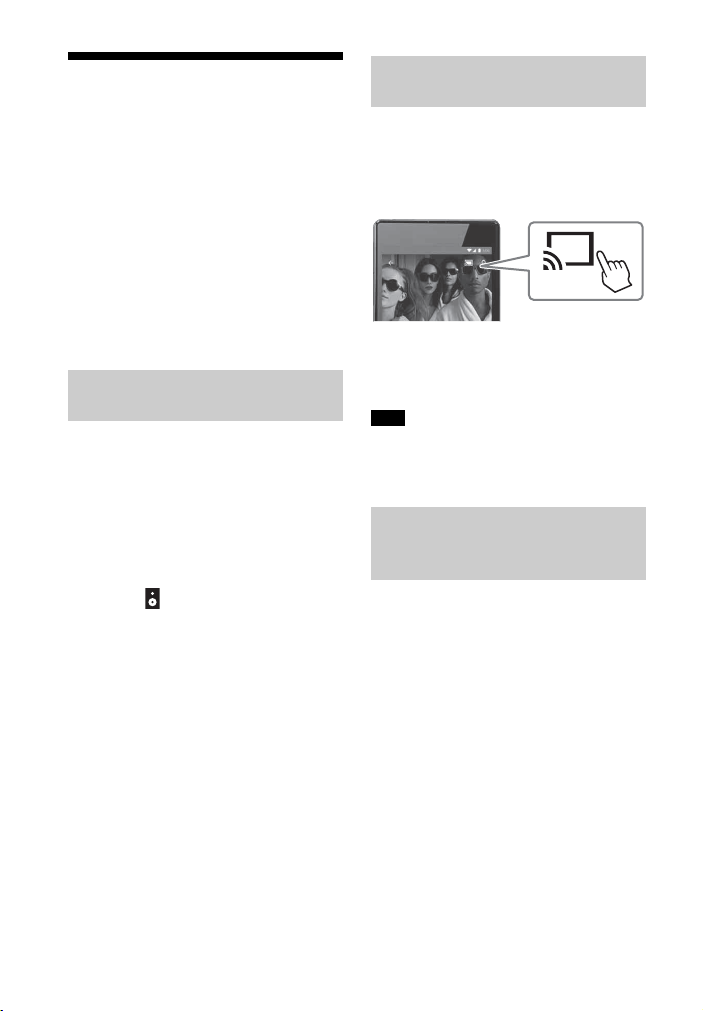
42
US
Listening to Music of the
Streaming Service by
Using Chromecast built-
in
The system is compatible with
Chromecast built-in that can stream
music to the speaker from the mobile
device.
You can select music content from the
Chromecast-enabled app and play back
audio contents on the system or group
that the system is included in.
Perform the settings for using
Chromecast built-in on the system, and
install the Chromecast-enabled app to
the mobile device.
1 Press HOME.
The home menu appears on the TV
screen.
2 Select [Listen] - [Chromecast
built-in] on the home menu.
Perform the settings to use
Chromecast built-in on the system
by following the on-screen
message.
After performing the settings,
[Network/Bluetooth Standby] is set
to [On] automatically and you can
play music quickly even when the
system is in standby mode
(page 65).
3 Connect the mobile device by Wi-
Fi to the same network as that of
the system.
4 Install the Chromecast-enabled
app to the mobile device.
1 Start the Chromecast-enabled
app, tap the cast button, and
select the system or group that
the system is included in.
2 Select and play music on the
Chromecast-enabled app.
The music is played on the system.
Depending on the country and region,
Chromecast built-in and the Chromecast-
enabled app may not be provided.
You can listen to music on the system by
talking to the Google Assistant device
by linking the system and Google
Assistant device with the Google Home
app. For details, check the Google Home
app.
Preparing the System and
Mobile Device
Listening to Music by
Operating the Mobile Device
Note
Listening to Music on the
System by Talking to the
Google Assistant Device
Loading ...
Loading ...
Loading ...