Documents: Go to download!
- Owner's manual - (English, French, Spanish)
- Installation
- Charging
- Using POWERbot
- Using the remote control
- Name of each part
- Cleaning and maintaining
- Setting time/schedule
- Information codes
- Troubleshooting
- Specifications
Table of contents
User Manual
Installation
The docking station must be plugged in and turned on at all times.
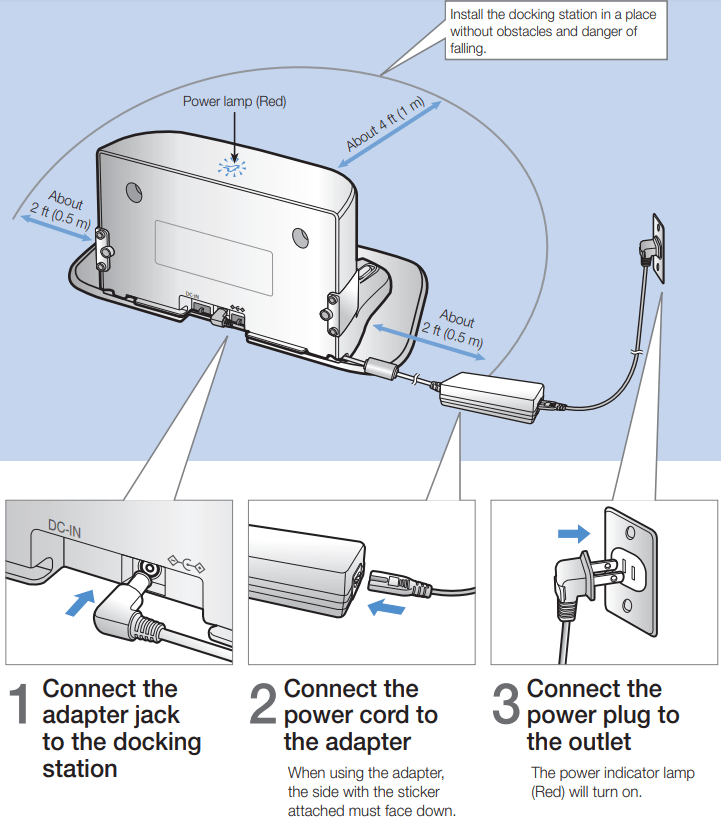
Accessories
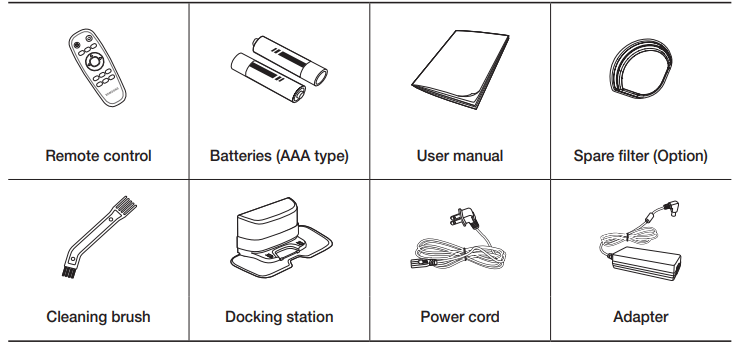
Note
- Install the docking station in a place where the floor and wall are level.
- It is best to install the docking station along the grain of wooden floors.
- If the emergency switch is off, the POWERbot will not charge even if it is docked on the docking station.
- Always turn on the power of the docking station.
- If power is not supplied to the docking station, the POWERbot cannot find it and cannot automatically recharge.
- If the POWERbot is left detached from the docking station, the battery will drain naturally.
- If the POWERbot is in sleep mode, power will not come on even if the emergency switch is turned off and then on. Press and hold the [Start/Stop] button on the POWERbot to turn off the sleep mode.
Charging
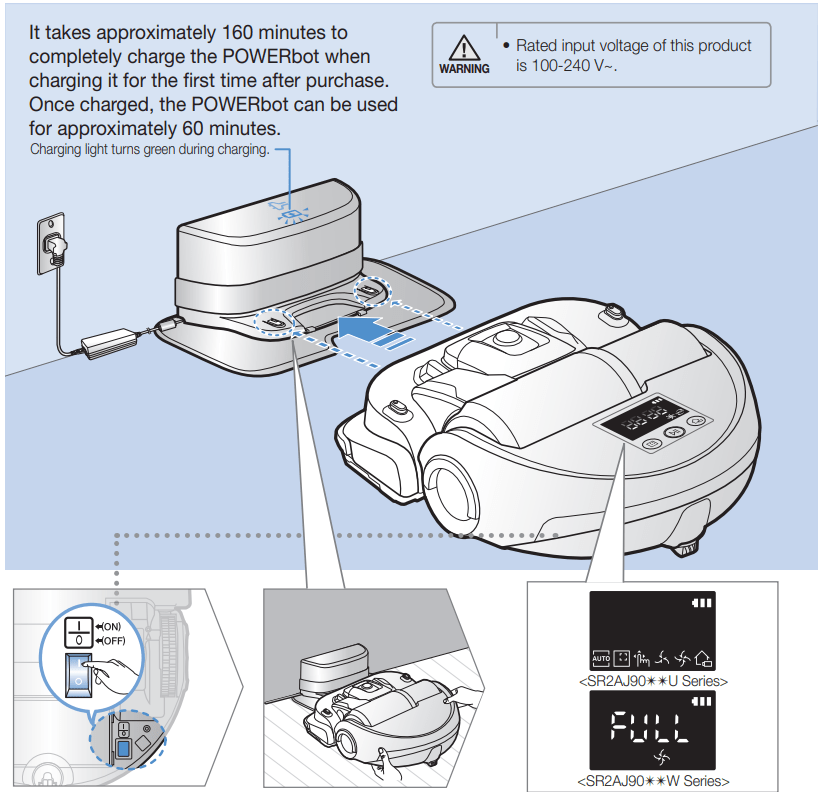
1. Turn on the emergency switch on the bottom You must turn on the emergency switch to turn on the POWERbot | 2. Manually charge the POWERbot by placing it on the docking station Make sure the charging pins on the POWERbot and the docking station are aligned. | 3. Check the charging status For SR2AJ90✴✴U Series, “ |
Automatic charging
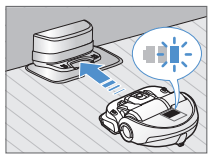
When the battery indicator blinks during cleaning, the POWERbot will return to the docking station to charge itself automatically.
Recharging
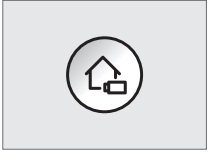
You can command the POWERbot to recharge at the docking station while it is in cleaning.
Low battery
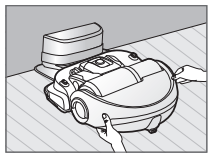
Manually charge the POWERbot by placing it on the docking station.
Steps to take if recharging not occuring:
Check the installation status of the docking station when:
- the docking station is located in a place where the POWERbot cannot easily access it.
- the distance between the docking station and POWERbot is over 16.5 ft (5 m).
- It may take a long time for POWERbot to return to the docking station for recharging
Manually charge the POWERbot when:
- the docking station is located in a corner
- the battery is fully exhausted
- the POWERbot is immobilized by an obstacle (furniture etc.)
- the POWERbot can't climb a threshold near the docking station (The maximum height of a threshold the POWERbot can climb is about 0.6 inches (1.5 cm).)
- the battery indicator blinks
- the POWERbot is set to the Spot clean or Manual clean mode
Using POWERbot
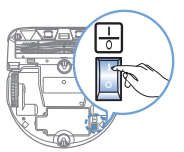 You must turn on the emergency switch on the bottom of the unit before using POWERbot.
You must turn on the emergency switch on the bottom of the unit before using POWERbot.
Turning the power on/off
Press the  button for more than 3 seconds
button for more than 3 seconds
Starting Auto clean mode
Press and release this button. The POWERbot moves and cleans all set places until the battery is depleted
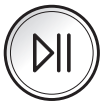
✻ Stop cleaning: Press and release the  button
button
Starting Spot clean mode
Press and release this button. The POWERbot cleans a localized area intensely.

Recharging
You can command POWERbot to recharge at the docking station automatically while it is cleaning by pressing this button
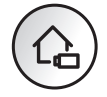
Selecting cleaning modes
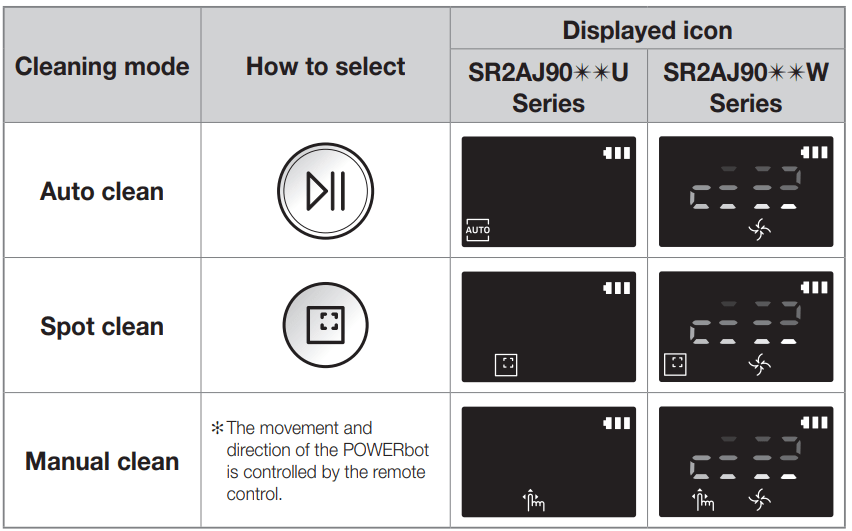
✻ When the POWERbot is being charged, you can select the Auto clean mode only.
✻ If the POWERbot fails to return to the charger, it will be turned into the sleep mode. Then the display panel of the main body will be turned off. Press [Start/Stop] or [Power] button to cancel the sleep mode.
✻ Charging and cleaning times may differ according to conditions of use.
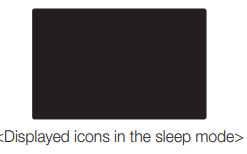
Cleaning method for each modes
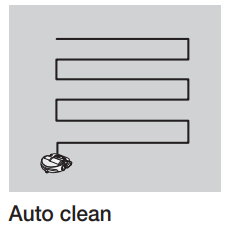
Cleans all set places until the battery is depleted.
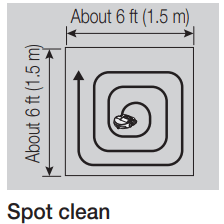
Cleans a localized area intensely. It can be used to clean bread or cookie crumbs.

You can control the POWERbot with the remote control and direct it to clean a desired spot.
Using Energy-saving mode
You may select the Energy-saving mode to save energy during battery charging. Energy-saving mode turns off all functions except battery charging. It reduces the power consumption while you are away from home for an extended period of time.
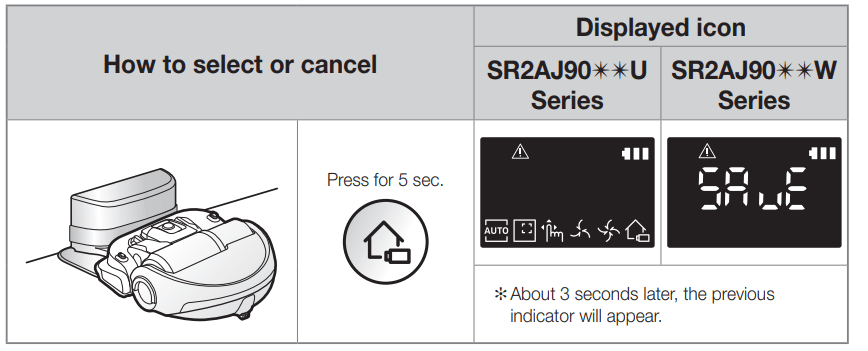
✻ When the POWERbot is in the Energy-saving mode, the green lamp of the docking station will blink.
Note
- If you select the Auto/Max/Manual clean mode or press Point cleaning button, the Energy-saving mode will be cancelled.
- During the Energy-saving mode, setting the schedule will cancel the Energy-saving mode.
- If you select the Energy-saving mode after setting the schedule, the schedule will not be cancelled.
- If the power of the docking station is off, the Energy-saving mode will be cancelled.
Using the remote control
1. Power/Recharging
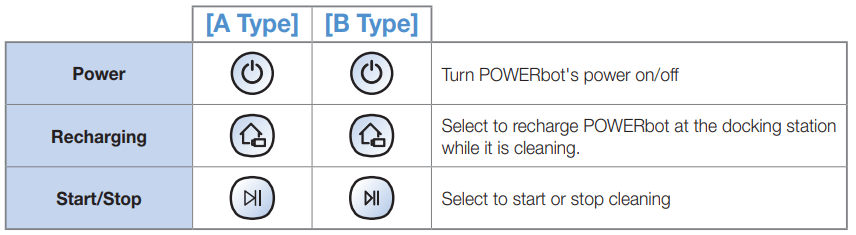
2. Cleaning modes

3. Suction modes

4. Additional functions

5. Direction control
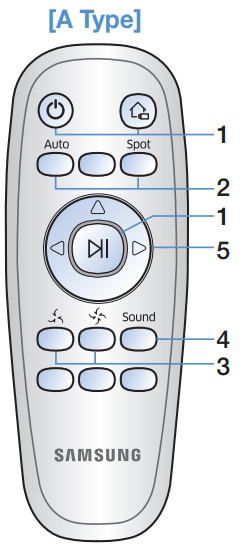
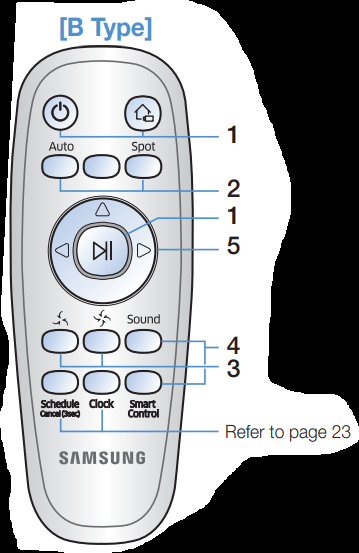
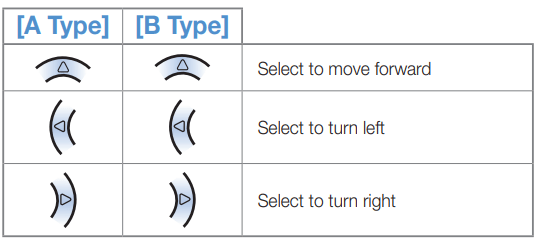
✻ Moving backward is not available
Inserting batteries
Open the battery cover by lifting it up while pressing the locking tab, and then insert the batteries as shown in the illustration. Then, close the cover until it clicks into place.
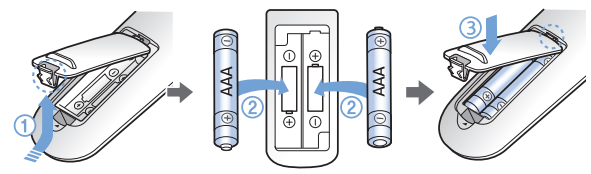
Name of each part
Top
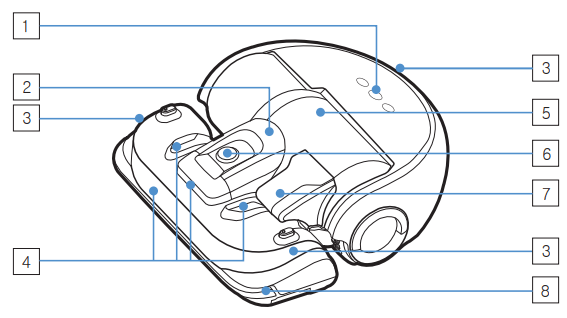
1. Display panel
2. Dustbin holder
3. Remote control signal receiver
4. Obstacle sensor
5. Dustbin
6. Camera
7. Dustbin handle
8. Bumper sensor
Bottom
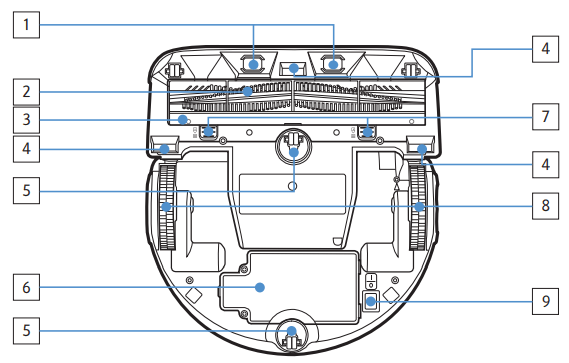
1. Charge pins
2. Pet brush
3. Pet brush cover
4. Cliff sensor
5. Roller
6. Battery cover
7. Pet brush cover button
8. Driving wheel
9. Emergency switch
Display panel
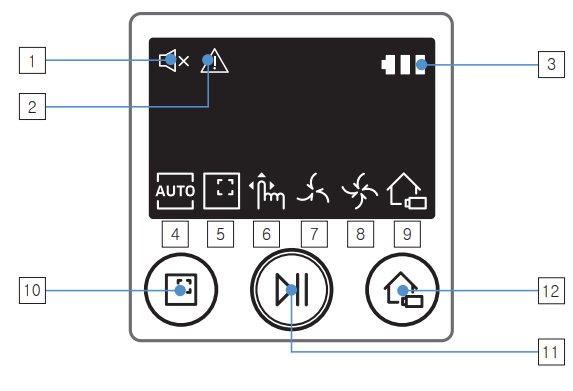
<SR2AJ90✴✴U Series>
1. Mute
2. Information indicator
3. Battery indicator
4. Auto clean
5. Spot clean
6. Manual clean
7. Silence mode
8. Normal mode
9. Recharging
10. Spot cleaning button
11. Start/Stop button
12. Recharging button
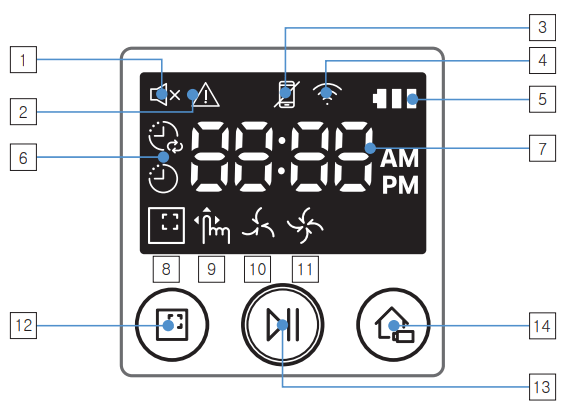
<SR2AJ90✴✴W Series>
1. Mute
2. Information indicator
3. Smart Control
4. Wi-Fi indicator
5. Battery indicator
6. One-time/Daily schedule
7. Number display
8. Spot clean
9. Manual clean
10. Silence mode
11. Normal mode
12. Spot cleaning button
13. Start/Stop button
14. Recharging button
Cleaning and maintaining
You must turn off the emergency switch before cleaning POWERbot.
Cleaning the dustbin

1. Remove the dustbin
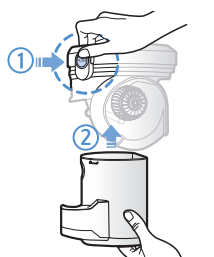
2. Remove the dustbin cover

3. Remove dust in the dustbin and cyclone unit
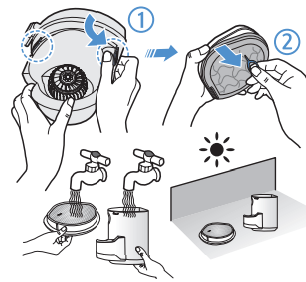
4. Detach the cyclone unit from the dustbin cover, and then wash the dustbin and the filter

5. Reassemble the dustbin
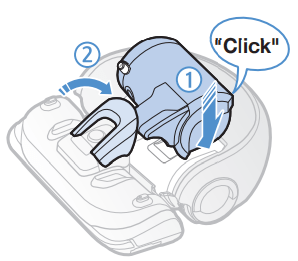
6. Reinsert the dustbin into the main body until it clicks
Cleaning the sensors and the camera
Lightly wipe with soft cloth. Do not use water or cleaning solutions.
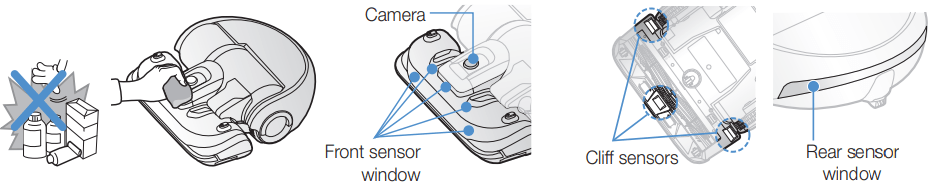
Cleaning the Pet brush
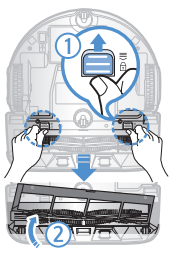
1. Remove the Pet brush cover
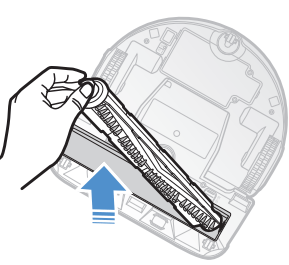
2. Remove the Pet brush
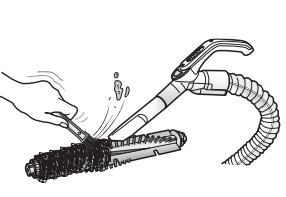
3. Clean the Pet brush
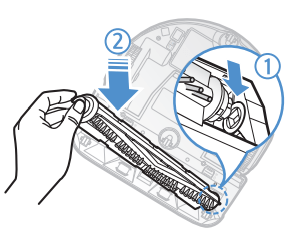
4. Reassemble the Pet brush
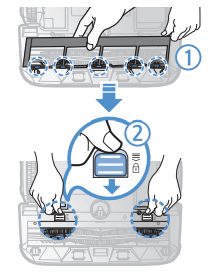
5. Reassemble the Pet brush cover
Cleaning the Driving wheel
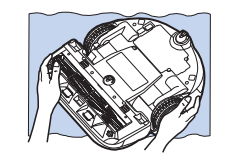
1. Put a soft cloth on the floor and place POWERbot upside-down on the cloth.
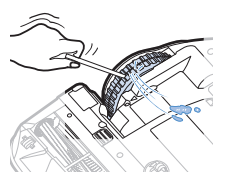
2. Use a blunt rod or tweezers to remove foreign matter.
Setting time/schedule
This function is only available for SR2AJ90✴✴W Series.
Setting the time
You must set the current time before using the One-time/daily schedule
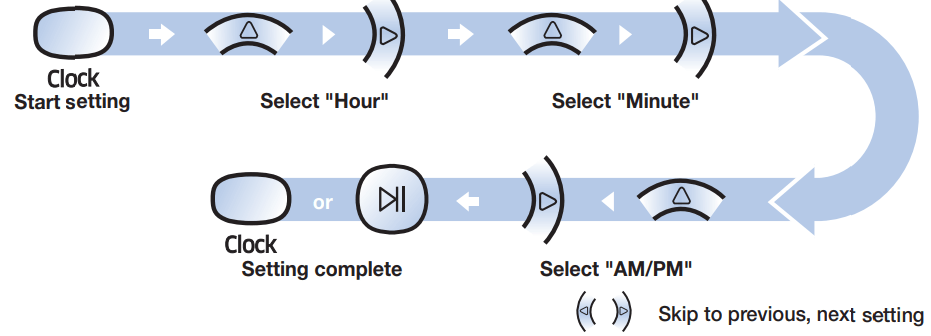
Setting the schedule
Setting/cancelling the schedule can only be done while POWERbot is docked on the charger
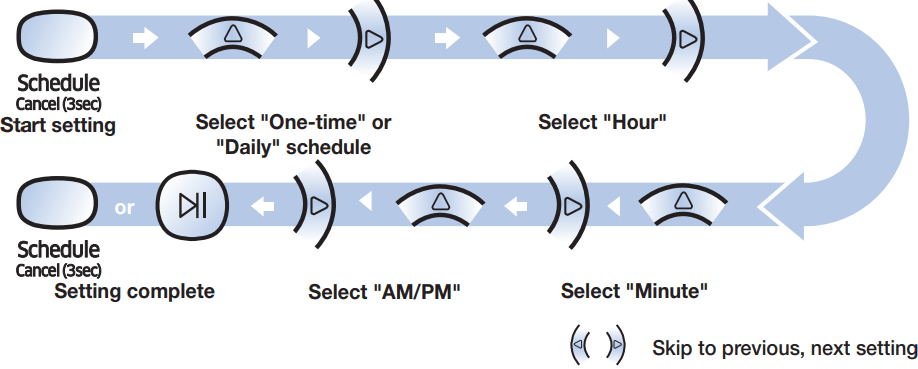
Cancelling during setup  Setting will be canceled automatically when there's no input for 1 minute.
Setting will be canceled automatically when there's no input for 1 minute.
Cancelling One-time/Daily schedule
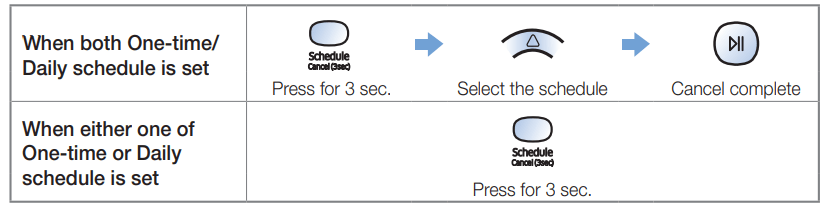
Information codes
- The information codes below appear on the display panel
- If a code appears, turn off the emergency switch and check the instructions below and take appropriate action
- The information code will disappear when you turn on the emergency switch
SR2AJ90✴✴U Series
Information codes | Checklist |
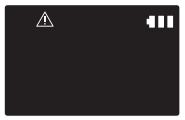 | The POWERbot is caught, stuck, trapped or lifted while moving around.
|
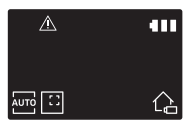 | Foreign matter caught in the Power brush.
|
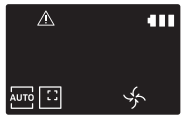 | Foreign matter caught in the left Driving wheel.
|
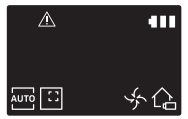 | Foreign matter caught in the right Driving wheel.
|
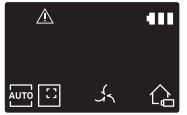 | Bumper sensor needs to be checked.
|
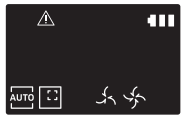 | Foreign matter accumulated on the obstacle sensor.
|
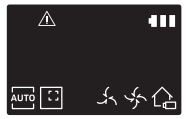 | Foreign matter accumulated on the cliff sensor.
|
SR2AJ90✴✴W Series
Information codes | Checklist |
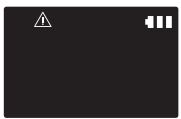 | The POWERbot is caught, stuck or trapped while moving around.
|
| C01 | Foreign matter caught in the Power brush.
|
| C02 | Foreign matter caught in the left Driving wheel.
|
| C03 | Foreign matter caught in the right Driving wheel.
|
| C05 | Bumper sensor needs to be checked.
|
| C06 | Foreign matter accumulated on the obstacle sensor.
|
| C07 | Foreign matter accumulated on the cliff sensor.
|
Troubleshooting
Symptom | Checklist |
| The POWERbot is not working at all. |
|
| The POWERbot has stopped during cleaning. |
|
| Suction power is weak |
|
| The POWERbot cannot find the docking station. |
|
| The POWERbot suddenly cleans diagonally. |
|
| POWERbot does not clean a certain area. |
|
| I have installed the Samsung Smart Home app, but, the POWERbot fails to be connected. | You can use the product after connecting the wireless router and the POWERbot through Easy-Setup according to the procedure. |
| I fail to log into the Samsung account | Check your ID and password on the screen of the Samsung account. |
| There appears a message saying there is a failure during Easy-Setup. | You may have failed temporarily due to the distance from the wireless router or other obstacles. Please try again after a while. |
| The products do not work even though the smart phone is normally connected to the POWERbot. | Turn off the Samsung Smart Home app and then run it again, or disconnect the smart phone from the wireless router and then connect it again. Or turn off the power supply of the POWERbot, turn it on, wait for a minute or longer, and then run the Smart Home app again. |
| The functions of the Samsung Smart Home App do not work | Check if the Smart control blocking function of the POWERbot is set. (If the WiFi indicator is turned off, the Smart control is locked.) |
| The Samsung Smart Robot Vacuum App fails to get started. | Check if the POWERbot is connected to the wireless router |
| POWERbot is not connected to Wi-Fi. | Check the setting status of the wireless router |
Specifications
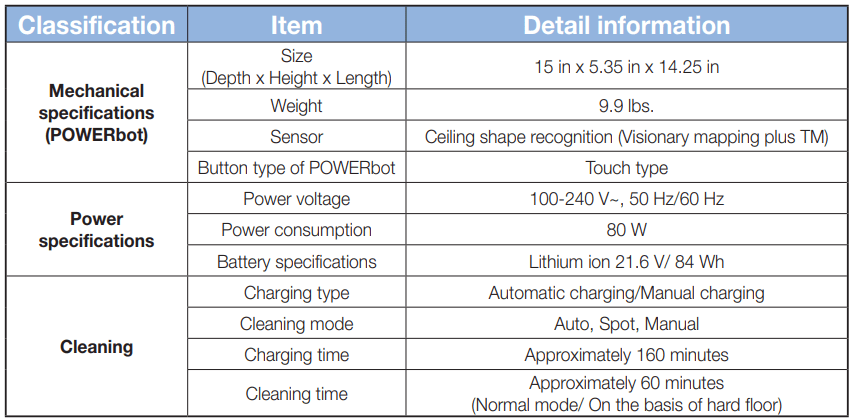
✻ Charging and cleaning times may differ according to conditions of use. ✻ This vacuum cleaner is compliant with the following regulations:
- RTTE Directive : 1999/5/EC
- Electromagnetic Compatibility Directive : 2004/108/EEC
- Low Voltage Directive : 2006/95/EC
See other models: VR2AM7090WD/AA VR1AM7010U5/AA VR2AJ9250WW/AA VR1AM7040W9/AA VR2AK9350WK/AA
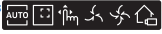 ”appears in the sequence to show charging progress. All the icons appear when charging is complete. For SR2AJ90✴✴W Series, "
”appears in the sequence to show charging progress. All the icons appear when charging is complete. For SR2AJ90✴✴W Series, " " will turn on according to charging progress and "FULL" will turn on when charging is complete
" will turn on according to charging progress and "FULL" will turn on when charging is complete