Loading ...
Loading ...
Loading ...
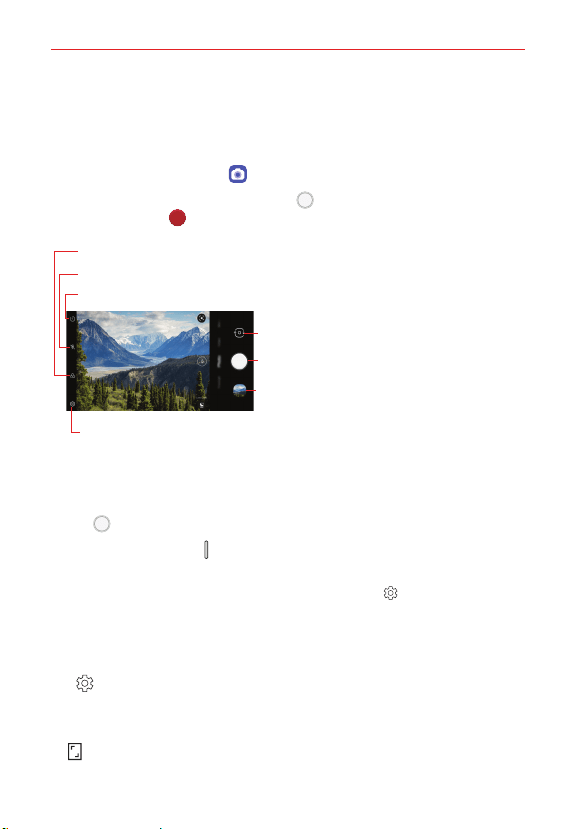
Useful App
51
Auto mode
You can select from a variety of camera modes and options to take your
photos and record videos.
1. On the home screen, tap Camera.
2. To take a photo, tap Photo, then tap Capture. To record a video, tap
Video, then tap Record.
Film Effect – Apply a film filter effect.
Settings – Displays the setting options for the camera mode selected. See
Customizing the
camera options
for details.
Flash – Change the flash settings. Tap it to toggle through the flash modes.
Timer - Change the timer settings. Tap it to toggle through the timer options.
Gallery – Accesses your Gallery to view your saved
photos and videos. Tap it to display the last photo or
video you captured.
Swap camera – Switches between front and rear
cameras.
Capture – Takes a picture.
Taking a photo
1. Select a camera mode and tap the subject to focus the camera on it.
2. Tap Capture to take a photo.
You can also press Volume buttons to take a photo.
NOTE When the screen is turned off or locked, start the camera by pressing the Power or
Volume Down button twice. On the home screen, tap
Settings > Extensions >
Shortcuts and enable the Open Camera switch under POWER and/or VOLUME.
Customizing the camera options
You can customize a variety of camera options to suit your preferences.
Tap
Settings on the camera screen.
NOTE Available options vary depending on the selected camera (front or back camera) and
the selected camera mode.
: Take a photo or record a video in FullVision.
Loading ...
Loading ...
Loading ...