Loading ...
Loading ...
Loading ...
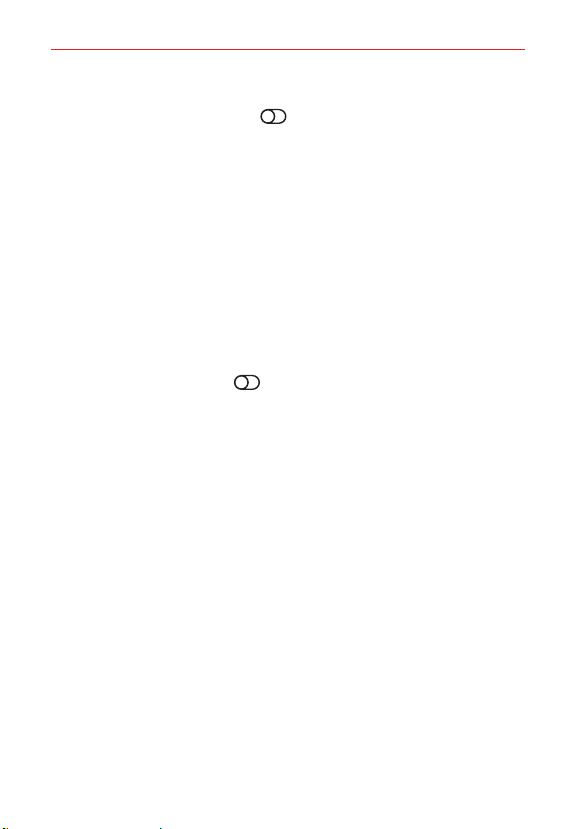
Settings
118
Auto mouse click Enable this option to automatically activate the cursor
where the pointer stops. Tap ON/OFF to set its delay time.
Touch and hold for calls Enable this option to allow you to touch and
hold the Answer or Ignore icon on the Incoming call screen (instead of
swiping).
Screen timeout Allows you to set the amount of time before the
backlight turns off automatically.
INTERACTION
Touch control areas Enable this option to allow you to restrict access to
a specified portion of the screen.
GENERAL
Accessibility features shortcut Enable this option to allow quick, easy
access to selected features when you press the Power key and the Volume
Up key simultaneously. Tap
ON/OFF to select the desired features.
Auto-rotate screen Enable this option to automatically rotate the screen
based on the phone’s orientation.
SERVICES
Select to Speak Allows you to tap items to hear spoken feedback.
Switch Access Tap the switch at the top of its screen to toggle it ON or
OFF. On allows you to use the switch for selected features. Tap OK, then
tap SETTINGS to set it up.
Digital Secure Tap the switch at the top of its screen to toggle it On or
Off. On allows you to enable Security & privacy to observe the apps your
device uses to protect against web threats.
My Verizon Guided Navigation When Assistive touch service is active,
your device provides access to read the elements displayed on the screen.
This is used by the My Verizon app to provide assistive tutorials to navigate.
User guide
You can view the User guide on your device.
Loading ...
Loading ...
Loading ...