Loading ...
Loading ...
Loading ...
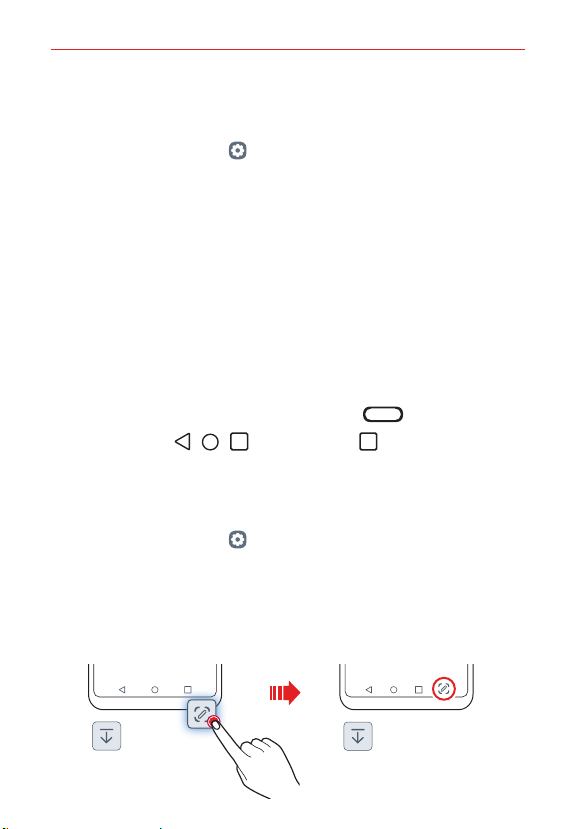
The Basics
31
Changing the style of the Home touch buttons
You can change the style of the Home touch buttons.
1. On the home screen, tap Settings > Display > Navigation bar.
2. Under STYLE, select Gestures, Gesture and Buttons or Buttons only to
suit your preferences.
Gestures
‾
Go to Home screen: Swipe up from the bottom edge of the screen.
‾
Go back: Swipe in from the left or right edge of the screen.
‾
Go to Overview screen: Swipe up and hold from the bottom edge
of the screen.
‾
Quick switch apps: Swipe right at the bottom edge of the screen to
go to previously used apps.
Gesture and Buttons: Home button and Back button are available.
To see recent apps, swipe the Home button
up.
Buttons only: / / are available. Tap to see recent apps.
Modifying the Home touch buttons
You can change buttons displayed on the Home touch buttons bar, as well
as their position.
1. On the home screen, tap Settings > Display > Navigation bar.
2. Select the modification you want to apply.
Tap Button combination to select Home touch buttons you want to
add to the bar and their position within the bar. Choose from
Notification and Capture+ to add.
Loading ...
Loading ...
Loading ...