Loading ...
Loading ...
Loading ...
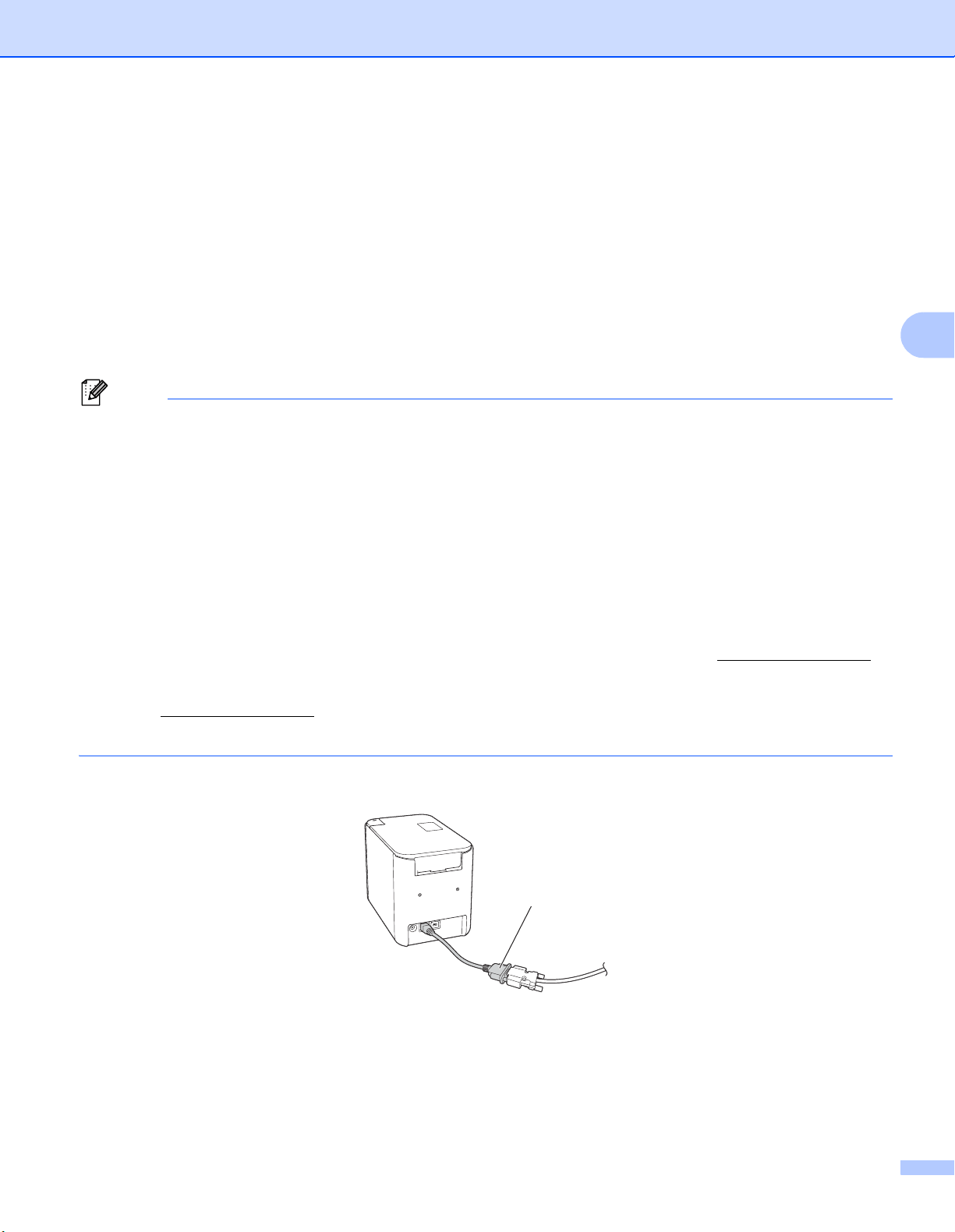
Using the Serial Interface
15
3
Connecting Using the Serial Adapter (Optional:PA-SCA-001) 3
You can connect the P-touch Label Printer to a barcode scanner or scale using a serial interface.
a Before connecting the serial cable, make sure the P-touch Label Printer and the barcode scanner or
scale are turned off.
b Connect the RJ25 end of the adapter to the P-touch Label Printer.
c Connect the P-touch Label Printer end of the serial cable to the DB9M side of this adapter.
d Connect the other end of the serial cable to the serial port on your barcode scanner or scale.
Note
• The serial interface is not compatible with the Windows
®
printer drivers and is only used for template
mode.
• The default communication settings are as follows:
Baud rate: 9600 bps
Parity: None
Bit length: 8 bits
Busy Control: DTR
• To change the communication settings, use [P-touch Template Settings] in the Printer Setting Tool. For
more information on setting the P-touch Label Printer baud rate, download P-touch Template
Manual/Command Reference (English only) from the Brother Solutions Center at support.brother.com
To download the latest version, from the Brother Solutions Center website:
1 Visit support.brother.com
2 Select the product, and then select [Manuals].
Serial adapter converts RJ25 to a D-sub 9-pin male connector.
1 RJ25 to DB9M serial adapter
1
Loading ...
Loading ...
Loading ...
