Loading ...
Loading ...
Loading ...
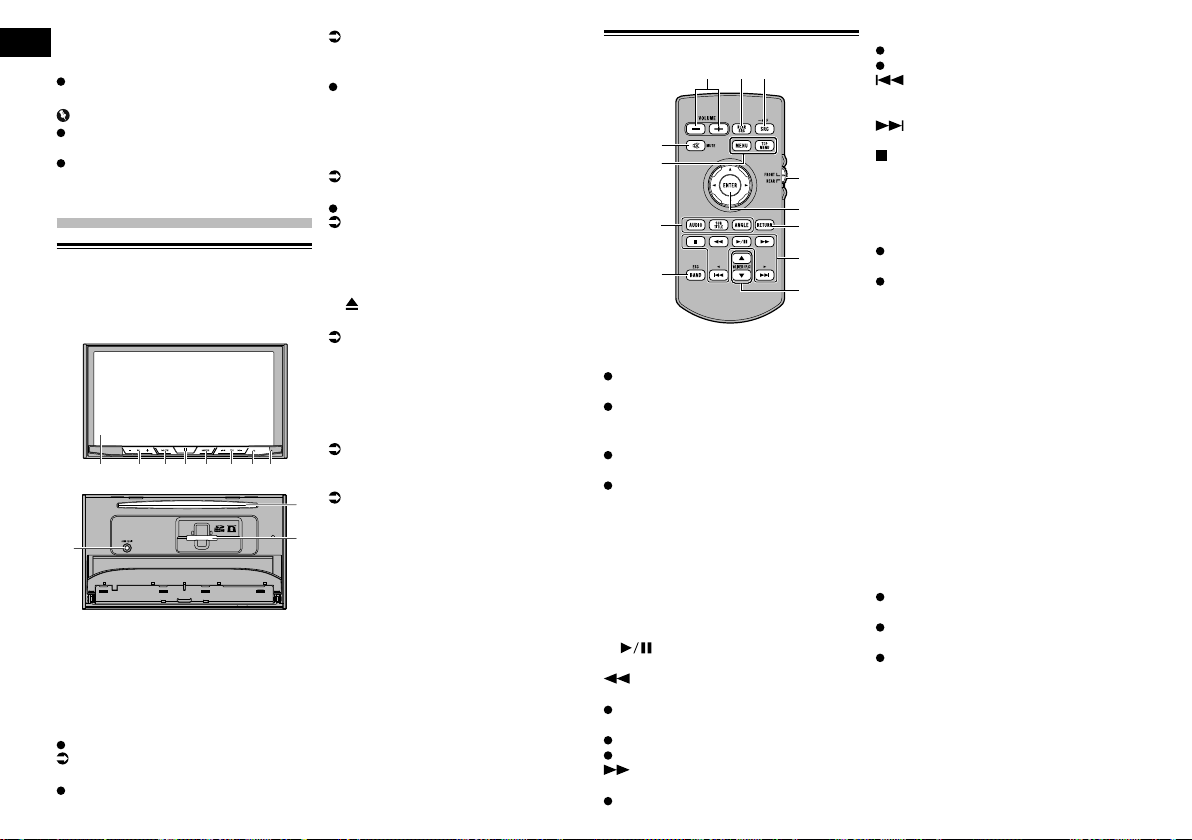
02
Chapter
8
En
■ Using the remote control
Point the remote control in the direction of
the front panel to operate.
The remote control may not function
properly in direct sunlight.
Important
Do not store the remote control in high
temperatures or direct sunlight.
Do not let the remote control fall onto
the floor, where it may become jammed
under the brake or accelerator pedal.
Basic operation
Checking part names and
functions
This chapter gives information about the
names of the parts and the main features
using the buttons.
1 2 3 4 5 6 7 8
a
b
9
1 LCD screen
2 VOL (+/–) button
Press to adjust the AV (Audio and Video)
source volume.
3 MUTE button
Press to mute. Press again to unmute.
4 HOME button
Press to display the Top menu screen.
For details of the operations, refer to How
to use the screens on page 11.
Press and hold the HOME button to
activate the voice recognition function.
For details, refer to Using the voice recog-
nition function (for iPhone) on page 18.
5 MODE button
Press to switch between the Application
screen and the AV operation screen.
p If the display cannot switch from the
AV operation screen to the Application
screen when the MODE button is
pressed, the display will turn off.
For details of the operations, refer to How
to use the screens on page 11.
Press and hold to turn the display off.
For details, refer to Turning off the display
on page 10.
6 TRK button
Press to perform manual seek tuning, fast
forward, reverse and track search controls.
7
button
8 RESET button
For details of the operations, refer to
Resetting the microprocessor on page 7.
9 Auto EQ microphone input jack
Use to connect a microphone for acoustical
measurement (sold separately).
a Disc-loading slot
Insert a disc to play.
For details, refer to Inserting and ejecting
a disc on page 9.
b SD card slot
For details, refer to Inserting and ejecting
an SD memory card on page 10.
Remote control
3
4
2
1
5
6
7
9
8
b
a
c
1 VOLUME (+/–)
2 REAR SRC
Press to cycle through all the available
rear sources.
Press and hold to turn the rear source
off.
3 SRC/OFF
Press to cycle through all the available
front sources.
Press and hold to turn the front source
off.
4 Source mode select switch
Use to switch the source mode between the
front source and the rear source.
5 Thumb pad
Use to select a menu on the DVD menu.
6 RETURN
Returns to the specified point and begins
playback from there.
7
Press to pause or resume playback.
For audio
Press and hold to perform fast reverse.
For video
Press to perform fast reverse.
Press to change the fast reverse speed.
For audio
Press and hold to perform fast forward.
For video
Press to perform fast forward.
Press to change the fast forward speed.
Press to return to the previous track
(chapter).
Press to go to the next track (chapter).
Press to stop playback.
If you resume playback, playback will start
from the point where you stopped. Touch the
key again to stop playback completely.
8 FOLDER/P.CH
Press to select the next or previous disc
or folder.
Press to recall radio station frequencies
assigned to preset channel keys.
9 MUTE
Press to mute. Press again to unmute.
a MENU
Press to display the DVD menu during DVD
playback.
TOP MENU
Press to return to the top menu during DVD
playback.
b AUDIO
Press to change the audio language during
DVD playback.
SUBTITLE
Press to change the subtitle language dur-
ing DVD playback.
ANGLE
Press to change the viewing angle during
DVD playback.
c BAND/ESC
Press to select the tuner band when
tuner is selected as a source.
Press to cancel the control mode of
functions.
Press to switch between media file types
when playing the following types of data:
— Disc
— External storage device (USB, SD)
Loading ...
Loading ...
Loading ...