Loading ...
Loading ...
Loading ...
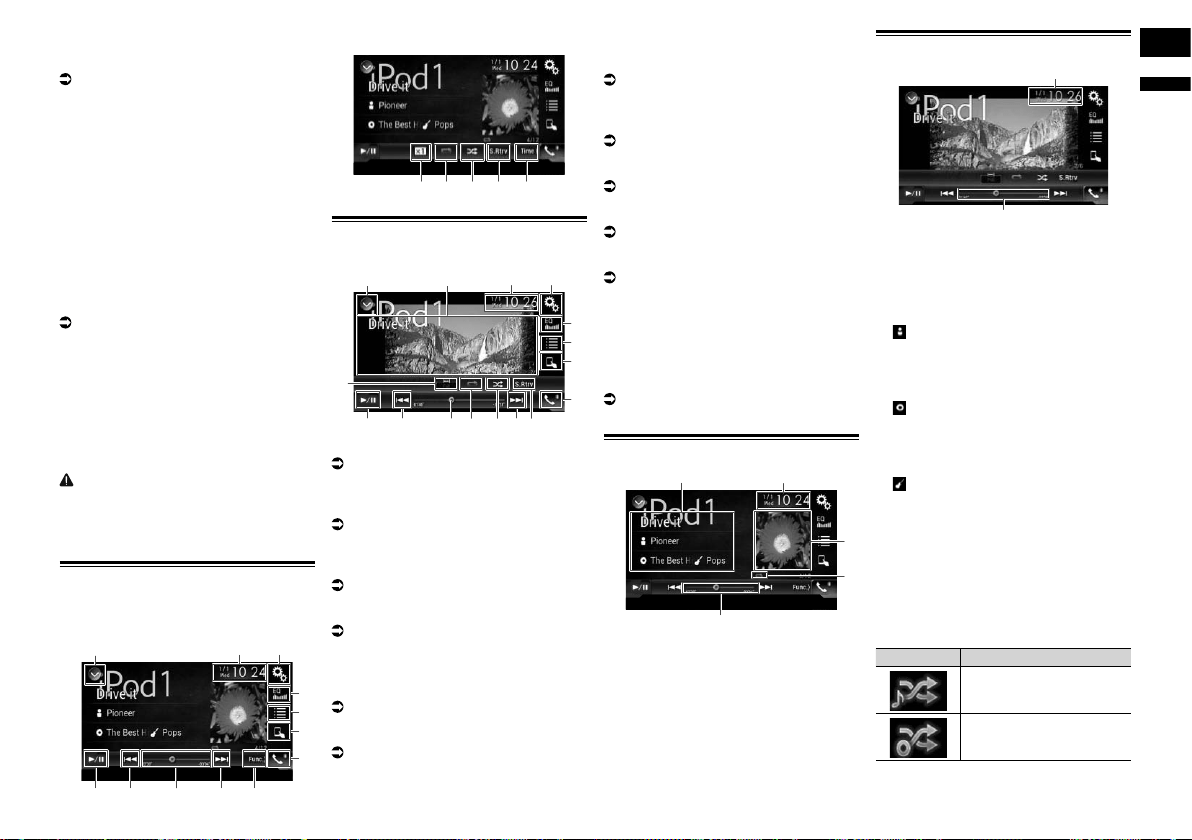
English
11
Chapter
31
En
iPod audio and/or video sources
are enabled if either of the cables is
connected.
For details, refer to Connecting an iPhone
with 30-pin connector on page 69.
For iPod / iPhone with a Lightning connec-
tor users
p To use iPod audio source, you must
connect your iPod to this product using
a USB interface cable for iPod / iPhone
(CD-IU52) (sold separately).
However, functions related to iPod video
files and AppRadio Mode are not
available.
p iPod audio and/or video sources are not
available when an iPod with a Lightning
connector is connected to this product
with a interface cable (CD-IH202) (sold
separately).
For details, refer to Connecting an iPhone
with Lightning connector on page 68.
When you want to play audio and/or video
files on your iPod with a Lightning con-
nector, first install CarMediaPlayer on
your iPod with a Lightning connector and
then launch CarMediaPlayer while in
AppRadio Mode.
For details about the CarMediaPlayer,
refer to the information on our website.
CAUTION
For safety reasons, video images cannot be
viewed while your vehicle is in motion. To
view video images, you must stop in a safe
place and apply the parking brake.
Using the touch panel keys
(for audio)
Playback screen (page 1)
132
8
4
5
6
7
b 9a9
Playback screen (page 2)
8cdef
Using the touch panel keys
(for video)
132
4
5
6
7
b
9a
9
h
c
de
g
1 Displays the source list.
For details, refer to Selecting a front
source on the source list on page 12.
2 Displays the Time and date setting
screen.
For details, refer to Setting the time and
date on page 62.
3 Displays the Setting menu screen.
4 Recalls equalizer curves.
For details, refer to Using the equalizer on
page 56.
5 Selects a track from the list.
For details, refer to Selecting song or
video sources from the playlist screen on
page 32.
6 Switches the control mode to “App
Mode”.
For details, refer to Using this product’s
iPod function from your iPod on page 32.
7 Displays the Phone menu screen.
For details, refer to Displaying the phone
menu on page 15.
8 Switches to the next or previous page of
touch panel keys.
9 Skips files forward or backward.
a Changes the playback point by dragging
the key.
For details, refer to Operating the time bar
on page 12.
b Switches between playback and pause.
c Uses “Sound Retriever” function.
For details, refer to Setting the “Sound
Retriever” function on page 63.
d Plays files in random order.
For details, refer to Setting the shuffle
play on page 32.
e Sets a repeat play range.
For details, refer to Setting a repeat play
range on page 32.
f Changes the audiobook speed.
For details, refer to Changing the speed of
audiobook playback on page 33.
g Hides the touch panel keys.
Touching this area hides the touch panel
keys.
p Touch anywhere on the LCD screen to
display the touch panel keys again.
h Changes the wide screen mode.
For details, refer to Changing the wide
screen mode on page 63.
Reading the screen (for audio)
5
2
4
3
1
Reading the screen (for video)
5
2
1 Current track information
— Song title
Shows the title of the song currently
playing (when available). “No Title” is
displayed if there is no corresponding
information.
— : Artist name
Shows the artist name for the song
currently playing (when available). “No
Name” is displayed if there is no corre-
sponding information.
— : Album title
Shows the title of the album of the cur-
rent file (when available). “No Title” is
displayed if there is no corresponding
information.
— : Genre
Shows the genre of the current file (when
available). “No Genre” is displayed if
there is no corresponding information.
2 Current time and date
3 Album artwork
Album art of the current song is displayed
if it is available.
4 Playback condition indicator
Indicates the current playback condition.
Setting the shuffle play
Indicator Meaning
Plays back songs or videos
in random order within the
selected list.
Selects an album randomly,
and then plays back all
songs in that album in order.
Loading ...
Loading ...
Loading ...