Loading ...
Loading ...
Loading ...
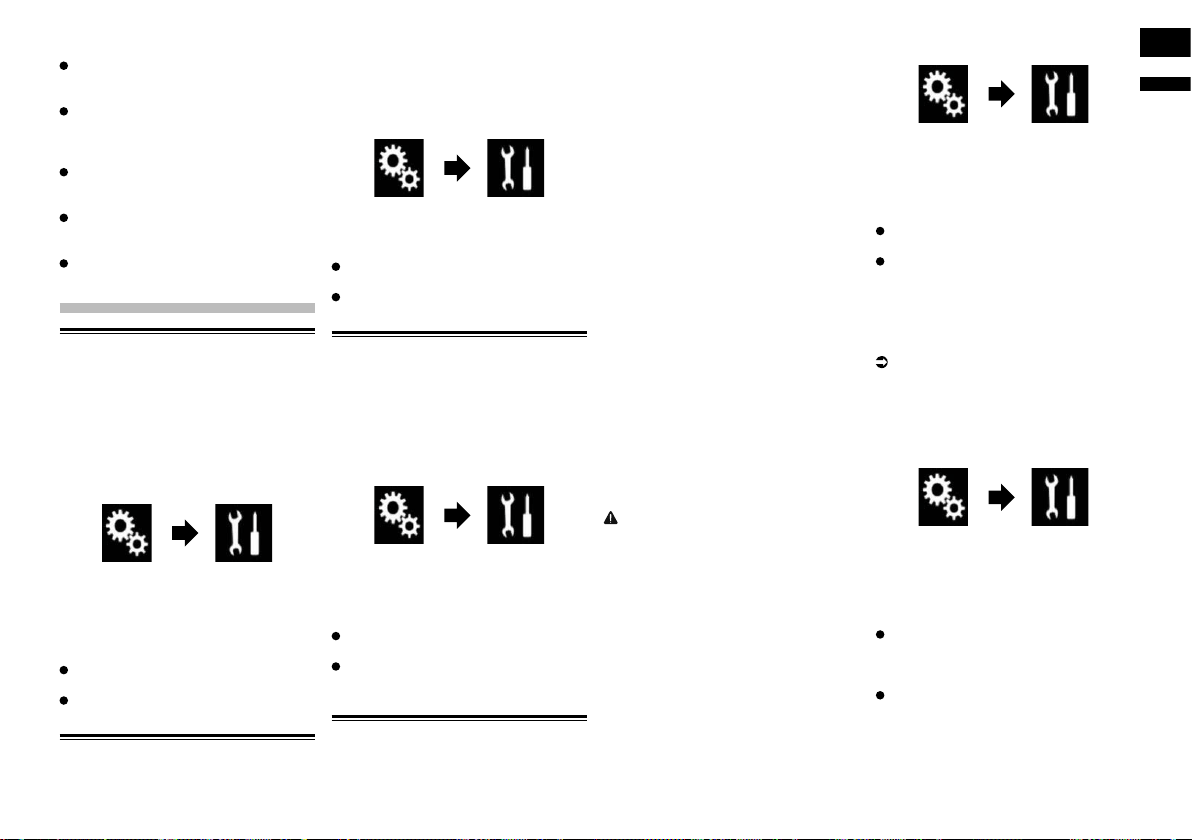
English
22
Chapter
49
En
The flash pattern changes according to
the sound level. Select a desired mode.
L-Pass1 to L-Pass6:
The flash pattern changes according to
the bass level. Select a desired mode.
Random1:
The flash pattern changes randomly
according to the sound level mode and
low pass mode.
Random2:
The flash pattern changes randomly
according to the sound level mode.
Random3:
The flash pattern changes randomly
according to the low pass mode.
Off:
The flash pattern does not flash.
System settings
Activating the Bluetooth
audio source
You need to activate the Bluetooth audio
source in order to use a Bluetooth audio
player.
1 Press the HOME button to display
the Top menu screen.
2 Touch the following keys in the
following order.
The “System” screen appears.
3 Touch [AV Source Settings].
4 Touch [Bluetooth Audio] repeat-
edly until the desired setting
appears.
On (default):
Activates the Bluetooth audio source.
Off:
Deactivates the Bluetooth audio source.
Setting the ever scroll
When “Ever Scroll” is set to “On”, recorded
text information scrolls continuously in the
display. Set to “Off” if you prefer the informa-
tion to scroll just once.
1 Press the HOME button to display
the Top menu screen.
2 Touch the following keys in the
following order.
The “System” screen appears.
3 Touch [Ever Scroll] repeatedly until
the desired setting appears.
Off (default):
Turns the ever scroll setting off.
On:
Turns the ever scroll setting on.
Setting AV input
You can use external video equipment such
as portable players connected to this prod-
uct with this setting.
1 Press the HOME button to display
the Top menu screen.
2 Touch the following keys in the
following order.
The “System” screen appears.
3 Touch [Input/Output settings].
4 Touch [AV Input] repeatedly until
the desired setting appears.
Off (default):
Deactivates the AV source.
On:
Displays the video image output by the
connected external device.
Setting the rear view camera
The following two functions are available.
A separately sold rear view camera (e.g.
ND-BC6) is required for utilizing the rear
view camera function. (For details, consult
your dealer.)
Rear view camera
This product features a function that
automatically switches to the full-screen
image of the rear view camera installed on
your vehicle. When the shift lever is in the
REVERSE (R) position, the screen auto-
matically switches to full-screen rear view
camera image.
p If the shift lever is aligned to the
REVERSE (R) position immediately after
the system of this product is started up,
only the camera image will be displayed
and the parking assist guidelines and
the message, “The video may appear
reversed” will not be displayed. The park-
ing assist guidelines and the message
will be displayed on the camera image
after a little while. Be sure to check the
conditions around the vehicle even before
the guidelines and the message are
displayed.
Camera for Camera View mode
Camera View can be displayed at all times
(e.g. when monitoring an attached trailer,
etc.). Please note that with this setting, the
camera image is not resized to fit, and that
a portion of what is seen by the camera is
not viewable.
CAUTION
Pioneer recommends the use of a camera
which outputs mirror reversed images,
otherwise the screen image may appear
reversed.
p Immediately verify whether the display
changes to a rear view camera image
when the shift lever is moved to REVERSE
(R) from another position.
p When the screen changes to full-screen
rear view camera image during normal
driving, switch to the opposite setting in
“Camera Polarity”.
■ Setting rear view camera
activation
1 Press the HOME button to display
the Top menu screen.
2 Touch the following keys in the
following order.
The “System” screen appears.
3 Touch [Camera settings].
4 Touch [Back Camera Input] repeat-
edly until the desired setting
appears.
Off (default):
Turns the back camera input setting off.
On:
Turns the back camera input setting on.
■ Setting the polarity of the rear
view camera
p This function is available when “Back
Camera Input” is “On”.
For details, refer to Setting rear view
camera activation on page 49.
1 Press the HOME button to display
the Top menu screen.
2 Touch the following keys in the
following order.
The “System” screen appears.
3 Touch [Camera settings].
4 Touch [Camera Polarity] repeat-
edly until the desired setting
appears.
Battery (default):
When the polarity of the connected lead
is positive while the shift lever is in the
REVERSE (R) position.
Ground:
When the polarity of the connected lead
is negative while the shift lever is in the
REVERSE (R) position.
When the shift lever is moved to the
REVERSE (R) position after setting the rear
view camera, the rear view image appears.
Loading ...
Loading ...
Loading ...