Loading ...
Loading ...
Loading ...
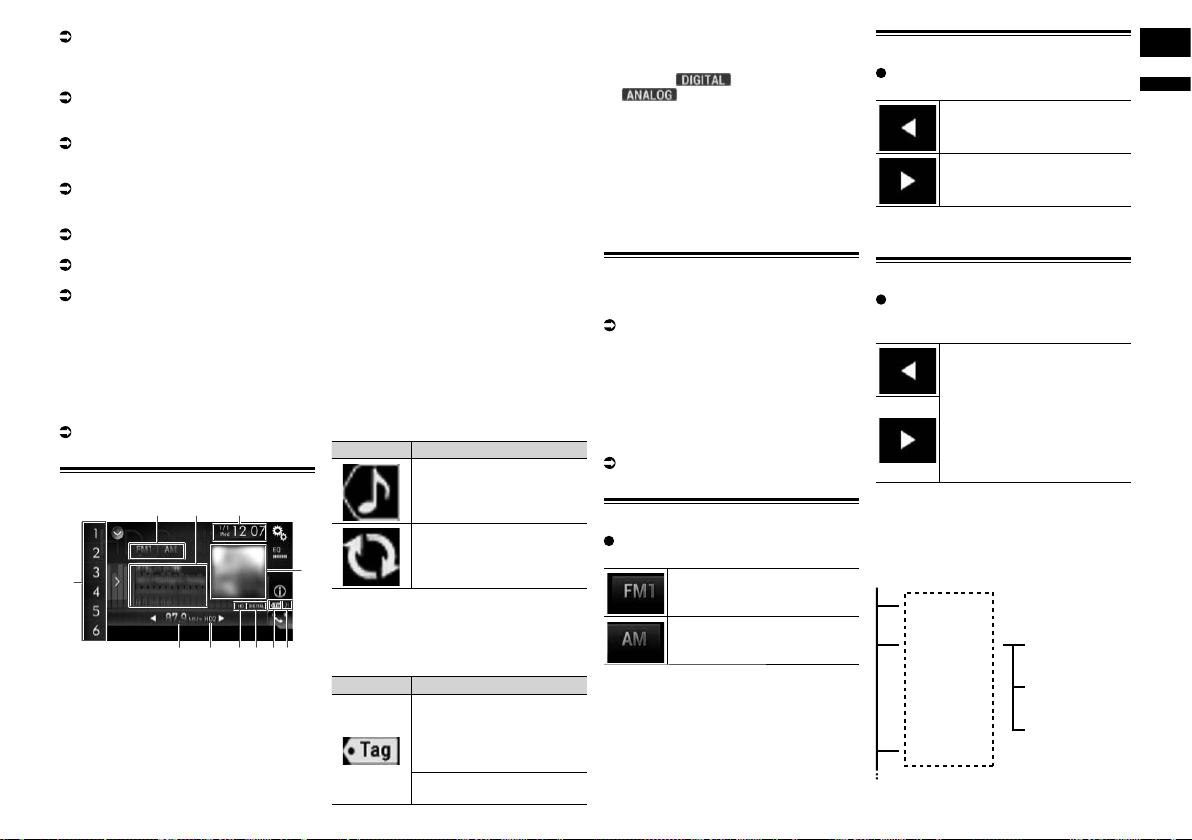
English
06
Chapter
21
En
For details, refer to Using the equalizer on
page 56.
6 Switches the text display between the
main channel and sub channels.
For details, refer to Reading the screen on
page 21.
7 Displays the Phone menu screen.
For details, refer to Displaying the phone
menu on page 15.
8 Stores song information to an iPod.
For details, refer to Storing song information
to an iPod (iTunes Tagging) on page 62.
9 Performs manual tuning or seek tuning.
For details, refer to Manual tuning on
page 21.
For details, refer to Seek tuning on page 21.
a Displays the preset channels.
For details, refer to Selecting a preset
channel from the preset channel list on
page 22.
b Recalls the preset channel stored to a key
from memory with a single touch of the
key.
Stores the current broadcast frequency
to a key for later recall by continuing to
touch the key.
For details, refer to Storing broadcast
frequencies on page 22.
Reading the screen
b
4
3
2
78
1
a 9 56
1 Band indicator
Shows the tuned band: FM1, FM2, FM3 or
AM.
2 Detailed information
Main channel
— Call sign, program service or frequency
Shows the call sign, the program service
or the frequency of the broadcast station
currently being received.
— Song title
Shows the title of the current song (when
available).
— Artist (performer) name
Shows the artist (performer) name for the
song currently playing (when available).
Multicast channels
— Multicast channel number and song title
Shows the numbers of multicast chan-
nels and the song titles.
p “No Title” is displayed if there is no cor-
responding information.
p The currently tuned multicast channel is
displayed at the top of the list.
3 Current time and date
4 Album artwork
Shows the artwork for the current song
(when available).
p If the album artwork cannot be acquired,
the station logo is displayed. If the station
logo cannot be acquired either, a prein-
stalled image is displayed.
5 iTunes® tagging song status indicator
Shows the status of the song information
stored in this product.
p The icon is displayed on all operation
screens of AV sources.
Indicator Meaning
Appears when the song
information tag is stored in
this product.
Appears when the song
information tag is being
transferred to an iPod.
6 iTunes® tagging indicator
Indicates songs that are capable of iTunes
tagging.
p The icon is displayed on all operation
screens of AV sources.
Indicator Meaning
Appears when this product
receives an iTunes song tag
that can be stored and then
downloaded to an iPod for
later purchase.
Flashes when this product is
storing song tag information.
7 Signal type indicator
Shows the type of signal currently being
received. If a digital broadcast is being
received, appears. Otherwise,
appears.
8 HD Radio indicator
Shows that HD Radio station information
is being received.
9 Multicasting indicator
Shows the number of multicast channels
in the current frequency.
a Frequency indicator
b Preset number indicator
Shows the selected preset item.
Starting procedure
1 Display the AV source selection
screen.
For details of the operations, refer to
Displaying the AV operation screen on
page 11.
2 Touch [HD Radio] on the AV source
selection screen.
The “HD Radio” screen appears.
3 Use the touch panel keys on the
screen to control the radio.
For details, refer to Using the touch panel
keys on page 20.
Selecting a band
Touch the following key repeatedly
until the desired band appears.
Switches between the following
FM bands: FM1, FM2 and FM3.
Switches to AM band.
p This function is convenient for preparing
different preset lists for each band.
Manual tuning
Touch the following keys to tune
manually.
Moves down one step at a time.
Moves up one step at a time.
p This function is convenient for preparing
different preset lists for each band.
Seek tuning
Touch and hold one of the follow-
ing keys for about one second and
then release.
Scans frequencies until it finds
a broadcast strong enough for
good reception.
You can cancel seek tuning by
touching either key briefly.
If you keep holding either key,
you can skip broadcasting fre-
quencies. Seek tuning will start
when you release the key.
p When an analog station is being received,
only analog broadcasts can be tuned up
or down.
If a digital broadcast is not being received
yet, tuning up or down seeks the next or
previous analog station.
Analog FM
Analog FM
Analog FM
Digital FM-1ch
Digital FM-2ch
Digital FM-3ch
Loading ...
Loading ...
Loading ...