Loading ...
Loading ...
Loading ...
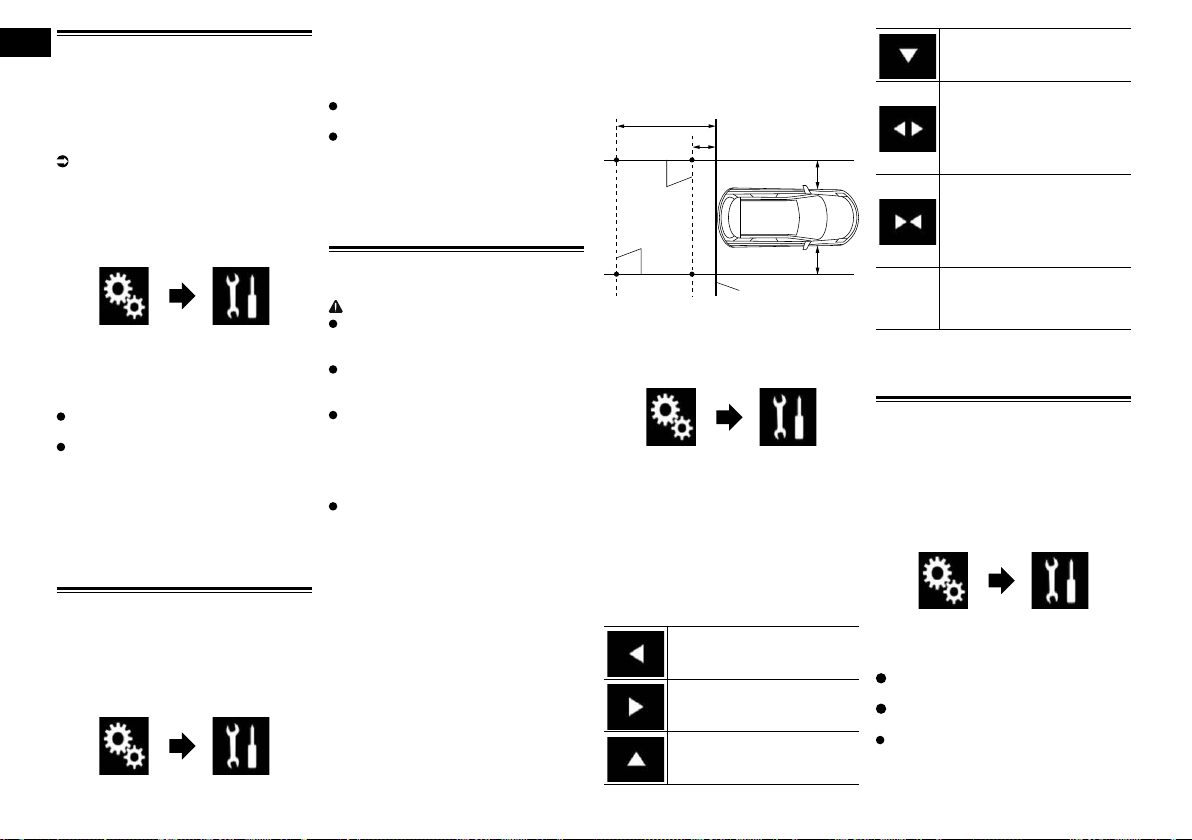
22
Chapter
50
En
Setting the camera for
Camera View mode
To display Camera View at all times,
“Camera View” needs to be set to “On”.
p To set the rear view camera for Camera
View mode, “Back Camera Input”
needs to be set to “On”.
For details, refer to Setting rear view
camera activation on page 49.
1 Press the HOME button to display
the Top menu screen.
2 Touch the following keys in the
following order.
The “System” screen appears.
3 Touch [Camera settings].
4 Touch [Camera View] repeatedly
until the desired setting appears.
Off (default):
Turns the camera view setting off.
On:
Turns the camera view setting on.
If no operations are performed for seven
seconds after the AV operation screen is
displayed, the camera view will appear
automatically.
p If you touch the screen while the camera
view is displayed, the displayed image will
turn off temporarily.
Displaying the parking assist
guidelines
1 Press the HOME button to display
the Top menu screen.
2 Touch the following keys in the
following order.
The “System” screen appears.
3 Touch [Camera settings].
4 Touch [Parking assist guide]
repeatedly until the desired setting
appears.
Off (default):
Hides the guidelines.
On:
Displays the guidelines.
When the shift lever is moved to the
REVERSE (R) position after setting the rear
view camera, the rear view image appears.
p If you press and hold the MUTE button,
the rear view image disappears.
Setting guidelines on the rear
view image
CAUTION
When adjusting the guidelines, be sure
to park the vehicle in a safe place and
apply the parking brake.
Before getting out of the car to place the
markings, be sure to turn the ignition
switch off (ACC OFF).
The range projected by the rear view
camera is limited. Also, the vehicle width
and distance guidelines displayed on the
rear view camera image may differ from
the actual vehicle width and distance.
(The guidelines are straight lines.)
The image quality may deteriorate
depending on the usage environment,
such as at night or in dark surroundings.
1 Park your vehicle in a safe place
and apply the parking brake.
2 Using packing tape or similar,
place markings approximately
25 cm from each side of the vehicle,
and approximately 50 cm and 2 m
from the rear bumper.
Rear bumper
25 cm
(9-7/8 in.)
25 cm
(9-7/8 in.)
50 cm (1 ft. 8 in.)
2 m (6 ft. 7 in.)
Markings
Markings
3 Press the HOME button to display
the Top menu screen.
4 Touch the following keys in the
following order.
The “System” screen appears.
5 Touch [Camera settings].
6 Touch [Parking assist guide
adjust].
7 Set the guidelines by dragging the
four points.
8 Touch the following keys to
adjust the position of the point if
necessary.
Moves the point to the left.
Moves the point to the right.
Moves the point upward.
Moves the point downward.
Extends the line to the left and
right from the current center
point of the distance guideline.
The adjustment points on the
lateral coordinates at both ends
will also move.
Shortens the line from the left
and right to the current center
point of the distance guideline.
The adjustment points on the
lateral coordinates at both ends
will also move.
Default
Resets the settings of the dis-
tance and vehicle width guide-
lines and adjustment points to
the default.
p When a point is moved, the distance from
the initial value is displayed at the bottom
of the screen.
Turning off the demo screen
If the demo screen appears, perform the
following procedure to turn off the demo
screen.
1 Press the HOME button to display
the Top menu screen.
2 Touch the following keys in the
following order.
The “System” screen appears.
3 Touch [Demo Mode] repeatedly
until the desired setting appears.
Off (default):
Hides the demo screen.
On:
Displays the demo screen.
You can also turn off the demo screen by
pressing and holding the MUTE button.
Loading ...
Loading ...
Loading ...