Loading ...
Loading ...
Loading ...
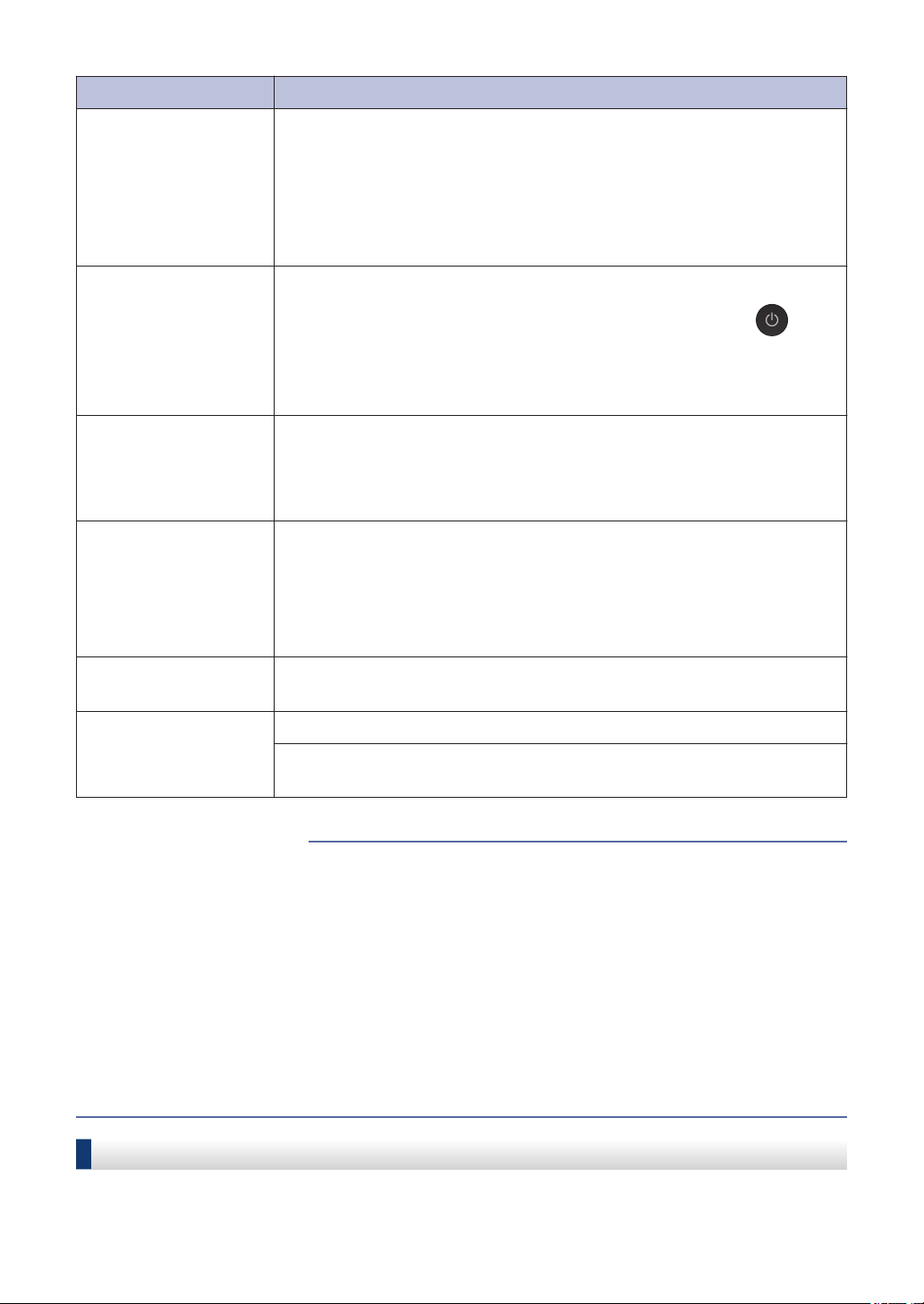
Error Message Action
Unable to Scan XX
Disconnect the machine from the power for several minutes, and then
reconnect it.
If you cannot print received faxes, transfer them to another fax
machine or to your computer.
For more information, see the Online User's Guide: Transfer Your
Faxes or Fax Journal Report.
Unusable Device
Disconnect device
from front
connector & turn
machine off &
then on
A broken device is connected to the USB direct interface.
Unplug the device from the USB direct interface, then press to
turn the machine off and then on again.
Unusable Device
Please disconnect
USB device.
A USB device or USB flash drive that is not supported has been
connected to the USB direct interface.
Unplug the device from the USB direct interface. Turn the machine off
and then on again.
Wrong Ink
Cartridge
The ink cartridge model number is not compatible with your machine.
Verify whether the cartridge model number will work with your
machine.
See Related Information: Supply Specifications at the end of this
section.
Wrong Ink Color
Check which ink cartridges are not matched by color to their ink
cartridge positions and move them to their correct positions.
Wrong Tray
Settings
Follow the instructions on the Touchscreen and try to print again.
Configure the paper size setting for the tray according to the LCD
instructions.
• Load Paper on page 8
• Load Paper in the Manual Feed Slot on page 15
• Change the Paper Size and Paper Type on page 17
• Change the Check Paper Size Setting on page 17
• Telephone Line Interference/VoIP on page 26
• Document Jams on page 54
• Printer Jam or Paper Jam on page 55
• Paper is Jammed in the Front of the Machine on page 55
• Remove Paper Scraps on page 61
• Supply Specifications on page 65
Related Information
Transfer Your Faxes or Fax Journal Report
If the LCD shows:
44
Loading ...
Loading ...
Loading ...
