Loading ...
Loading ...
Loading ...
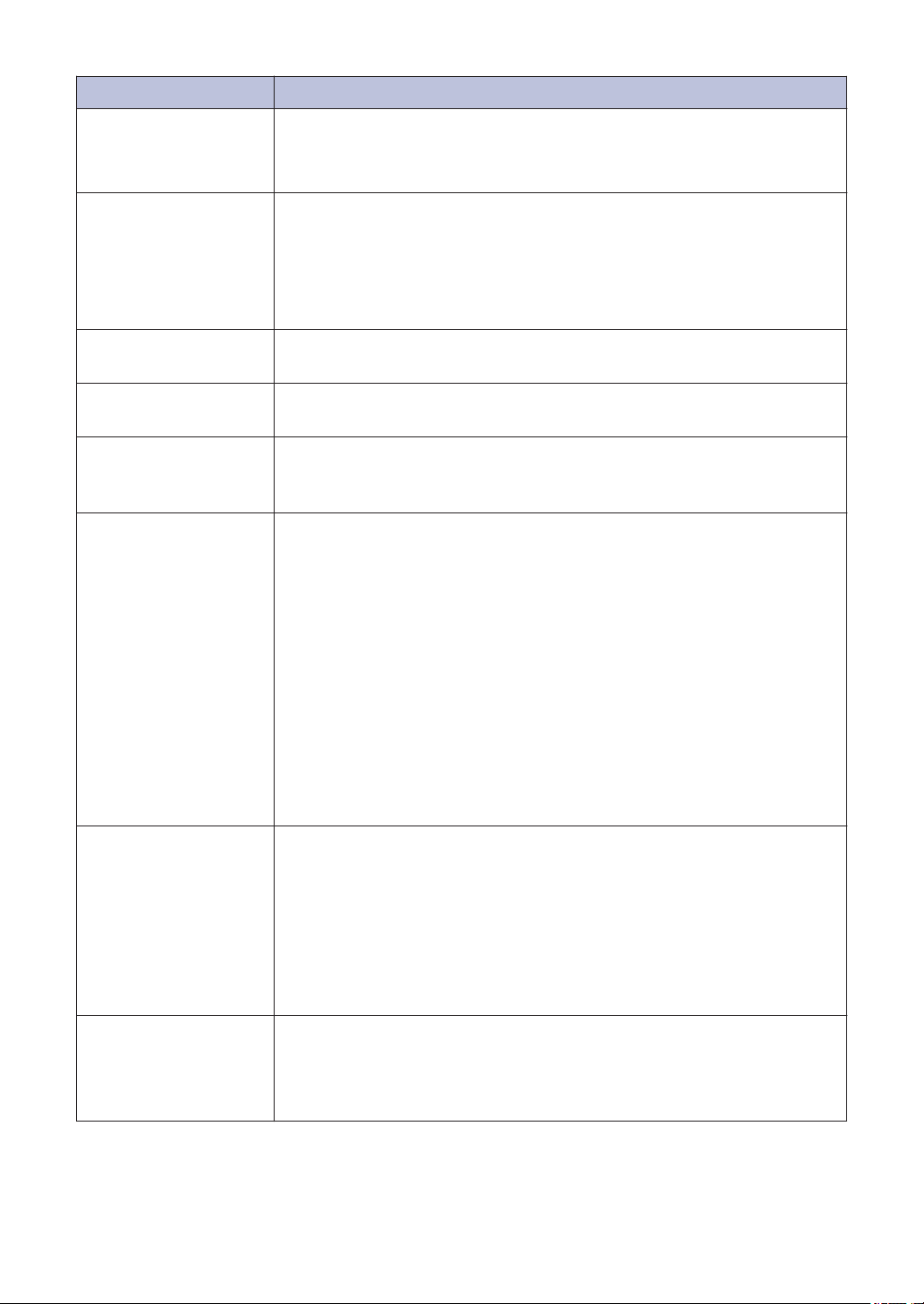
Error Message Action
Document Jam/too
Long
The document was not inserted or fed correctly, or the document
scanned from the ADF was too long.
See Related Information: Document Jams at the end of this section.
DR Mode in Use
The machine is in Distinctive Ring mode. You cannot change the
Receive Mode from Manual to another mode.
Set Distinctive Ring to Off.
For more information, see the Online User's Guide: Turn off Distinctive
Ring.
High Temperature
After cooling the room, allow the machine to cool down to room
temperature. Try again when the machine has cooled down.
Hub is Unusable.
Hubs, including a USB flash drive with a built-in hub, are not
supported. Unplug the device from the USB direct interface.
Ink Absorber
NearFull
The ink absorber box or flushing box must be replaced soon. Call
Brother Customer Service or a Brother Authorized Service Center to
have your machine serviced.
Ink Absorber Pad
Full
The ink absorber box or flushing box must be replaced. Call Brother
Customer Service or a Brother Authorized Service Center to have your
machine serviced.
Reasons for cleaning are:
1. The machine automatically cleans itself after you remove the
power cord and plug it back in.
2. After a paper jam has been cleared, the machine automatically
cleans itself before the next received page is printed.
3. The machine automatically cleans itself after sitting idle for more
than 30 days (infrequent use).
4. The machine automatically cleans itself after ink cartridges of the
same color have been replaced 12 times.
Ink Low
One or more of the ink cartridges are near the end of their lives.
Order a new ink cartridge. You can continue printing until the
Touchscreen displays Replace Ink.
For more information, see the Online User's Guide: Replace the Ink
Cartridges.
• You can still scan even if the ink is low or needs to be
replaced.
Install Ink
Remove the new ink cartridge and re-install it slowly and firmly until it
locks into place.
For more information, see the Online User's Guide: Replace the Ink
Cartridges.
40
Loading ...
Loading ...
Loading ...
