Loading ...
Loading ...
Loading ...
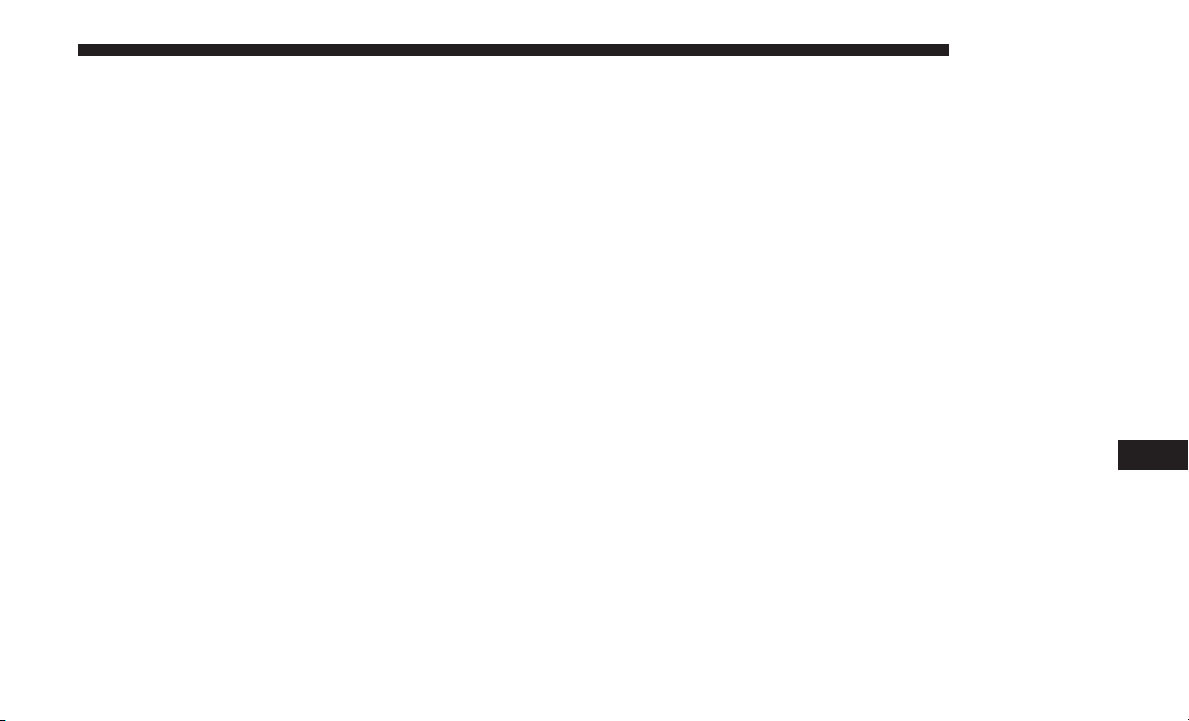
4. At the Options pop-up screen press the “Connect De-
vice” button on the touchscreen.
5. Press the “X” to exit out of the Settings screen.
Disconnecting A Phone Or Audio Device
1. Push the SETTINGS button on the faceplate.
2. Press the “Phone/Bluetooth” button on the touchscreen.
3. Select the Phone or Audio Device.
4. At the Options pop-up screen press the “Disconnect
Device” button on the touchscreen.
5. Press the “X” to exit out of the Settings screen.
Deleting A Phone Or Audio Device
1. Push the SETTINGS button on the faceplate.
2. Press the “Phone/Bluetooth” button on the touchscreen.
3. Select the Phone or Audio Device.
4. At the Options pop-up screen press the “Delete Device”
button on the touchscreen.
5. Press the “X” to exit out of the Settings screen.
Making A Phone Or Audio Device A Favorite
1. Push the SETTINGS button on the faceplate.
2. Press the “Phone/Bluetooth” button on the touchscreen.
3. Select a different Phone or Audio Device then the
currently connected device.
4. At the Options pop-up screen press the “Make Favorite”
button on the touchscreen; you will see the chosen
device move to the top of the list.
5. Press the “X” to exit out of the Settings screen.
Phonebook Download (Automatic Phonebook
Transfer From Mobile Phone) — If Equipped
If equipped and specifically supported by your phone,
Uconnect Phone automatically downloads names (text
names) and number entries from the mobile phone’s
phonebook. Specific Bluetooth Phones with Phone Book
Access Profile may support this feature. See Uconnect
website, UconnectPhone.com, for supported phones.
• To call a name from a downloaded mobile phone book,
follow the procedure in the Voice Recognition Quick
Reference section.
10
MULTIMEDIA 437
Loading ...
Loading ...
Loading ...