Loading ...
Loading ...
Loading ...
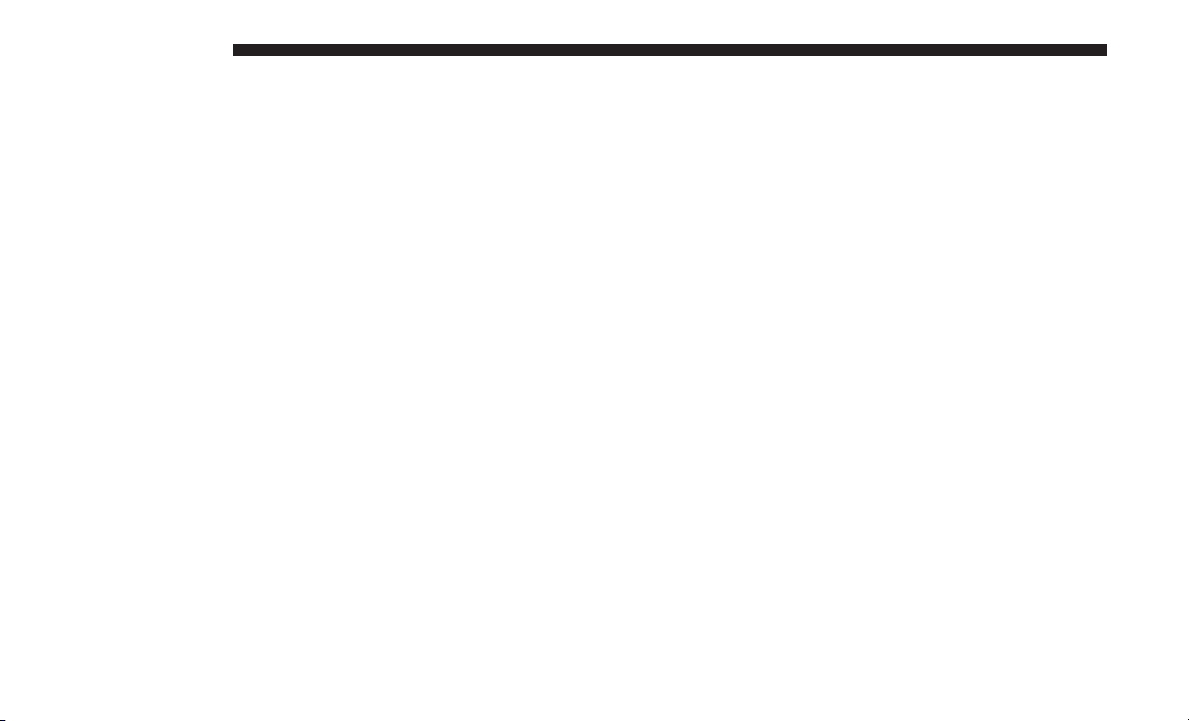
4. When the pairing process has successfully completed,
the system prompts you to choose whether or not this is
your favorite phone. Selecting Yes makes this phone the
highest priority. This phone takes precedence over other
paired phones within range.
NOTE: Software updates on your phone or the Uconnect
system may interfere with the Bluetooth connection. If this
happens, simply repeat the pairing process. However, first,
make sure to delete the device from the list of phones on
your Uconnect system. Next, be sure to remove Uconnect
from the list of devices in your phone’s Bluetooth settings.
Pair A Bluetooth Streaming Audio Device
1. Push the PLAYER button on the faceplate to begin.
2. Press the “Source” button on the touchscreen.
3. Change the Source to Bluetooth.
4. Press the “Add Device” button on the touchscreen.
5. Search for available devices on your Bluetooth enabled
Audio Device. When prompted on the device, select the
“Uconnect” device and enter the PIN.
6. Uconnect Phone will display an in process screen while
the system is connecting.
7. When the pairing process has successfully completed,
the system will prompt you to choose whether or not
this is your favorite device. Selecting Yes will make this
device the highest priority. This device will take prece-
dence over other paired devices within range.
NOTE: If No is selected, device priority is determined by
the order in which it was paired. The latest device paired
will have the higher priority.
You can also use the following VR command to bring up a
list of paired audio devices.
• “Show Paired Audio Devices.”
Connecting To A Particular Mobile Phone Or Audio
Device
Uconnect Phone will automatically connect to the highest
priority paired phone and/or Audio Device within range.
If you need to choose a particular Phone or Audio Device
follow these steps:
1. Push the SETTINGS button on the faceplate.
2. Press the “Phone/Bluetooth” button on the touchscreen.
3. Press to select the particular Phone or the “Phone/
Audio” button on the touchscreen and then an Audio
Device.
436 MULTIMEDIA
Loading ...
Loading ...
Loading ...