Loading ...
Loading ...
Loading ...
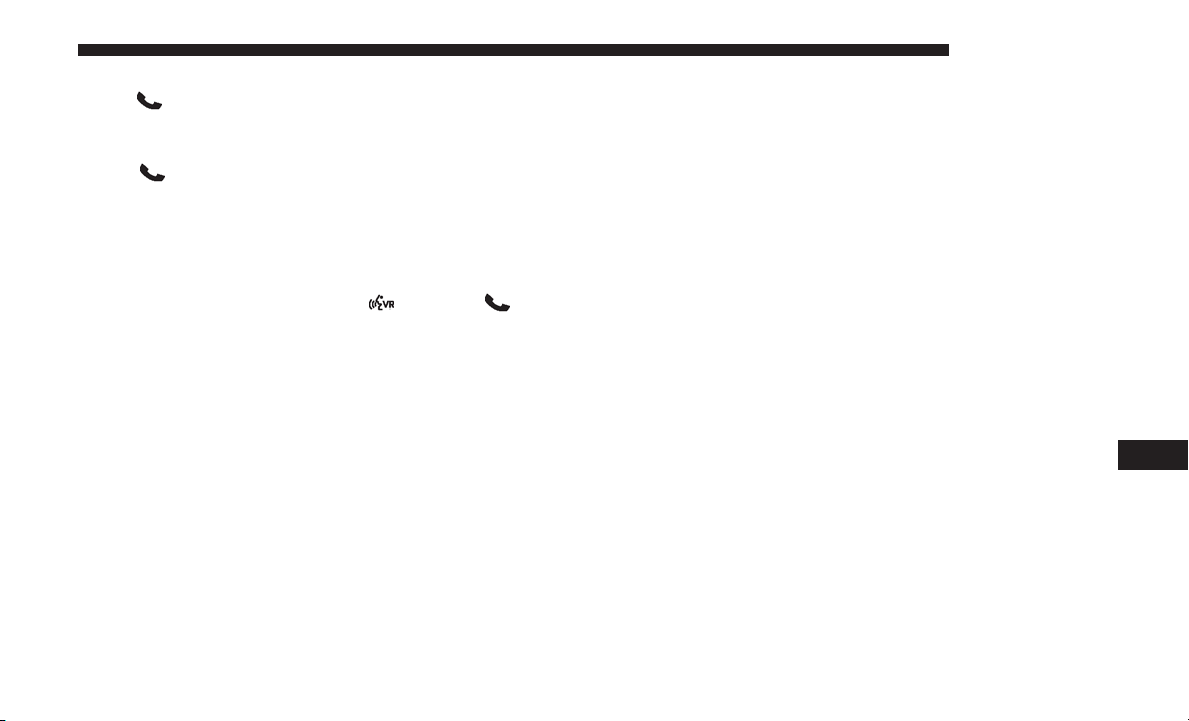
To activate the Uconnect Phone from idle, simply push the
Phone
button (if active) on your steering wheel and
say a command or say “help.” All Uconnect Phone
sessions begin with a push of the VR button or the
Phone
button (if active) on the radio control head.
Cancel Command
At any prompt, after the beep, you can say “Cancel” and
you will be returned to the main menu.
You can also push the VR button
or Phone button
(if active) on your steering wheel when the system is
listening for a command and be returned to the main or
previous menu.
Pair (Link) Uconnect Phone To A Mobile Phone
To begin using your Uconnect Phone, you must pair your
compatible Bluetooth enabled mobile phone.
To complete the pairing process, you will need to reference
your mobile phone Owner’s Manual. The Uconnect web-
site may also provide detailed instructions for pairing.
NOTE:
• You must have Bluetooth enabled on your phone to
complete this procedure.
• The vehicle must be in PARK.
1. You can do either of the following:
a. Push the SETTINGS button on the faceplate, page
down to the “Phone/Bluetooth” button on the touch-
screen, press it and you see the Paired Phones screen.
If there are no paired phones you will see <Empty>
as the first device name.
b. Push the MORE button on the faceplate, then press
the “Phone” button on the touchscreen and you will
go to the Uconnect Phone main screen. Press the
“Settings” button on the touchscreen. If there are no
phones currently paired a pop-up appears. If you
select Yes, you go the Paired Phones screen, if you
select No, you return to the Uconnect Phone main
menu.
2. At the Paired Phones screen press the “Add Device”
button on the touchscreen and a pop-up with instruc-
tions appears.
3. Search for available devices on your Bluetooth enabled
mobile phone. When prompted on the phone, select the
“Uconnect” device and enter the PIN.
10
MULTIMEDIA 435
Loading ...
Loading ...
Loading ...