Loading ...
Loading ...
Loading ...
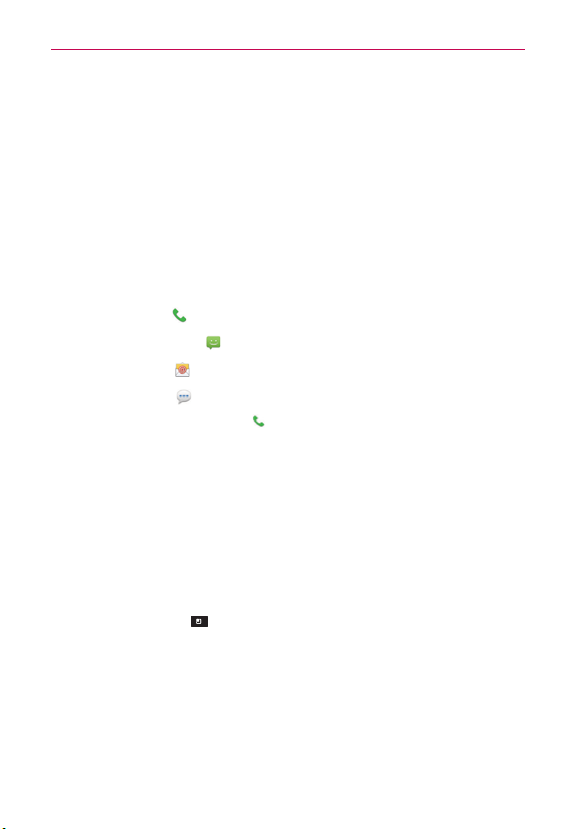
86
Communication
2. Tap the icon corresponding to the type of communication you want to
start.
The communication icons displayed in Quick Contact depend on the
types of information you saved in the contact information.
To communicate with a contact
1. Open the Contacts application.
2. Tap the contact with whom you want to communicate.
3. In the contact’s details screen, tap the way to start communicating with
the contact.
The Dial icon
places a call to the number.
The Message icon
starts a message.
The Mail icon
starts an email.
The Chat icon
starts a chat.
NOTE
Anytime you see the Dial icon next to a number, such as in your Favorites or Call log,
just tap it to call that number.
To forward a Contact’s info
1. Open the Contacts application.
2. Tap and hold the contact you want to message.
3. Tap Forward contact in the Context menu that opens.
To change which Contacts are displayed
1. Open the Contacts application.
2. Tap the Menu Key
> Display options.
3. Tap an account to display its list of available groups.
4. Touch All contacts to display contacts from all of your synchronized
accounts, touch a single account, or touch Customize to select more
than one (but not all) account types to display their contacts.
Loading ...
Loading ...
Loading ...