Loading ...
Loading ...
Loading ...
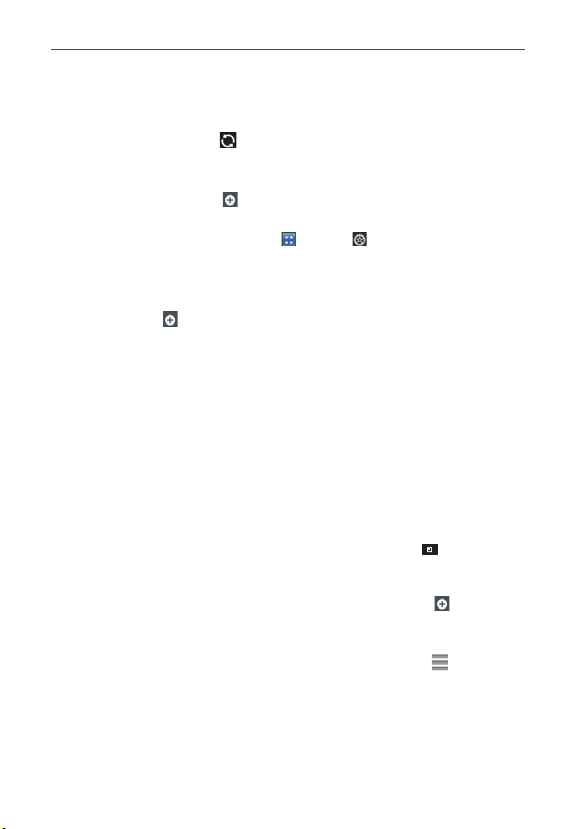
76
Web
Swipe right or left to scroll through the weather information for each
of the cities in your list.
Tap the Refresh Icon
in the lower right corner of the Weather
application screen to update the current weather of the city displayed
on the weather application screen.
Tap the Add city icon
to add another city to your list.
NOTE
Google Location Services must be checkmarked to update the current weather. From
the Home screen, tap the Apps Key
> Settings
> Location services > Google's
location service.
To update or add city
The City list screen allows you to manage a list of cities that you want to
monitor. Tap Add
at the top right corner of the Weather application
screen.
Tap Current location at the top of the screen to update your current
location.
Type in the city, state or ZIP code to search the name.
Changing Weather Settings
You can configure a number of settings for the Weather application.
The location and related settings also affect the display of the Weather
widget application.
To open the Weather settings screen, tap the Menu Key >
Settings
.
-*454&55*/(4
Edit city list: Manages the list of cities you monitor. Tap Add at the top
of the screen to add a new city to your list. To remove a city, tap and hold
the desired city and tap Delete. To rearrange the order of the cities viewed
when you swipe across the Weather application screen, tap
on the right
side of the screen and drag it to where you want it in the list.
DATA AND SYNCHRONIZATION
Update data: Allows the device to update data automatically when the
widget is set on the Home screen.
Loading ...
Loading ...
Loading ...