Loading ...
Loading ...
Loading ...
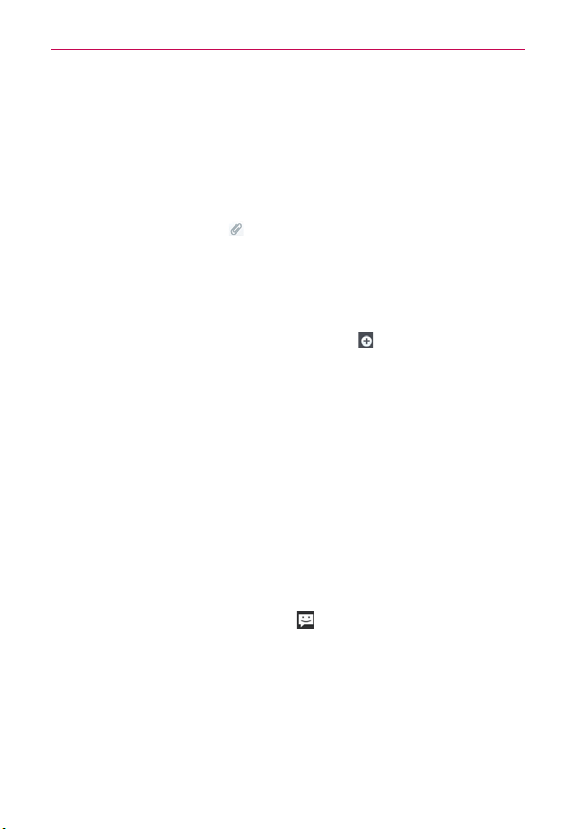
99
Communication
Tap Contact (vCard) to select the contact(s) you want to send as
vCard file(s).
6. Tap Send MMS to send the message.
To attach a location in a message
1. Create a new message and add a recipient.
2. Tap the Attachment icon
and tap Location.
3. Select a location and tap Attach.
4. Type in the message and tap Send MMS.
To send a group message.
1. On the Messaging screen, tap New message .
2. Add the recipient(s).
3. If more than one recipient is entered, you will be asked to choose
between a group conversation and an individual message.
Tap Group Conversation to allow all of the recipients to be viewed by
each other so they can respond to you and the group. The message is
sent as as a multimedia message (MMS).
Tap Individual Message, so that none of the recipients can see the other
recipients (similiar to BCC). Each individual can only respond to you.
To respond to messages you receive
If you receive a new message while you’re working in a message window,
the new message is displayed. If not, you’ll receive a new message
notification and the new message icon
appears in the Status Bar. When
you tap the new message notification, the Message screen opens where
you can reply to the message. The new message notification also appears
on the screen, where you can quickly reply to the message, call the person,
or delete the message.
If Auto-retrieve is uncheckmarked, you must tap Download to view the
message.
Loading ...
Loading ...
Loading ...